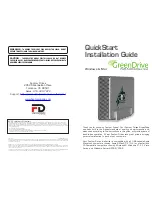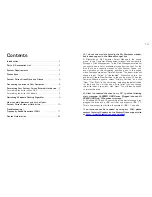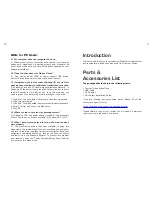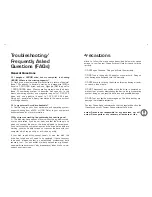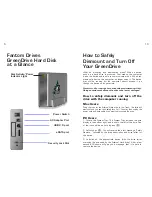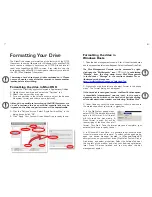Contents
Introduction
............................................................ 2
Parts & Accessories List
......................................... 2
System Requirements
............................................. 3
Precautions
............................................................. 4
Fantom Drives GreenDrive at a Glance
...................... 5
Connecting the drive to Your Computer
..................... 6
Formatting Your Fantom Drives External Hard drive
... 7
Formatting the drive in Mac OS X .............................. 7
Formatting the drive in Windows ............................... 8
Optimizing Windows Caching Algorithm
.................... 9
How to safely dismount and turn off your
Fantom Drives External Hard drive
......................... 10
Troubleshooting /
Frequently Asked Questions (FAQ)
........................ 11
Contact Information
.............................................. BC
Q: I do not see my drive listed in the My Computer window,
but it does appear in the Device Manager list.
A: Right-click on My Computer. Select Manage in the pop-up
menu. In the Computer Management window and navigate to
Storage -> Disk Management. In the Disk Management window,
you should see a list of available storage devices. Look for the
disk that has a capacity closest to your Fantom Drives unit,
and right-click on the corrolating right-hand box. In the pop-up
menu that appears select "Delete Partition." The description will
change to say “Online" & "Unallocated”. Right-click on the box
and select Create New Partition in the pop-up menu. When the
Partition Wizard appears, select "Primary Partition" and click
"Next." Click "Next" in the next dialog, selecting the default value
for the drive. You will then see a drive letter (you can change
this drive letter if you wish); click "Next." You will then be asked
to format the drive.
Q: After I connected the drive to my PC, I got the following
alert message: HI-SPEED USB Device Plugged into non-HI-
SPEED USB Hub.” What does this mean?
A: Windows 2000 and XP users will get this alert message if you
plugged the drive into a USB port that only supports USB 1.1.
This is fine, except your drive will operate at USB 1.1 speeds.
If an issue cannot be resolved by using our FAQ, please
contact Technical Support via the Fantom Drives support site
at
http://www.Fantomdrives.com/helpdesk
14