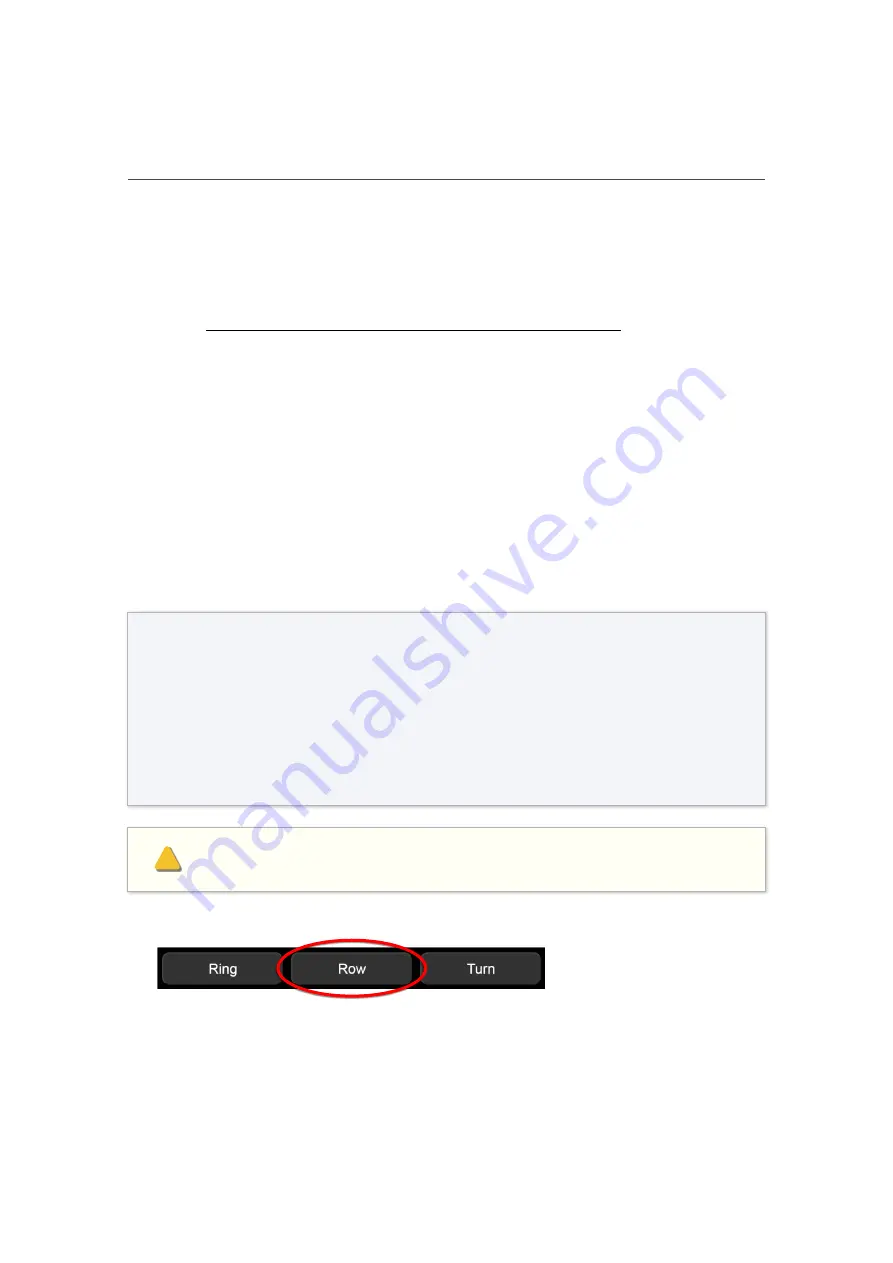
72
MECHA User’s Guide
v.06
‒ Dual Axis
© 2021 FANOTEC
DAC Test Using the UI
For this test, we assume that the pairing method was zLM 2.
Considering that both MECHA units are powered on and paired, to access
the User Interface (UI) using a device, proceed similarly to the MECHA Single
Axis (see
Access the User Interface (UI) with a smartphone
):
●
Open your device's Settings app., turn on
Use Wi-Fi
, and in Wi-Fi network
list of the device tap the network (SSID):
MECHA-H-DAC
Please refer to your device manual on how to connect to Wi-Fi. Here is a web
page with
animated instruction for many smartphones
. Here is a generic
guide about
●
Enter the password:
12345678
●
After connecting to the network, you can access the web control
interface by typing
192.168.8.1
in the web browser address bar.
●
MECHA will show the
“What is new?”
page.
●
Tap the
[Row]
button to go to
Row
page.
Tap
[Update]
if there is a newer firmware than the current one
displayed at the top, if you want, and wait until all MECHA status LEDs
are off. The update may take several minutes.
In the update process MECHA may ask for a Wi-Fi network with
Internet access (like your Wi-Fi at home or office) and the password
to be able to download the firmware from the Internet.
Please do not turn off MECHA while updating the firmware!
!
Содержание MECHA C1
Страница 1: ...i MECHA User s Guide v 06 2021 FANOTEC March 29 2021 C1 USER S GUIDE ...
Страница 15: ...15 MECHA User s Guide v 06 Single Axis 2021 FANOTEC Part 1 MECHA Single Axis ...
Страница 56: ...56 MECHA User s Guide v 06 Dual Axis 2021 FANOTEC Part 2 MECHA Dual Axis Combo DAC ...
Страница 58: ...58 MECHA User s Guide v 06 Dual Axis 2021 FANOTEC ...
Страница 113: ...113 MECHA User s Guide v 06 2021 FANOTEC Appendix ...
Страница 122: ...122 MECHA User s Guide v 06 2021 FANOTEC ...






























