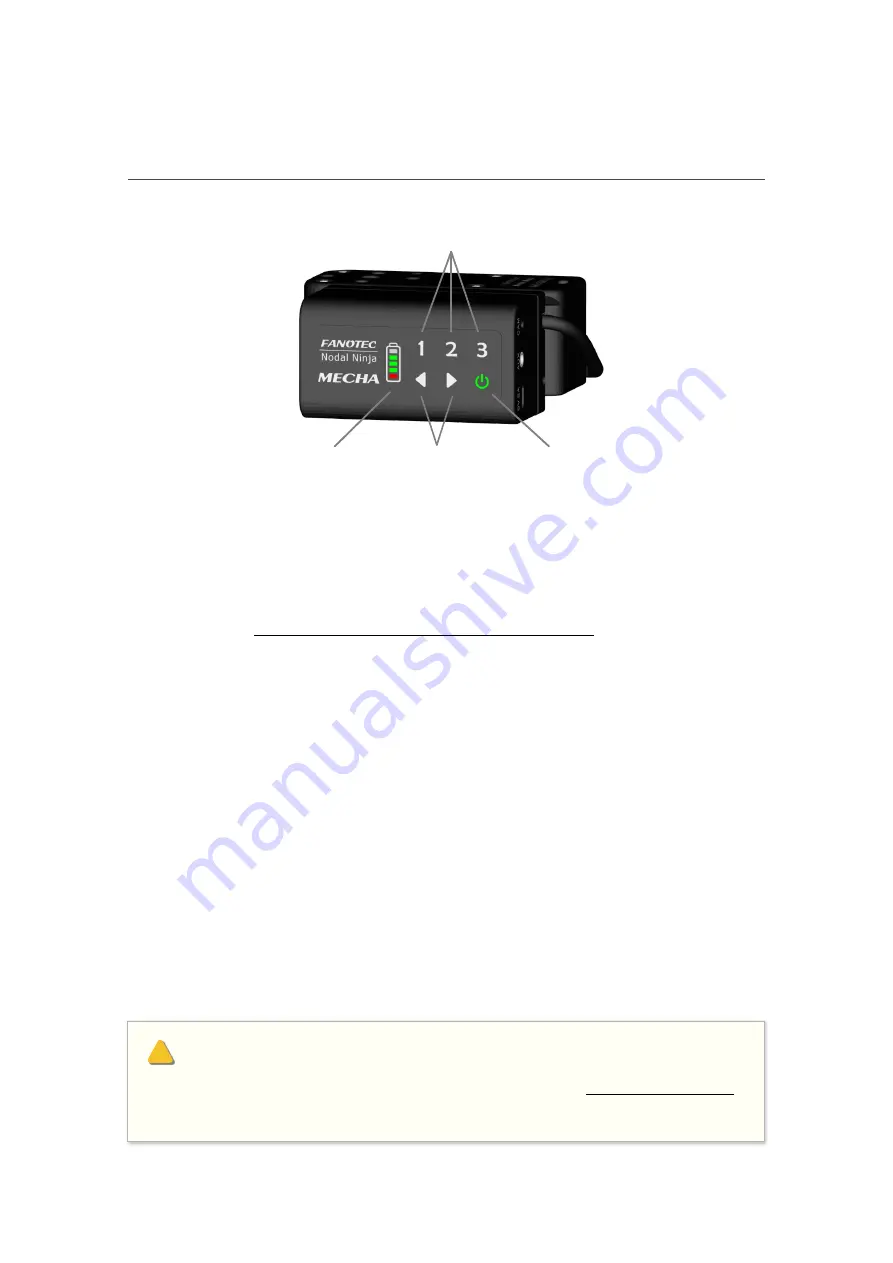
104
MECHA User’s Guide
v.06
© 2021 FANOTEC
MECHA’s Current Codes
MECHA’s buttons allow you to quickly perform some operations, and they
can be an alternative to the web interface, in most cases.
MECHA has 5 LEDs which show you the result of the performed operation.
Please see the
Table of equivalences: LEDs – characters
at the beginning of
this guide.
Power on the device by pressing the power button,
P
, for a few seconds,
and enter the code you need using MECHA’s buttons.
See below the equivalence of buttons and characters:
For example, to enter the code
1<
, use the
1<
buttons. This code exe-
cutes the preset 1 to the left.
All codes end with either the
>
or
<
sign, which usually tells MECHA to exe-
cute the preset to the right or to the left.
See all standard current codes below.
Programmable
Buttons
Power
Button
Left / Right
Buttons
Power / Status LED
Indicator
1
2
3
<
>
P
1
2
3
<
>
0
Please note that the power button,
P
, can always be used as an
emergency stop, if necessary, except for the
procedure (123123<).
!
Содержание MECHA C1
Страница 1: ...i MECHA User s Guide v 06 2021 FANOTEC March 29 2021 C1 USER S GUIDE ...
Страница 15: ...15 MECHA User s Guide v 06 Single Axis 2021 FANOTEC Part 1 MECHA Single Axis ...
Страница 56: ...56 MECHA User s Guide v 06 Dual Axis 2021 FANOTEC Part 2 MECHA Dual Axis Combo DAC ...
Страница 58: ...58 MECHA User s Guide v 06 Dual Axis 2021 FANOTEC ...
Страница 113: ...113 MECHA User s Guide v 06 2021 FANOTEC Appendix ...
Страница 122: ...122 MECHA User s Guide v 06 2021 FANOTEC ...






























