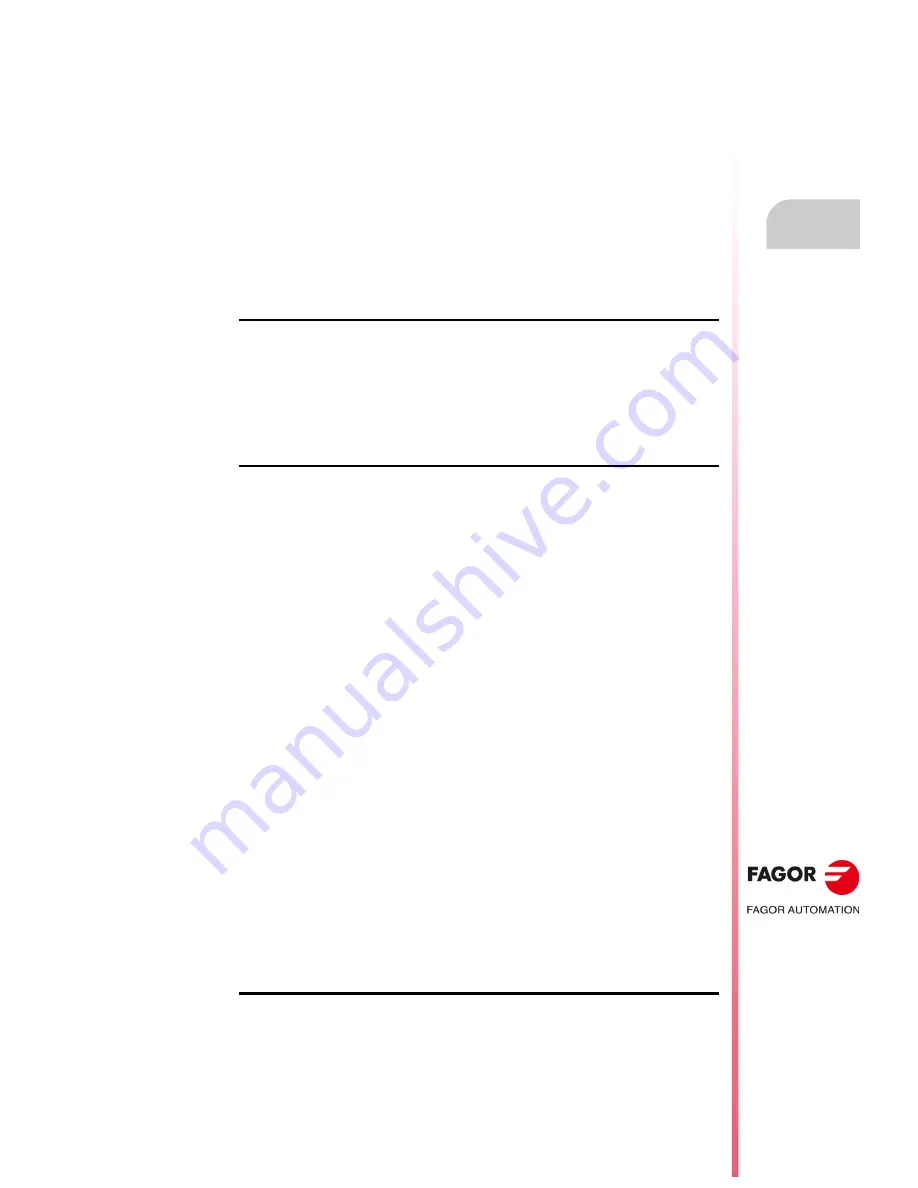
Operating manual
CNC 8055
CNC 8055i
S
OFT
: V02.2
X
·3·
I N D E X
About the product ......................................................................................................................... 7
Declaration of conformity and Warranty conditions ...................................................................... 9
Version history ............................................................................................................................ 11
Safety conditions ........................................................................................................................ 15
Returning conditions ................................................................................................................... 19
Additional notes .......................................................................................................................... 21
Fagor documentation.................................................................................................................. 23
CHAPTER 1
GENERAL CONCEPTS
1.1
Keyboard........................................................................................................................ 25
1.2
General concepts........................................................................................................... 27
1.2.1
P999997 text program management.......................................................................... 29
1.3
Power-up........................................................................................................................ 30
1.4
Working in T mode with the TC keyboard...................................................................... 31
1.5
Video off......................................................................................................................... 31
1.6
Managing the CYCLE START key................................................................................. 31
CHAPTER 2
OPERATING IN JOG MODE
2.1
Introduction .................................................................................................................... 34
2.1.1
Standard screen of the TC mode ............................................................................... 34
2.1.2
Description of the special screen of the TC mode ..................................................... 36
2.1.3
Selecting a program for simulation or execution ........................................................ 38
2.2
Axis control .................................................................................................................... 39
2.2.1
Work units .................................................................................................................. 39
2.2.2
Coordinate preset....................................................................................................... 39
2.2.3
Managing the axis feedrate (F) .................................................................................. 39
2.3
Machine reference (home) search ................................................................................. 40
2.4
Zero offset table ............................................................................................................. 41
2.5
Jog movement ............................................................................................................... 42
2.5.1
Moving an axis to a particular position (coordinate)................................................... 42
2.5.2
Incremental movement............................................................................................... 42
2.5.3
Continuous jog ........................................................................................................... 43
2.5.4
Path-jog...................................................................................................................... 44
2.5.5
Movement with an electronic handwheel ................................................................... 46
2.5.6
Feed handwheel......................................................................................................... 47
2.5.7
Path-handwheel ......................................................................................................... 48
2.6
Tool control .................................................................................................................... 49
2.6.1
Tool change ............................................................................................................... 50
2.6.2
Variable tool change point.......................................................................................... 51
2.7
Tool calibration............................................................................................................... 52
2.7.1
Define the tool in the tool table (level 1)..................................................................... 53
2.7.2
Manual tool calibration with/without a probe (level 1) ................................................ 56
2.7.3
Tool calibration with a probe (level 2) ........................................................................ 58
2.7.4
Probe calibration (level 3) .......................................................................................... 60
2.7.5
Manual tool calibration without stopping the spindle.................................................. 61
2.8
Live tool.......................................................................................................................... 62
2.9
Spindle control ............................................................................................................... 64
2.9.1
Spindle in rpm ............................................................................................................ 65
2.9.2
Spindle in constant surface speed mode ................................................................... 67
2.9.3
Spindle orientation ..................................................................................................... 69
2.10
Controlling the external devices..................................................................................... 71
2.11
ISO management........................................................................................................... 72
CHAPTER 3
WORKING WITH OPERATIONS OR CYCLES
3.1
Operation editing mode.................................................................................................. 77
3.1.1
Definition of spindle conditions................................................................................... 78
3.1.2
Definition of machining conditions.............................................................................. 79
3.1.3
Cycle level.................................................................................................................. 81
3.2
Simulating and executing the operation......................................................................... 82
3.2.1
Background cycle editing ........................................................................................... 83
3.3
Positioning cycle ............................................................................................................ 84
3.3.1
Definition of data ........................................................................................................ 85
Содержание 8055 FL
Страница 1: ...CNC 8055 TC Operating manual Ref 1711 Soft V02 2x...
Страница 6: ...6 Operating manual CNC 8055 CNC 8055i SOFT V02 2X...
Страница 10: ...10 CNC 8055 CNC 8055i Declaration of conformity and Warranty conditions...
Страница 14: ...14 CNC 8055 CNC 8055i Version history...
Страница 20: ...20 CNC 8055 CNC 8055i Returning conditions...
Страница 22: ...22 CNC 8055 CNC 8055i Additional notes...
Страница 24: ...24 CNC 8055 CNC 8055i Fagor documentation...
Страница 32: ...32 Operating manual CNC 8055 CNC 8055i 1 GENERAL CONCEPTS TC OPTION SOFT V02 2X Managing the CYCLE START key...
Страница 74: ...74 Operating manual CNC 8055 CNC 8055i 2 OPERATING IN JOG MODE TC OPTION SOFT V02 2X ISO management...
Страница 180: ...180 Operating manual CNC 8055 CNC 8055i 4 Y AXIS TC OPTION SOFT V02 2X Tool calibration...
Страница 196: ...196 Operating manual CNC 8055 CNC 8055i 6 SAVING PROGRAMS TC OPTION SOFT V02 2X Managing programs using the explorer...
Страница 206: ...206 Operating manual CNC 8055 CNC 8055i 7 EXECUTION AND SIMULATION TC OPTION SOFT V02 2X Graphic representation...
Страница 207: ...Operating manual CNC 8055 CNC 8055i 7 SOFT V02 2X 207...
Страница 208: ...208 Operating manual CNC 8055 CNC 8055i 7 SOFT V02 2X...
Страница 209: ......




































