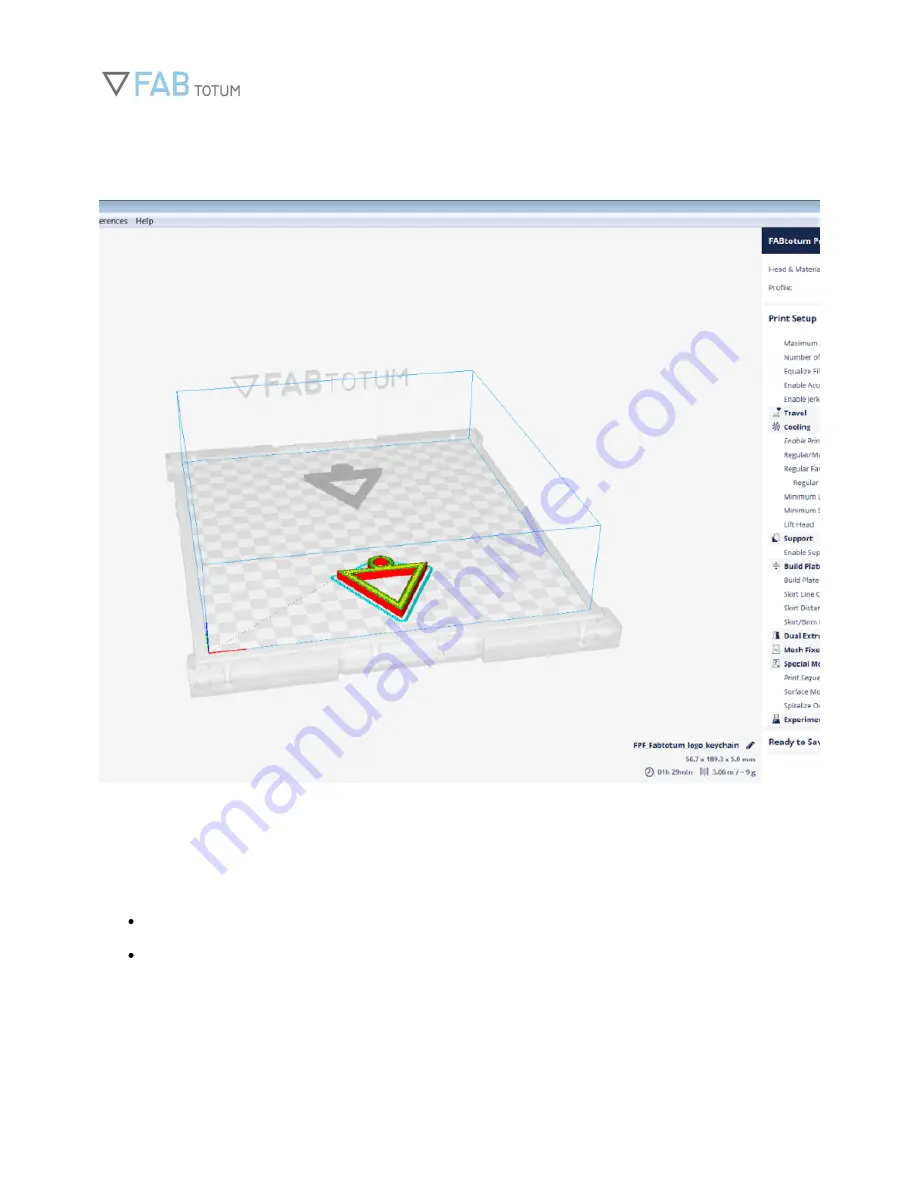
FABtotum Complete Manual
www.fabtotum.com
| 33
Common Slicing Parameters
Once you have tried our profiles you will want to make changes and create your own.
Here are some basic information on slicing.
NOZZLE SIZE: This is the tiny hole from which the material flows, the Hybrid Head V1 has a 0.35mm nozzle, the
Printing Head V2 a 0.4 mm one.
LAYER HEIGHT: This parameter corresponds to the height of each layer. A bigger layer means a less precise, but
faster print, a smaller layer means a more precise, but slower print. The maximum layer height is calculated in
relation to the size of the nozzle. You should divide the nozzle size by 2, that way you will get a good value to use as
a maximum layer height.
Divide the nozzle size by 3, 4, or 5 to get good values for very high quality prints.
The minimum layer height is linked to material fluidity, for a standard PLA filament we achieved really nice results
with a 0,05 mm (50 microns, 1/7 Nozzle) layer height. With a 0,03 mm (30 microns, 1/11 nozzle) layer the material
Содержание Personal Fabricator
Страница 7: ...FABtotum Complete Manual www fabtotum com 7 What s in the box ...
Страница 8: ...FABtotum Complete Manual www fabtotum com 8 Connecting to the FABtotum ...
Страница 9: ...FABtotum Complete Manual www fabtotum com 9 Installing heads and modules ...
Страница 13: ...FABtotum Complete Manual www fabtotum com 13 Choose the Wlan you wish your unit will be connected to ...
Страница 15: ...FABtotum Complete Manual www fabtotum com 15 ...
Страница 22: ...FABtotum Complete Manual www fabtotum com 22 First time connection ...
Страница 31: ...FABtotum Complete Manual www fabtotum com 31 ...
Страница 32: ...FABtotum Complete Manual www fabtotum com 32 ...
Страница 55: ...FABtotum Complete Manual www fabtotum com 55 while smaller angles are used for fine details ...
Страница 72: ...FABtotum Complete Manual www fabtotum com 72 itself Once saved the profile can be also exported and downloaded ...
Страница 76: ...FABtotum Complete Manual www fabtotum com 76 The Hybrid Bed of your FABtotum 3D printer is now calibrated ...
Страница 78: ...FABtotum Complete Manual www fabtotum com 78 ...
Страница 90: ...FABtotum Complete Manual www fabtotum com 90 The feeder can now be pulled out ...
Страница 99: ...FABtotum Complete Manual www fabtotum com 99 Now screw everything back on the feeder ...
Страница 102: ...FABtotum Complete Manual www fabtotum com 102 ...
Страница 110: ...FABtotum Complete Manual www fabtotum com 110 ...
Страница 115: ...FABtotum Complete Manual www fabtotum com 115 ...
Страница 121: ...FABtotum Complete Manual www fabtotum com 121 ...
















































