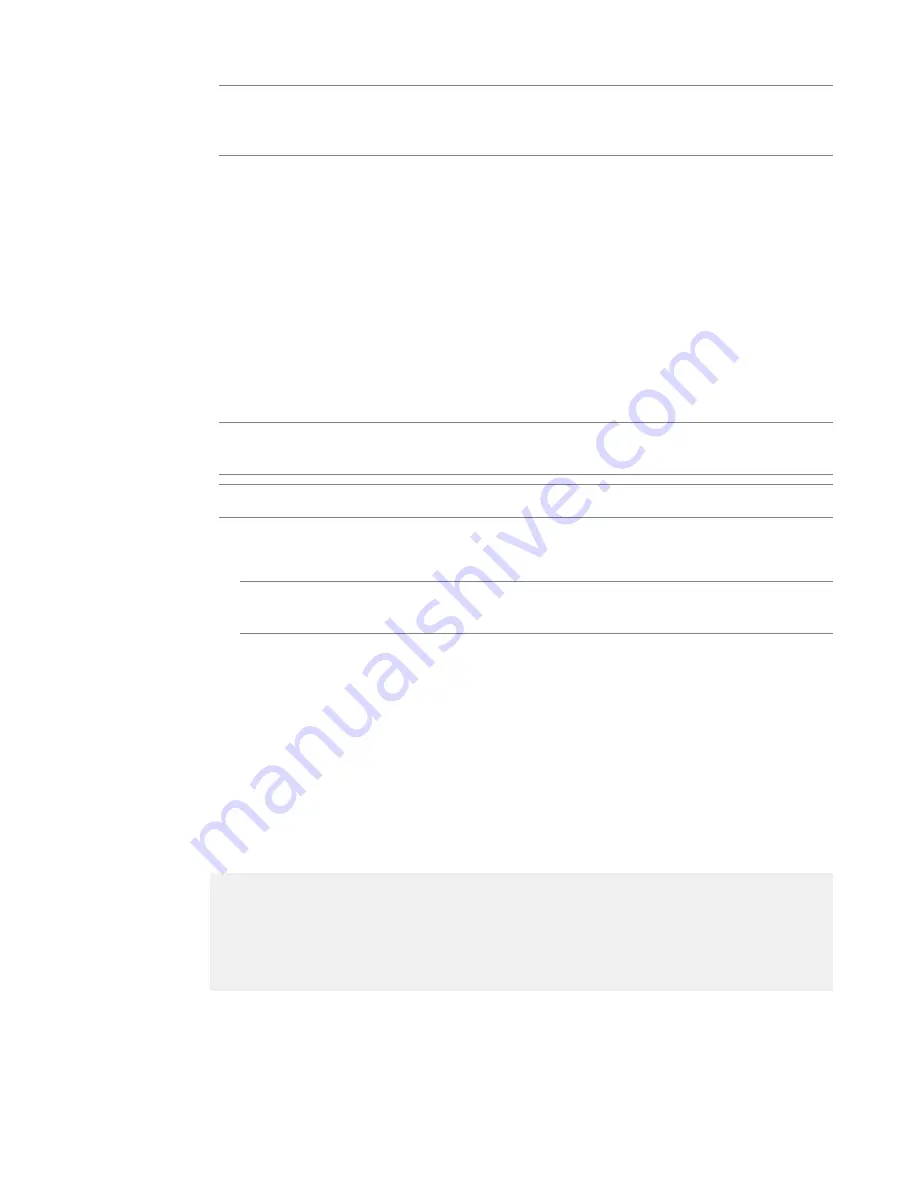
Note: The LED on the drive assembly continues to blink until the failed drive is removed. When the
new drive assembly is inserted, the LED blinks until the new drive assembly is added to the array and
begins the replication process.
Next, you can physically remove the HDD and replace it with the new one that you received from F5. You
do not have to power down the system before you remove the drive.
Replacing a hard disk drive tray
After you have identified and removed the faulty hard disk drive (HDD) from the platform, you can install
the replacement drive that you received from F5
®
.
1.
Remove the front bezel from the unit, if it is still installed.
2.
Verify the location of the faulty HDD by comparing the serial number and drive bay that you noted
earlier.
Note: The last seven digits of the serial number are printed on the front of the drive, behind the metal
grille.
Note: The STAT LED for the failed hard disk drive will be lit solid amber.
3.
Remove the faulty drive:
a) Loosen the HDD screw by turning it counterclockwise with an appropriate screwdriver, if necessary.
Note: The screw that holds the ejector handle in place is captive and cannot be removed from the
assembly.
b) Grasp the ejector handle and pull straight toward you to eject the drive tray from the system.
4.
Slide the new HDD into the empty drive bay, by pushing the front of the tray to engage the handle until
it swings closed.
5.
Tighten the screw into place.
Use 4 to 5 inch-pounds (0.45 to 0.56 Newton-meters) of torque on the screw. The HDD is connected to
the system when you tighten the screw completely.
6.
View the status of the HDDs.
tmsh show sys raid disk
A disk summary similar to this example, displays:
---------------------------------------------------------------
Sys::Raid::Disk
Name
Serial Number
Array
Array Status
Model
Member
---------------------------------------------------------------------
HD1
WD-WXP1C52U8160
yes
ok
WDC WD1000CHTZ-0
HD2
WD-WXG1C52Y5088
yes
undefined
WDC WD1000CHTZ-0
The status of the replacement HDD is undefined, and the serial number should match that of the
replacement drive.
42
Platform Maintenance
Содержание BIG-IP 10000 Series
Страница 1: ...Platform Guide 10000 Series MAN 0408 08 ...
Страница 2: ......
Страница 6: ...6 Table of Contents ...
Страница 44: ......
Страница 48: ...Figure 13 Airflow in the 10000 Series platform 48 Environmental Guidelines ...
Страница 58: ......
Страница 60: ...7 Close and seal the shipping box 60 Repackaging Guidelines ...
Страница 64: ......






























