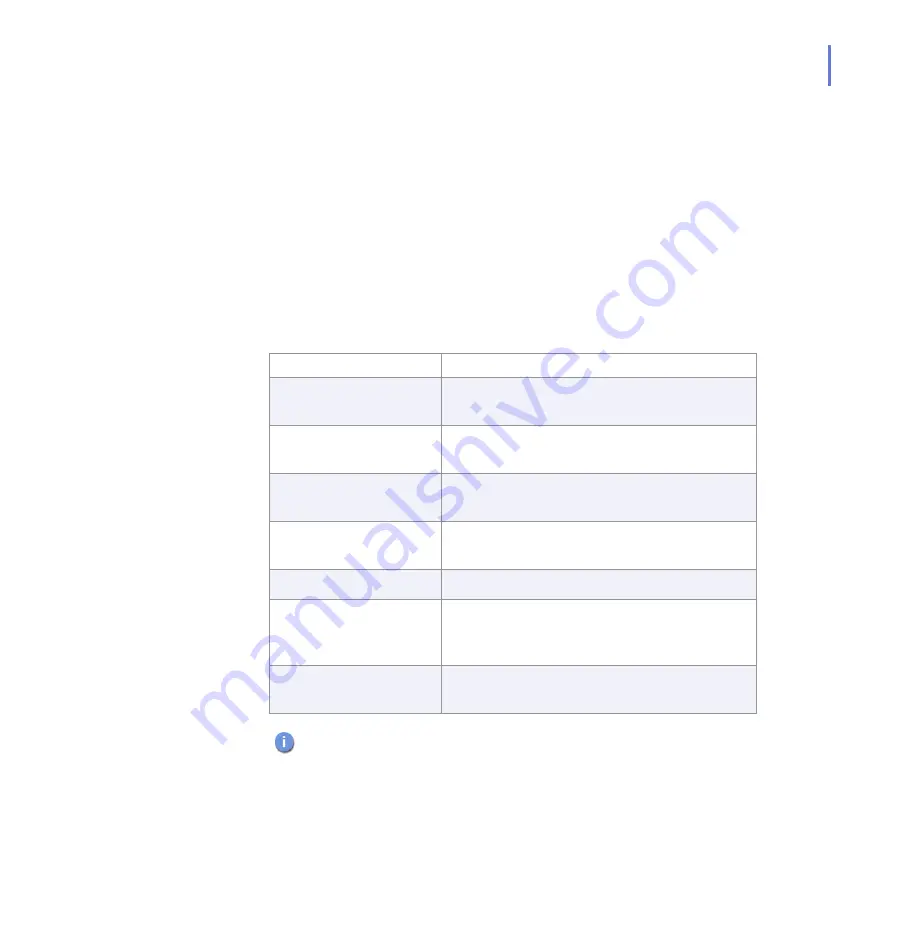
APPENDIX B
365
Variables in Warning Messages
List of Variables
The following table lists the variables that can be included in the warning
and informational messages sent by the product if an infection is found or
content is blocked.
If both stripping and scanning are allowed and the Agent found both types
of disallowed content (infected and to be stripped) in an e-mail message,
a warning message will be sent to the end-user instead of an
informational one, if it is required.
These variables will be dynamically replaced by their actual names. If an
actual name is not present, the corresponding variable will be replaced
with [Unknown].
Variable
Description
$ANTI-VIRUS-SERVER The DNS/WINS name or IP address of
F-Secure Anti-Virus for Microsoft Exchange.
$CSS-NAME
The DNS/WINS name or IP address of
F-Secure Content Scanner Server.
$NAME-OF-SENDER
The e-mail address where the original content
comes from.
$NAME-OF-RECIPIENT The e-mail addresses where the original
content is sent.
$SUBJECT
The original e-mail message subject.
$REPORT-BEGIN
Marks the beginning of the scan report. This
variable does not appear in the warning
message.
$REPORT-END
Marks the end of the scan report. This variable
does not appear in the warning message.
When using Microsoft Outlook Web Access and Microsoft Internet
Explorer, the $NAME-OF-RECIPIENT variable may contain an
incorrect value when posting messages to protected public folders.
Содержание ANTI-VIRUS FOR MICROSOFT EXCHANGE 6.62 -
Страница 1: ...F Secure Anti Virus for Microsoft Exchange Administrator s Guide ...
Страница 9: ...9 ABOUT THIS GUIDE How This Guide Is Organized 10 Conventions Used in F Secure Guides 13 ...
Страница 23: ...23 2 DEPLOYMENT Installation Modes 24 Network Requirements 24 Deployment Scenarios 25 ...
Страница 41: ...CHAPTER3 41 Installation Click Next to continue Step 3 Read the licence agreement ...
Страница 44: ...44 Step 6 Choose the destination folder for the installation Click Next to continue ...
Страница 56: ...56 Step 16 The list of components that will be installed is displayed Click Start to install listed components ...
Страница 57: ...CHAPTER3 57 Installation Step 17 The installation status of the components is displayed Click Next to continue ...
Страница 134: ...134 Inbound Mail Figure 5 4 Real Time Processing Virus Scanning Inbound Mail settings ...
Страница 138: ...138 Outbound Figure 5 5 Real Time Processing Virus Scanning Outbound Mail settings ...
Страница 142: ...142 Figure 5 6 Real Time Processing Virus Scanning Public Folders settings ...
Страница 152: ...152 Figure 5 9 Real Time Processing Content Blocking Inbound Mail Content Filtering settings ...
Страница 178: ...178 5 2 5 Quarantine Figure 5 17 Quarantine settings ...
Страница 254: ...254 Figure 6 15 Manual Processing page ...
Страница 258: ...258 Quarantine Thresholds Figure 6 17 Quarantine thresholds settings ...
Страница 364: ...364 B APPENDIX Variables in Warning Messages List of Variables 365 Outbreak Management Alert Variables 367 ...
Страница 392: ...392 Technical Support F Secure Online Support Resources 393 Web Club 395 Virus Descriptions on the Web 395 ...
Страница 397: ......
















































