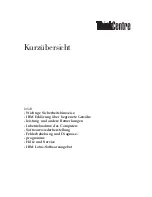CHAPTER 4
73
Using F-Secure Anti-Virus for Microsoft Exchange
4.5
Configuring the Web Console
On the F-Secure Anti-Virus for Microsoft Exchange Web Console
Configuration page you can specify settings for connections to the server.
You can also open the F-Secure Anti-Virus for Microsoft Exchange Web
Console access log from this page.
Click
Show Access Log
to view the F-Secure Anti-Virus for Microsoft
Exchange Web Console access log. Note that the Web Console access
log differs from standard web server access logs, as it logs only the first
request per session.
To add a new host in the list, click
Add
to add new a new line in the table
and then enter the IP address of the host.
Limit session timeout
Specify the length of time a client can be
connected to the server. When the session
expires, the F-Secure Anti-Virus for
Microsoft Exchange Web Console displays a
warning. The default value is 60 minutes.
Listen on address
Specify the IP address of the F-Secure
Anti-Virus for Microsoft Exchange Web
Console Server.
Port
Specify the port where the server listens for
connections. The default port is 25023.
Accept connections from
the following hosts
Specify a list of hosts which are allowed to
connect to F-Secure Anti-Virus for Microsoft
Exchange Web Console.
Содержание ANTI-VIRUS FOR MICROSOFT EXCHANGE 6.62 -
Страница 1: ...F Secure Anti Virus for Microsoft Exchange Administrator s Guide ...
Страница 9: ...9 ABOUT THIS GUIDE How This Guide Is Organized 10 Conventions Used in F Secure Guides 13 ...
Страница 23: ...23 2 DEPLOYMENT Installation Modes 24 Network Requirements 24 Deployment Scenarios 25 ...
Страница 41: ...CHAPTER3 41 Installation Click Next to continue Step 3 Read the licence agreement ...
Страница 44: ...44 Step 6 Choose the destination folder for the installation Click Next to continue ...
Страница 56: ...56 Step 16 The list of components that will be installed is displayed Click Start to install listed components ...
Страница 57: ...CHAPTER3 57 Installation Step 17 The installation status of the components is displayed Click Next to continue ...
Страница 134: ...134 Inbound Mail Figure 5 4 Real Time Processing Virus Scanning Inbound Mail settings ...
Страница 138: ...138 Outbound Figure 5 5 Real Time Processing Virus Scanning Outbound Mail settings ...
Страница 142: ...142 Figure 5 6 Real Time Processing Virus Scanning Public Folders settings ...
Страница 152: ...152 Figure 5 9 Real Time Processing Content Blocking Inbound Mail Content Filtering settings ...
Страница 178: ...178 5 2 5 Quarantine Figure 5 17 Quarantine settings ...
Страница 254: ...254 Figure 6 15 Manual Processing page ...
Страница 258: ...258 Quarantine Thresholds Figure 6 17 Quarantine thresholds settings ...
Страница 364: ...364 B APPENDIX Variables in Warning Messages List of Variables 365 Outbreak Management Alert Variables 367 ...
Страница 392: ...392 Technical Support F Secure Online Support Resources 393 Web Club 395 Virus Descriptions on the Web 395 ...
Страница 397: ......