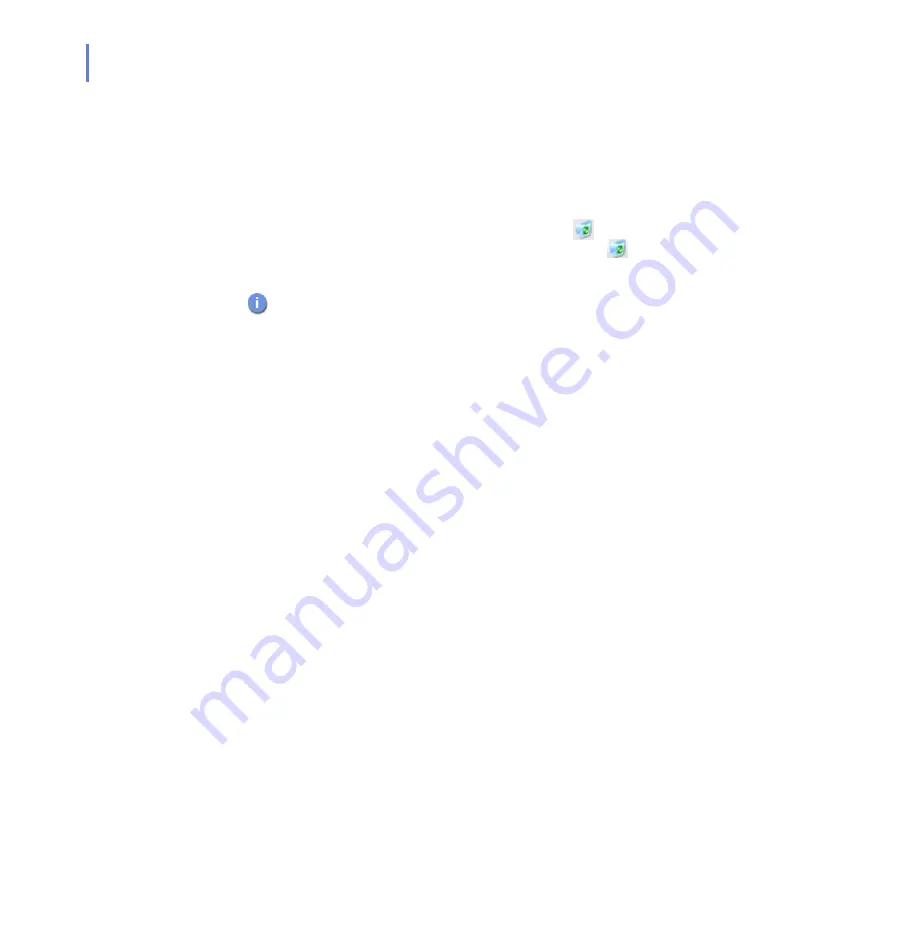
228
Editing Trusted Mailboxes List
Click
Specify
to open a dialog box where you can add new trusted
mailboxes, or remove trusted mailboxes from the list.
To add new mailbox to the list, click
Add
. Select mailboxes from
the list and click
OK
.
To delete a address from the list, click on
column to select
mailboxes that you want to delete. Click
Clear
to delete the
currently marked mailboxes from the trusted mailboxes list.
It is not safe to use trusted mailboxes. You should not send or copy
messages from trusted mailboxes to other mailboxes. Keep all
trusted mailboxes on a separate message store, as messages are
scanned always when they are sent to another store.
Notification message options
Add warning message
to the original message
Specify whether a virus warning message
should be added to the mail message which had
infected content and which goes to the original
message recipient. If you want to add the
warning message, the original message is
embedded in the virus warning message without
the infected attachment.
Click
Edit
to edit the warning message that is
added to the mail message.
By default, F-Secure Anti-Virus for Microsoft
Exchange does not add the virus warning
message.
Send warning
message to sender
Specify whether a virus warning message
should be sent to the sender of the mail
message which had infected content. If you want
to add the warning message, the original
message is embedded in the virus warning
message without the infected attachment.
Содержание ANTI-VIRUS FOR MICROSOFT EXCHANGE 6.62 -
Страница 1: ...F Secure Anti Virus for Microsoft Exchange Administrator s Guide ...
Страница 9: ...9 ABOUT THIS GUIDE How This Guide Is Organized 10 Conventions Used in F Secure Guides 13 ...
Страница 23: ...23 2 DEPLOYMENT Installation Modes 24 Network Requirements 24 Deployment Scenarios 25 ...
Страница 41: ...CHAPTER3 41 Installation Click Next to continue Step 3 Read the licence agreement ...
Страница 44: ...44 Step 6 Choose the destination folder for the installation Click Next to continue ...
Страница 56: ...56 Step 16 The list of components that will be installed is displayed Click Start to install listed components ...
Страница 57: ...CHAPTER3 57 Installation Step 17 The installation status of the components is displayed Click Next to continue ...
Страница 134: ...134 Inbound Mail Figure 5 4 Real Time Processing Virus Scanning Inbound Mail settings ...
Страница 138: ...138 Outbound Figure 5 5 Real Time Processing Virus Scanning Outbound Mail settings ...
Страница 142: ...142 Figure 5 6 Real Time Processing Virus Scanning Public Folders settings ...
Страница 152: ...152 Figure 5 9 Real Time Processing Content Blocking Inbound Mail Content Filtering settings ...
Страница 178: ...178 5 2 5 Quarantine Figure 5 17 Quarantine settings ...
Страница 254: ...254 Figure 6 15 Manual Processing page ...
Страница 258: ...258 Quarantine Thresholds Figure 6 17 Quarantine thresholds settings ...
Страница 364: ...364 B APPENDIX Variables in Warning Messages List of Variables 365 Outbreak Management Alert Variables 367 ...
Страница 392: ...392 Technical Support F Secure Online Support Resources 393 Web Club 395 Virus Descriptions on the Web 395 ...
Страница 397: ......






























