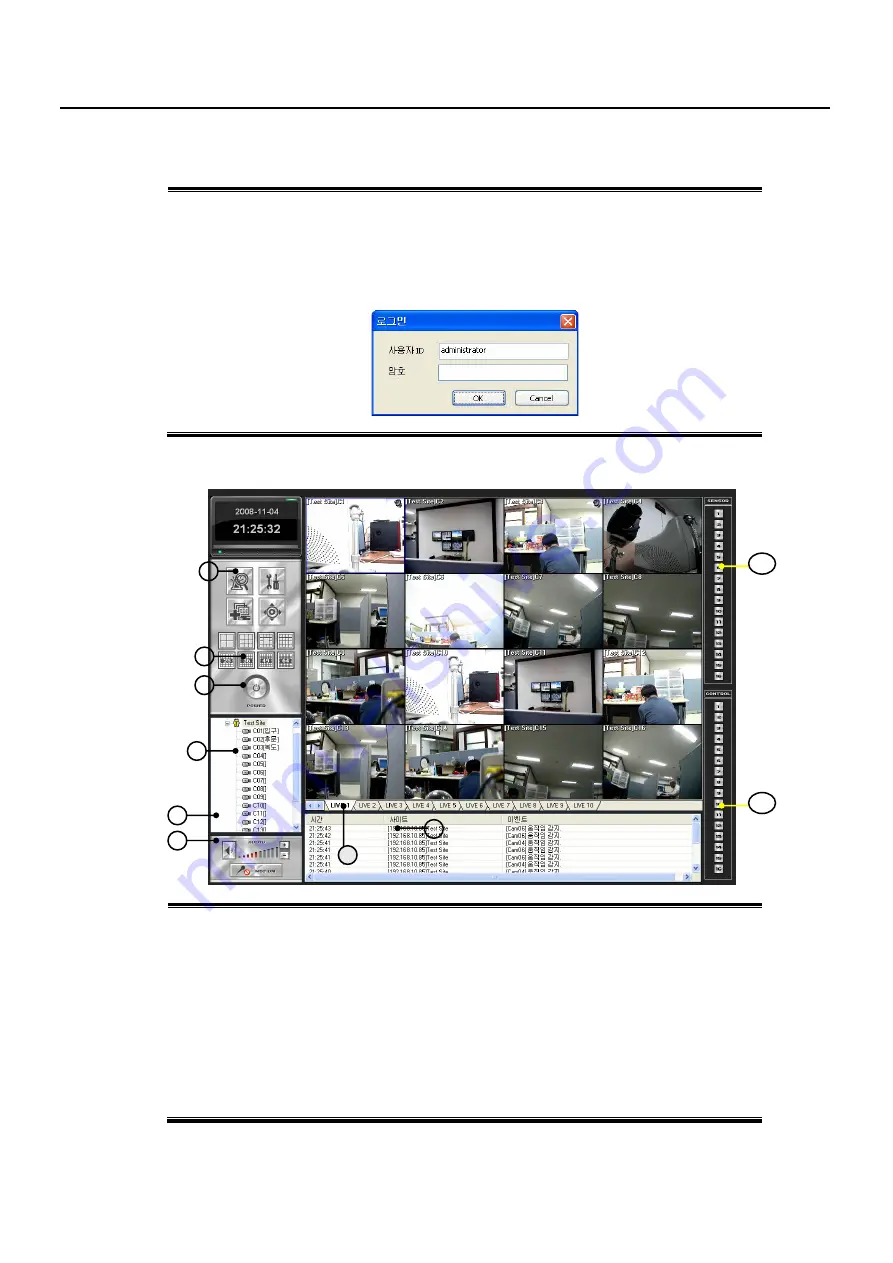
- 59 -
8.1 CMS Installation
1) double Click
CMSSETUP.EXE
file of
CMSSETUP folder
2) click YES or NEXT following Installation Wizard
3)
CMS
Icon will appear on Desktop
4) double click the
CMS
icon
* For your reference, Default ID is
administrator
without password. Click OK
8.2 CMS Window
1 Menu – Search, Setup, Event & Log List, PTZ Control
2 Screen Division – choose one of various Screen Division
3 Exit – click to Logoff, close Program
4 Group / Site – add, edit Group or Site
Double Click the Site Name for Connection
Right Click at the Site Name or Camera Window for Setup, Backup, Search Menu
5 Audio– Turn on/off Audio, Volume Control
6 Microphone – turn on/off Microphone, Volume Control
7 NVR Site Sheet – each Sheet shows each Site of NVR connected
8 Event List – display Event Status coming from NVR (need to set it in CMS Setup – Option)
9 Sensor Status Display – display Sensor Status
10 Control Status and Control – display Control Status connected to the NVR and control it
7
3
4
2
1
5
6
10
9
8
Содержание 0412
Страница 45: ... 45 Backup Chapter 5 ...

























