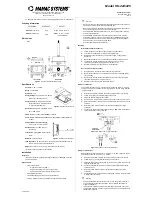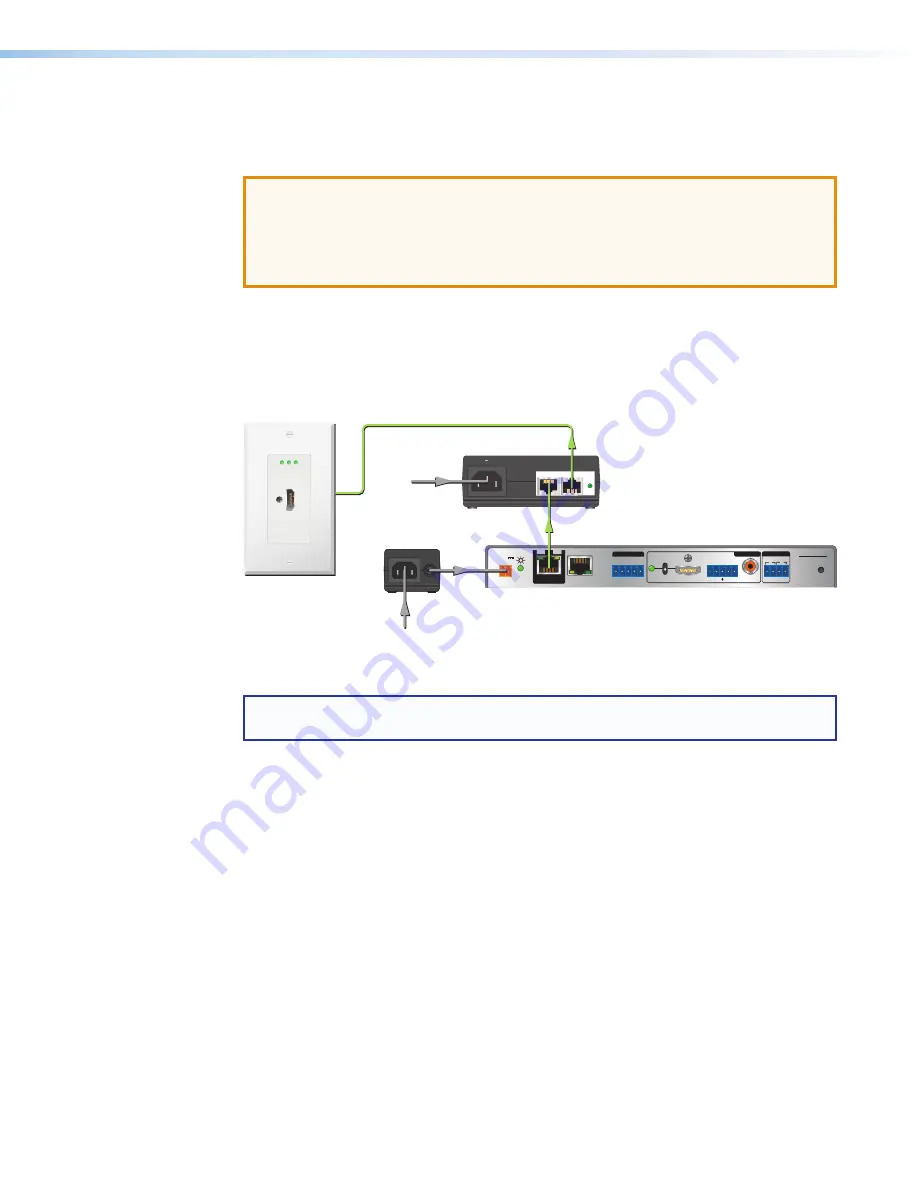
XTP T HWP 101 4K Wallplate Transmitter • Installation
15
Remote power
The XTP T HWP 101 4K can be powered remotely through an XTP Power Injector or
through an XTP matrix switcher.
ATTENTION:
•
XTP remote power is intended for indoor use only. No part of the network that uses
XTP remote power should be routed outdoors.
•
XTP à distance est destiné à une utilisation en intérieur seulement. Aucune partie
du réseau qui utilise l’alimentation XTP à distance ne peut être routée en extérieur.
Power injector
To power the XTP T HWP 101 4K remotely with an XTP Power Injector, power one
device locally (see
on page 13) and connect an XTP power injector to
the XTP cable run along the XTP connectors (see the
XTP Power Injector User Guide
at
for more installation information).
Extron
XTP T HWP 101 4K
XTP Transmitter
HDMI IN
PWR HDMI HDCP
Extron
HDMI IN
PWR HDMI HDCP
Extron
POWER
12V
0.7A MAX
Rx G
Tx
RS-232
IR
XTP R HD 4K
R
L
Rx
Tx
-
+
-
+
-
+
1
2
AUDIO
ON
AUDIO
RESET
LAN
OVER XTP
OUTPUTS
RELAYS
SIG LINK
XTP IN
HDMI
OFF
S/PDIF
Extron
XTP R HD 4K
XTP Receiver
XTP
PWR
XTP PWR
100-240V 50/60 Hz
0.4A MAX
Extron
XTP PI 100
XTP Power Injector
12V Local Power
Supply
Power
Shielded Twisted Pair
Cable
Remote Power
Figure 12.
Typical Pont-to-Point Application with Remote Power to an
XTP T HWP 101 4K
NOTE:
The power injector provides remote power up to 330 feet with a shielded twisted
pair cable with 24 AWG wire.
XTP matrix switcher
XTP matrix switchers have a fixed amount of power available to provide remote power to
connected XTP devices (see the XTP matrix switcher user guide at
more details). To manage available power from the XTP matrix switcher, use the XTP System
Configuration Software with the XTP matrix switcher.
Содержание XTP T HWP 101 4K
Страница 6: ......
Страница 8: ...XTP T HWP 101 4K Wallplate Transmitter Contents viii ...