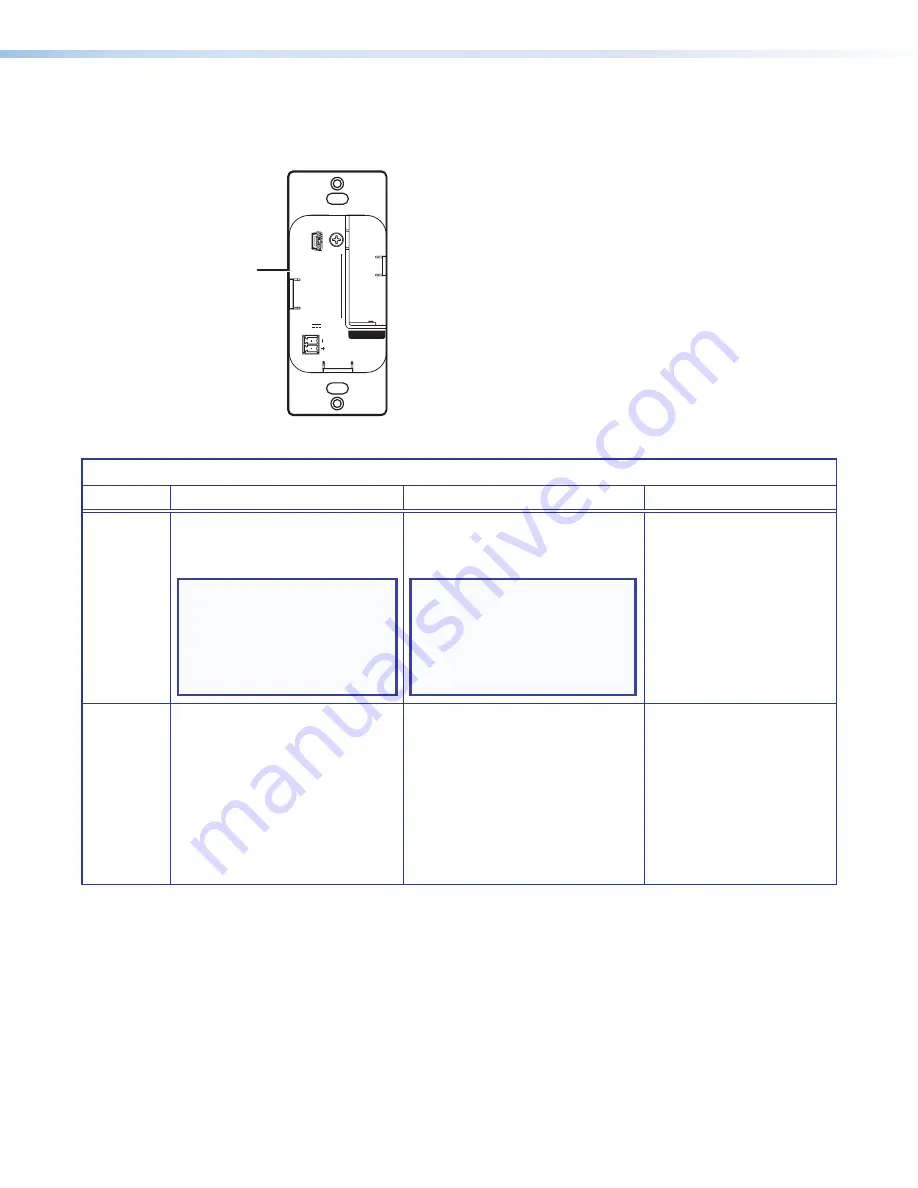
XTP T HWP 101 4K Wallplate Transmitter • Operation
17
Reset Modes
Use the recessed
Reset
button (see figure 14,
A
) on the rear panel of the transmitter to
return the device to default settings or to restore factory-shipped firmware.
XTP T HWP 101
RESET
CONFIG
XTP OUT
POWER
12V
A MAX
0.4
XTP T HWP 101 4K
RESET
CONFIG
XTP OUT
POWER
12V
A MAX
0.3
A
Figure 14.
Reset Button
Rest Mode Summary
Mode
Activation
Result
Purpose and Notes
Factory
Firmware
Reset
(mode 1)
Press and hold the recessed
Reset
button while applying
power to the device.
NOTE:
After this reset,
update the device with the
latest firmware version. Do
not operate the device with
the firmware version that
results from this reset.
The device reverts to the factory
default firmware for a single power
cycle.
NOTE:
If this reset was
performed by mistake or
is no longer desired, cycle
power to the device again to
restore the firmware version
running prior to the reset.
Use this reset to return
the firmware to the factory
version temporarily if an
incompatibility issue arises
with the current firmware.
User
Settings
Reset
(mode 5)
Hold down the
Reset
button until
the front panel Power LED blinks
three times (over approximately
9 seconds). Then, press the
Reset
button again momentarily
(<1 second).
The device reverts user settings to
the factory default values (firmware
excluded).
•
All user configurations reset to
default values including
real-time adjustments.
•
The front panel Power LED
blinks four times in quick
succession during the reset.
Use this reset to restart with
the default configuration.
This is equivalent to the
ZXXX
SIS command (see
the
Содержание XTP T HWP 101 4K
Страница 6: ......
Страница 8: ...XTP T HWP 101 4K Wallplate Transmitter Contents viii ...
















































