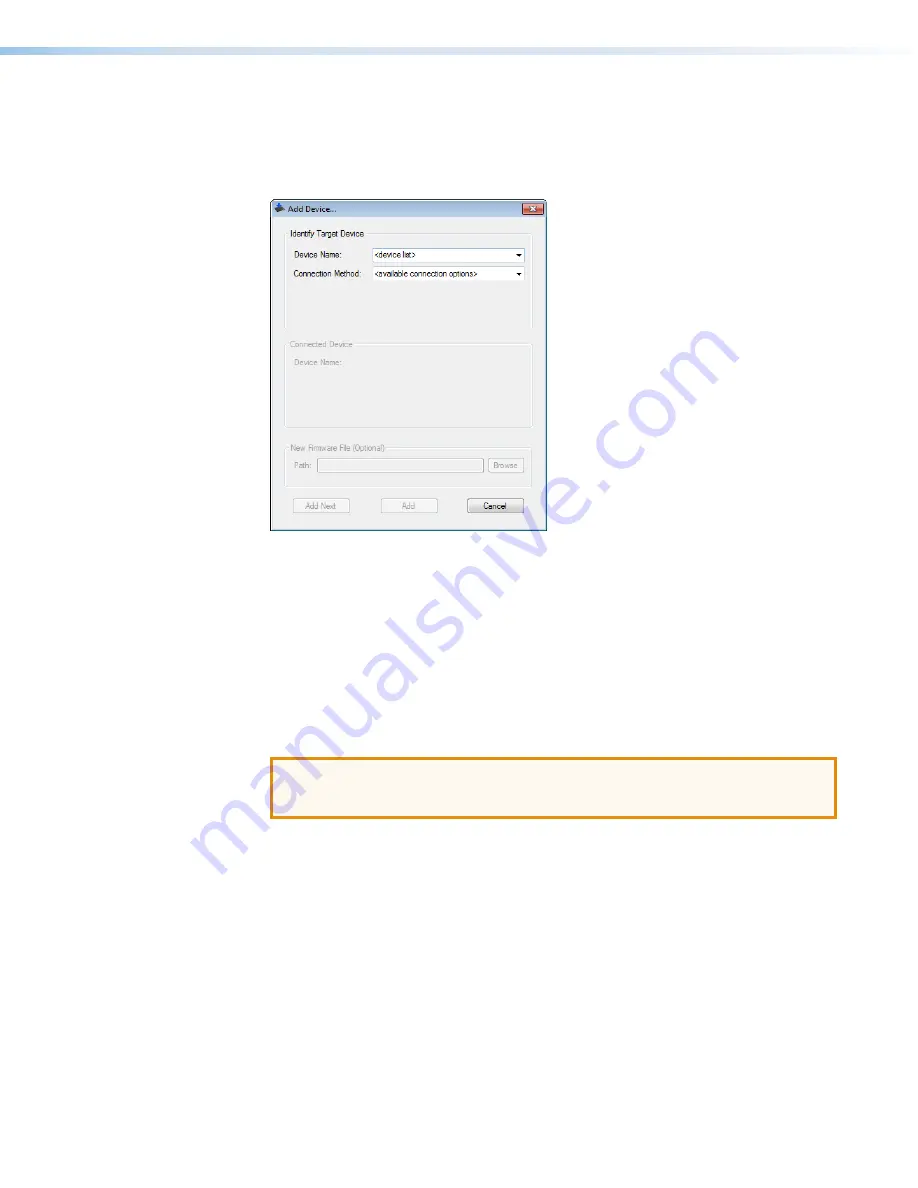
XTP T FB 202 • Reference Information
39
Installing Firmware with Firmware Loader
1.
Connect the host device to the front panel USB port.
2.
Open Firmware Loader and establish a connection between the computer and the
device. The Add Device... dialog box opens.
Figure 39.
Add Device... Dialog Box
3.
Select XTP T FB 202 from the
Device Name
drop-down list.
4.
Select the method of connection from the
Connection Method
drop-down list.
5.
Depending on the connection method, additional options appear. Make the appropriate
selections for the current connection method.
6.
Click the
Connect
button.
7.
Click the
Browse
button in the New File Firmware (Optional) section.
8.
On the Open dialog box, navigate to the new firmware file, which has an .S19 extension,
and click the
Open
button.
ATTENTION:
Valid firmware files must have the file extension .S19. A file with any
other extension is not a firmware upgrade for this device and could cause the
device to stop functioning.
9.
Click the
Add
button. The Add Device... dialog box closes and the device and firmware
are listed in the Firmware Loader main window.
10.
Click the
Begin
button to start the upload process.
11.
Close Firmware Loader when the
Remaining Time
field shows
00.00.00
, the
Progress
column is
100%
, and the
Status
field is
completed
.
Содержание XTP T FB 202
Страница 6: ...XTP T FB 202 Contents vi ...
















