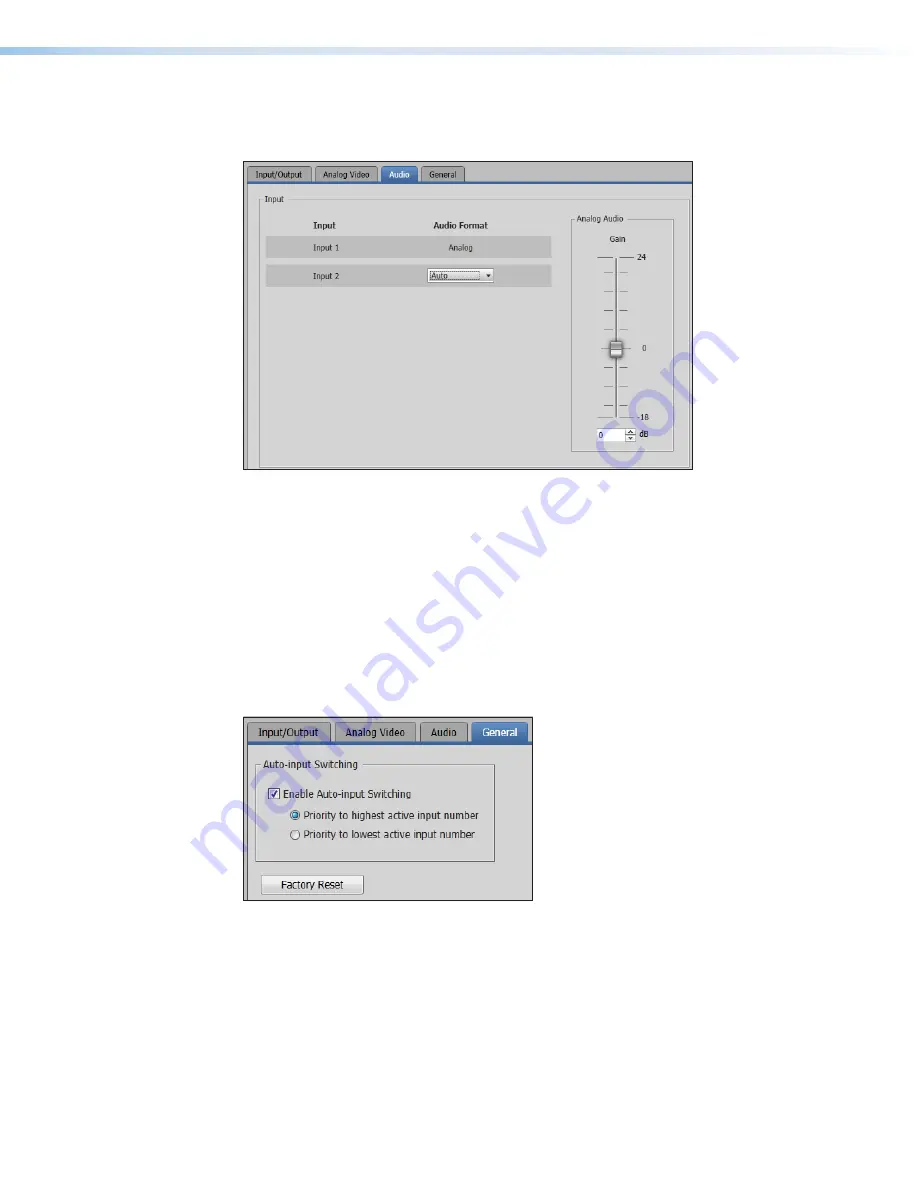
XTP T FB 202 • XTP System Configuration Software
32
Audio tab
Click the
Audio
tab to open the Audio screen. It contains settings for input format and
analog audio gain.
Figure 33.
Audio Tab
Audio input format section
Audio input format
— From the
Audio Format
drop-down list, select the format for
input 2. It can be
Auto
,
HDMI
, or
Analog
.
Analog audio gain
— Click and drag the handle of the
Gain
slider, or enter a value in the
field or click the
Up
or
Down
arrow to adjust the analog input gain.
General tab
Click the
General
tab to open the general screen. It contains settings for executive mode,
auto switch mode, and factory reset.
Figure 34.
General Tab
Auto-input Switching section
Auto-input switching
— Click the
Enable Auto-Input Switching
check box to enable
auto switch mode. Two settings are available for this mode.
Click the
Priority to highest active input number
radio button to automatically
switch to the highest numbered active input.
Click the
Priority to lowest active input number
radio button to automatically
switch to the lowest numbered active input.
Содержание XTP T FB 202
Страница 6: ...XTP T FB 202 Contents vi ...























