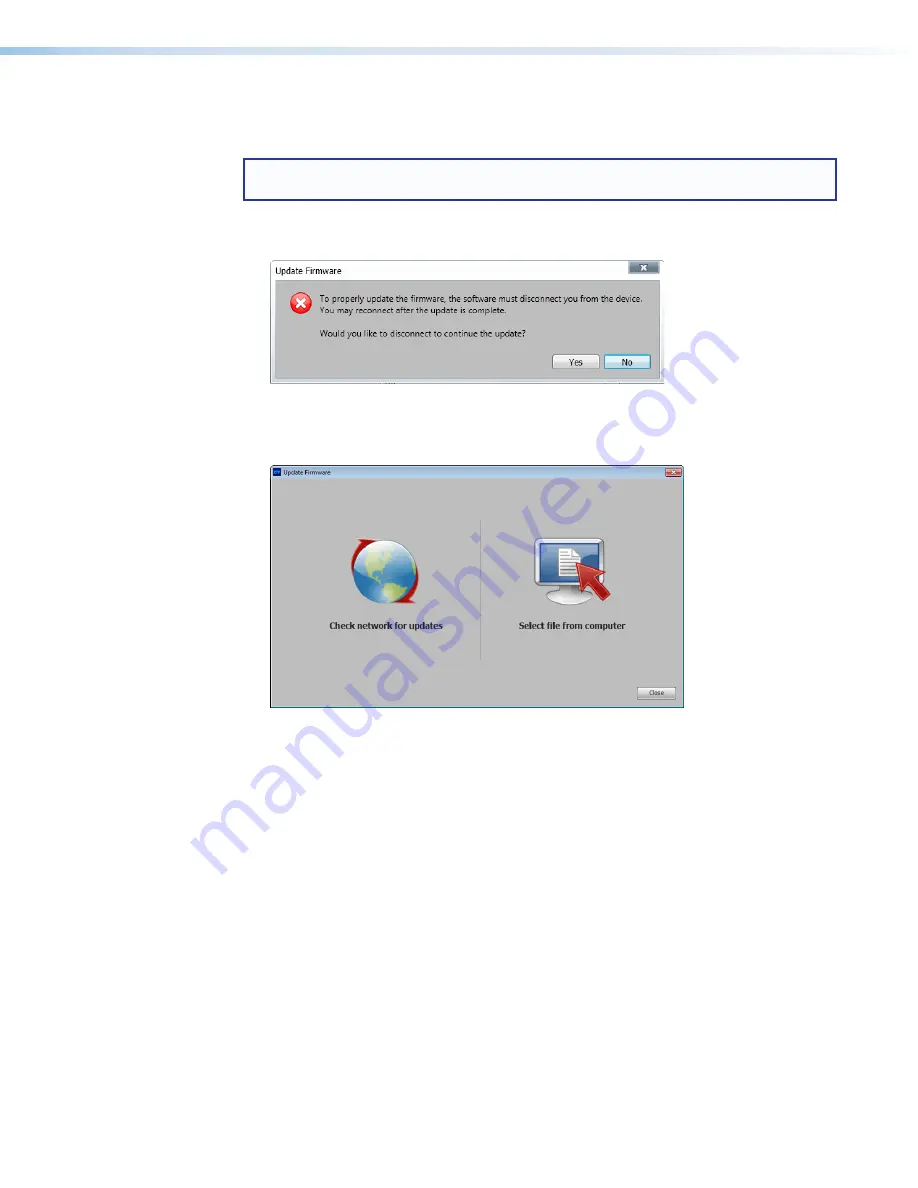
XTP T FB 202 • XTP System Configuration Software
27
Update Firmware
This option uploads firmware from the host device to the connected device.
NOTE:
If necessary, download new firmware from the Extron website (see
Downloading Firmware
on page 38).
1.
From the
Tools
menu, select
Update Firmware
. A dialog box opens to ask permission
to disconnect from the device.
Figure 26.
Confirm Disconnect Dialog Box
2.
Click the
Yes
button to disconnect from the device and continue with the firmware
update process. The Update Firmware dialog box opens.
Figure 27.
Update Firmware Dialog Box
3.
Click the
Check network for updates
icon to search the LAN or WAN for firmware
files or click the
Select file from computer
icon to select a firmware file from the
connected host device.
4.
Select the desired firmware file and click the
Close
button after the firmware finishes
updating.
Содержание XTP T FB 202
Страница 6: ...XTP T FB 202 Contents vi ...




























