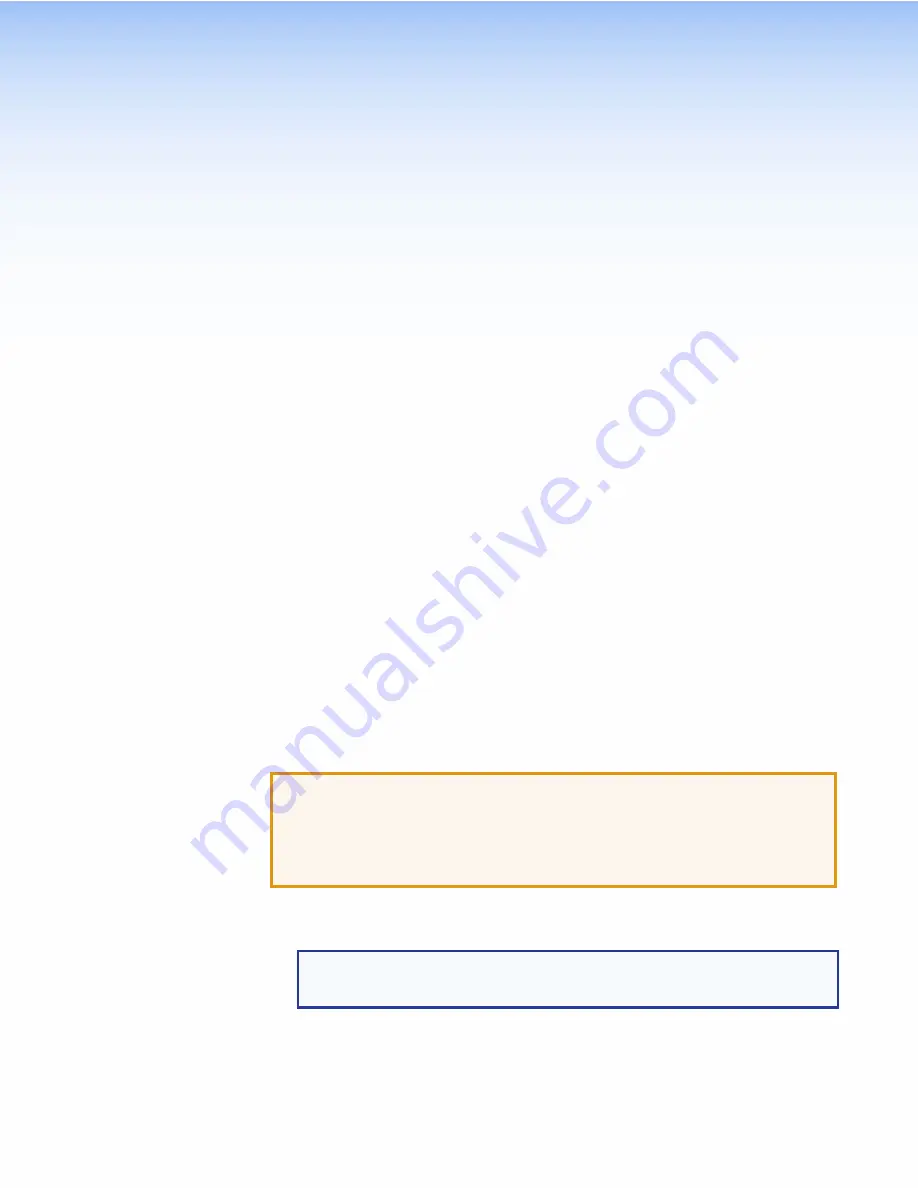
Installation
Overview
This section contains an overview of the installation process. Follow the links for a more detailed
explanation of each step.
1.
Before starting, download and install the latest versions of the following software:
GUI Designer
— For designing layouts for Extron TouchLink Pro touchpanels and third
party touch interfaces.
Global Configurator Plus and Professional
— For setting up and configuring the
control processor and touchpanel.
Toolbelt
— Provides device discovery, device information, firmware updates,
and configuration of network settings, system utilities, and user management for
TouchLink Pro devices.
See
2.
Obtain the following network information from your network administrator:
Dynamic Host Configuration Protocol (DHCP) status (on or off). If DHCP is off, you will
also require:
IP address
Subnet mask
Gateway
User name — This can be either
admin
or
user
.
Password — By default, this is
extron
(for either admin or user).
MAC address — Make a note of the touchpanel MAC address, which can be found on
the rear panel label (you need to remove the back cover for TG models).
3.
Mount and cable the units:
ATTENTION:
•
Do not power on the touchpanels or control processors until you have read
the Attention notice on
injector).
•
Ne branchez pas les écrans tactiles ou les contrôleurs avant d’avoir lu les mises
en garde
(source d’alimentation 12 VCC) ou
Mount the units. There are several mounting options for TouchLink Pro touchpanels (see
NOTE:
If you use the setup menu to configure the wall-mount models, do not
mount the unit before configuring them as you need access to the rear panel
Menu
button.
Connect cables to the touchpanels (see
TLP Pro 1220, 1520, and 1720 Series Rear
Connect the power cords and power on all devices (see
TLP Pro 1220, TLP Pro 1520, and TLP Pro 1720 Series • Installation Overview
4
Содержание TLP Pro 1220MG
Страница 6: ......
Страница 8: ...TLP Pro 1220 TLP Pro 1520 and TLP Pro 1720 Series Contents viii ...



























