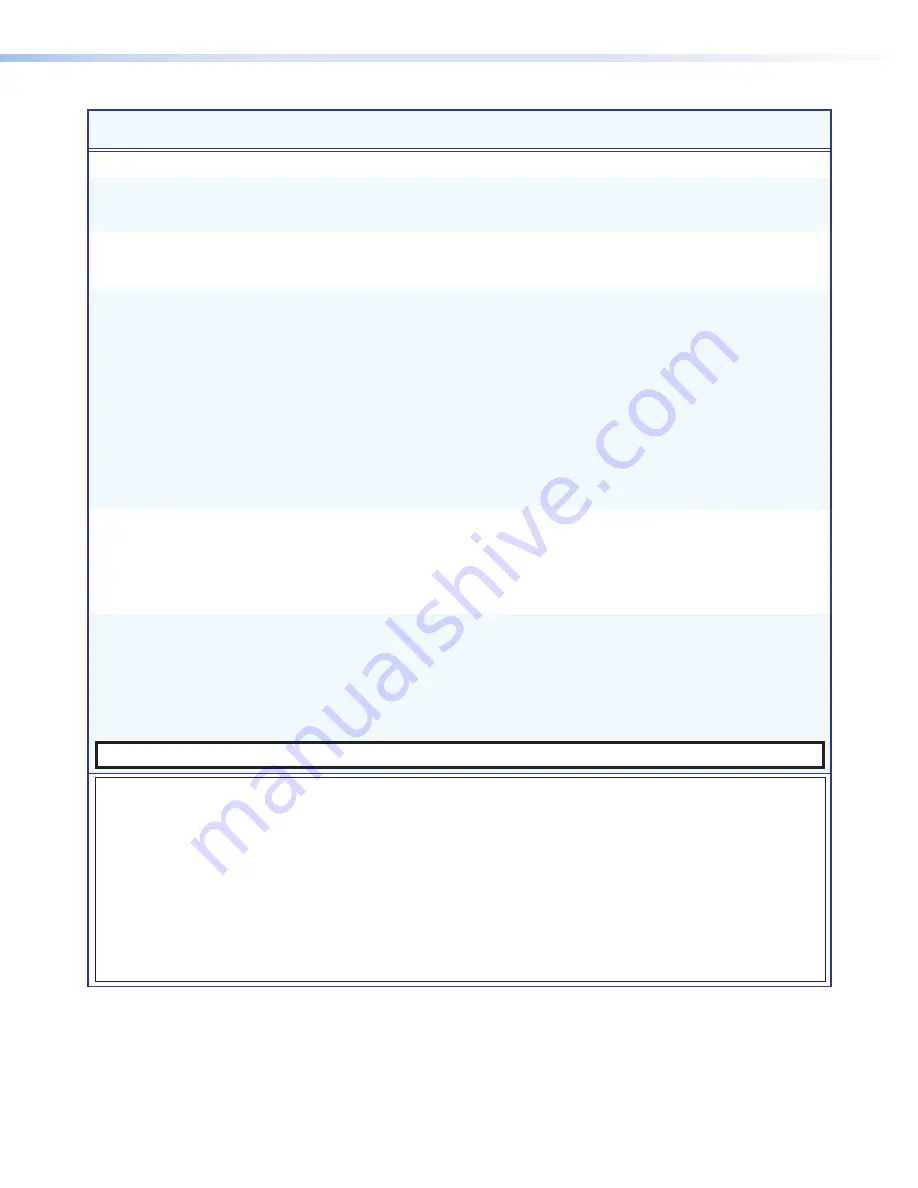
Quantum Ultra Series Videowall Processing Systems • Remote Configuration and Control
77
Command
ASCII Command
(Host to Processor)
Response
(Processor to Host)
Additional Description
Information Requests (continued)
Query HDCP status of an
output
E
O
X@
HDCP
}
X4%]
In verbose modes 2 and 3:
HdcpO
X@
*
X4%]
View HDCP status
X4%
of
output
X@
.
Query HDCP status of all
outputs
E
OHDCP
}
X4%
1
X4%
2
X4%
3
...
X4%
n
]
In verbose modes 2 and 3:
View HDCP status
X4%
of all
outputs from
1
through
n
.
HdcpO
X4%
1
X4%
2
X4%
3
...
X4%
n
]
Query hardware status
S
X1)
•
X1)
•
X1)
•
X1)
•
X1@
•
X1@
•
X1@]
View the status of the following
hardware elements in the order
shown below:
<
primary
psu
>, <
redundant
psu
>, <
front
fan
>, <
rear
fan
>, <
ambient
temp
>, <
sbc
temp
>, <
card
temp
>
Example:
S
Sts1 1 1 1 26 45 54
Status, verbose modes 2 and 3:
Primary power supply:
1
(on)
Redundant power supply:
1
(on)
Front fan:
1
(on)
Rear fans:
1
(on)
Ambient temperature:
26
°C
SBC temperature: 45 °C
I/O card temperature: 54 °C
Query hardware status of
chassis in an expansion
system
X8%
S
X8%
*
X1)
•
X1)
•
X1)
•
X1)
•
X1@
•
X1@
•
X1@]
In verbose modes 2 and 3:
Sts
X8%
*
X1)
•
X1)
•
X1)
•
X1)
•
X1@
•
X1@
•
X1@]
View the status of the hardware
elements of chassis
X8%
in an
expansion system.
Query LinkLicenses
E
LELIC
}
Express
Mobile
Software
Connection,
79-2576-01
]]
In verbose modes 2 and 3:
ElicL
•
Express
Mobile
Software
Connection,
79-2576-01
]]
Display the name of the
LinkLicense installed.
NOTE:
If no license is installed, the response is
]]
(two carriage returns with line feeds).
KEY:
X@
= Output number:
1011
through
8994
(physical video connections on all chassis in the system) Response is four
digits with leading zeros. Example:
2994
= device 2, card 99, connector 4
X1)
= Hardware element status:
1
= On,
0
= Off.
X1@
= Internal temperature in degrees Celsius. Response is two digits with a leading zero.
X4%
= Output HDCP status
0
= No active sink device detected (unplugged)
1
= Sink detected, output not encrypted
2
= Sink detected, output encrypted with HDCP (plugged and encrypted)
X8%
= Chassis order number in an expansion system:
1
= Chassis 1,
2
= Chassis 2,
3
= Chassis 3,
4
= Chassis 4,
5
= Chassis 5
















































