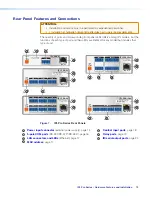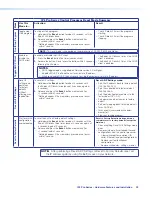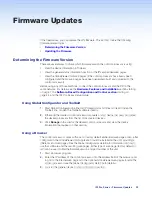IPL Pro Series • Software-based Configuration and Control
27
Via the Download Center page
1.
Click on the
Download
tab at the top of any page within the Extron website to access
the
Download
page.
2.
Click on the link for the desired software product category (such as Global Configurator
Professional, firmware, or control system device drivers) in the center of the screen. A
page opens that allows you to make more specific selections from within that category.
3.
For
software
, click on the link for the specific software that you need. A software
product page opens that provides a description of the software package, a list of
system requirements, a list of features, and access to the release notes, in addition to a
download link.
For
drivers
:
a.
Click on the
Control System Drivers
button.
b.
Select the name of the control processor from the drop-down list.
c.
Click the link directly below the search fields to download the current “Pro Series
driver package” of all available drivers supported by the control processor; or
search for, locate, and select the device or devices for which you need a driver file.
d.
To download a single driver rather than the package, click on the appropriate link in
the row for the product you want to control to download the driver or to download
the “communication sheet.” The communication sheet provides details that may be
helpful for working with the product and its control driver.
4.
For some software you can click the
Download
or
Download Now
button to begin
downloading the software file. For other software, such as Global Configurator in
GC Professional mode, there is a link for contacting an Extron support representative
who can provide you access to the latest version.
For
drivers
, navigate through the alphabetically arranged list to select and download a
driver for a specific device.
Via links from search results
1.
Type the specific name of the software package (such as Global Configurator or
GUI Designer) into the
Search
field in the upper right of the Extron web page and click
the
magnifying glass
icon. A search results page appears.
2.
Click on the name of the software package. A software product page opens that
provides a description of the software package, a list of system requirements, a list of
features, and access to the release notes, in addition to a download link.
3.
For some software you can click the
Download
or
Download Now
button to begin
downloading the software file. For other software there may be a link for contacting an
Extron support representative who can provide you access to the latest version.
Содержание IPL Pro CR88
Страница 1: ...IPL Pro Series IP Link Pro Control Processors 68 2437 01 Rev E 09 18 User Guide IP Link Pro Products ...
Страница 6: ......
Страница 8: ...IPL Pro Series Contents vi ...