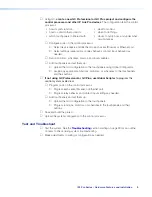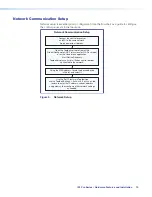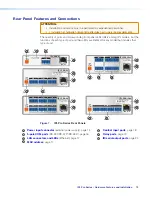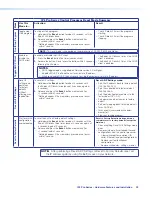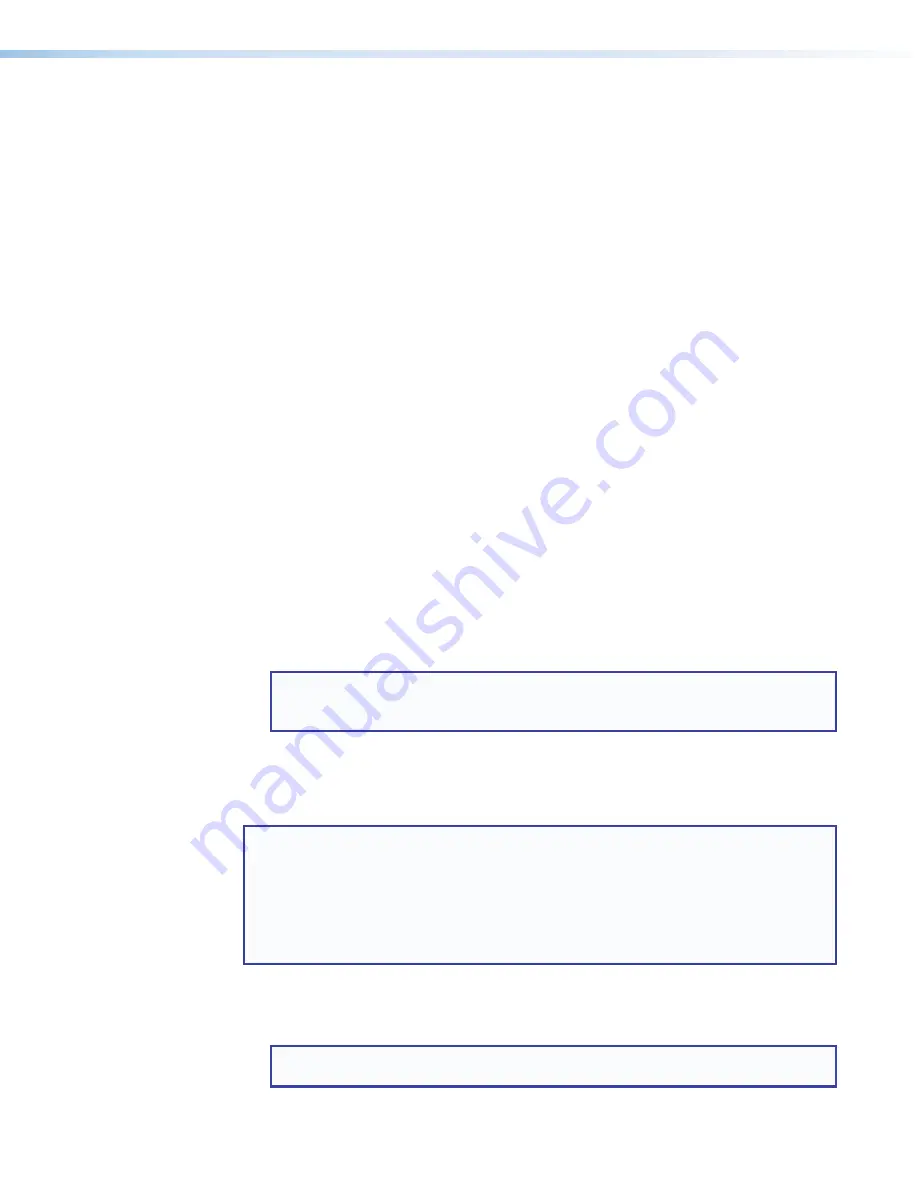
IPL Pro Series • Hardware Features and Installation
8
Obtain network information for the unit from the network administrator. You need the
following details for each IP Link Pro device
(IPL Pro, TouchLink Pro, IPCP Pro)
:
DHCP setting (on or off)
Gateway IP address
Device IP address
User name
Subnet mask
Passwords
Write down the MAC address of each IP Link Pro device to be used.
Obtain model names and setup information for devices the IPL will control.
Each control processor comes with a factory-installed Secure Sockets Layer (SSL)
security certificate. If you intend to install a different SSL certificate, contact your IT
department to obtain the certificate or for instructions on how to obtain one. See
Secure Sockets Layer (SSL) Certificates
on page 32 for requirements and
guidelines regarding SSL certificates.
Mount and Cable All Devices
Mount the unit to a rack or furniture (see
Mounting the IPL Pro Series
on page 12).
Cable devices to the control processor (see
Rear Panel Features and Connections
starting on page 13).
Connect power cords and power on all the devices.
Set up the Control Processor and Touchpanels for Network Communication
Connect the PC to be used for setup, the control processor, and touchpanels to the
same Ethernet subnetwork. For control processor LAN connections, see
LAN/PoE (IP) connectors and LEDs
on page 17.
Start Toolbelt and use it to set the IP address, subnet, gateway IP address, DHCP
status, and related settings (see the flowchart in
Network Communication Setup
on
page 10).
NOTE:
When setting up DHCP during network configuration or if using a host
name instead of an IP address, the user must enter a qualified host name
(
Username.HostName.Domain
). For example:
somename.extron.com
.
Configure or Program the Control Processor and Touchpanels
The most basic steps are outlined below in the recommended order.
NOTES:
•
See the
Toolbelt Help File
,
Global Configurator Help File
,
Global Scripter Help File
,
and
GUI Designer Help File
as needed for step-by-step instructions and detailed
information. The help file for GC includes an introduction to the software and how
to start a project and configuration.
•
You must successfully complete Extron Control Professional Certification training
to use GC Professional.
If TouchLink Pro touchpanels are part of the system, start and use GUI Designer
to
design, save, and build the graphical user interface (GUI) layout
for the
touchpanels (see the
GUI Designer Help File
for instructions).
NOTE:
To
redeem (activate) a LinkLicense, go to
www.extron.com/llredeem
and
follow the online instructions.
Rev. D, 3/2017: Added
note about where to go to
activate a LinkLicense.
Содержание IPL Pro CR88
Страница 1: ...IPL Pro Series IP Link Pro Control Processors 68 2437 01 Rev E 09 18 User Guide IP Link Pro Products ...
Страница 6: ......
Страница 8: ...IPL Pro Series Contents vi ...