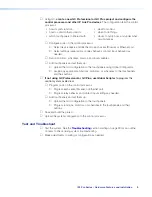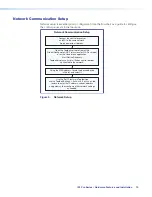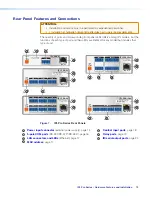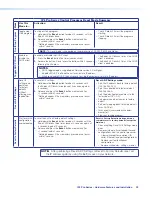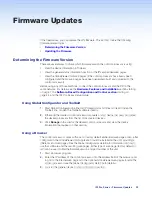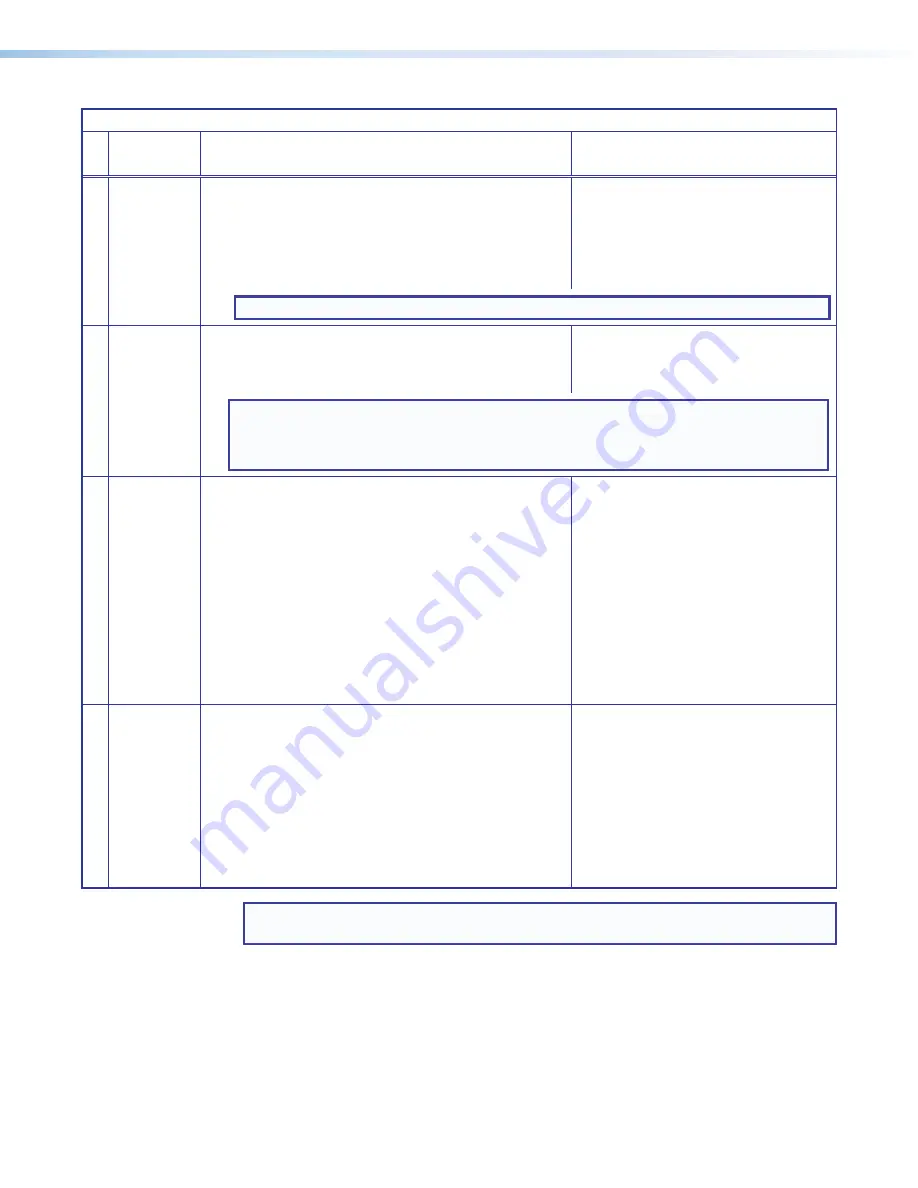
IPL Pro Series • Hardware Features and Installation
23
IPL Pro Series Control Processor Reset Mode Summary
Mode
Use This
Mode to...
Activation
Result
Run/Stop Pr
ogram
Toggle stop/
start program
To stop or start a program:
1.
Hold down the
Reset
button for about 3 seconds, until the
Power
LED blinks once.
2.
Release and press the
Reset
button momentarily (for
<1 second) within 1 second*.
* Nothing happens if the momentary press does not occur
within 1 second.
•
The LED blinks 2 times if the program is
starting.
•
The LED blinks 3 times if the program is
stopping.
NOTE:
This reset mode is supported on firmware version 2.00.0002-b004 and higher.
Toggle DHCP Client
Enable or
disable the
DHCP client
To enable or disable the DHCP client:
1.
Press the
Reset
button five times (consecutively).
2.
Release the button. Do not press the button within 3 seconds
following the fifth press.
•
The
Reset
LED blinks 6 times if the DHCP
client is enabled.
•
The
Reset
LED blinks 3 times if the DHCP
client is disabled.
NOTES:
•
DHCP toggle mode is supported on firmware version 3.0 or higher.
•
By default DHCP is off and the unit uses a static IP address.
•
When you disable DHCP, the unit reverts to using the previously-set static IP address.
Reset All IP Settings
Reset IP
settings and
port maps
to factory
defaults
without
affecting user-
loaded files
To reset all IP settings:
1.
Hold down the
Reset
button for about 6 seconds until
the
Power
LED blinks twice (once at 3 seconds, again at
6 seconds).
2.
Release and press the
Reset
button momentarily (for
<1 second) within 1 second*.
* Nothing happens if the momentary press does not occur
within 1 second.
Reset All IP Settings mode:
•
Sets the IP address back to factory default
(192.168.254.250)
•
Sets the subnet back to factory default
(255.255.255.0)
•
Sets the default gateway address to the
factory default (0.0.0.0)
•
Sets domain and host names to factory
default
•
Sets port mapping back to factory default
•
Turns DHCP off
•
Turns events (user-created schedules,
macros) off
•
Stops any running program.
Reset to Factory Defaults
Start over with
configuration
and uploading
To reset the unit to all factory default settings:
1.
Hold down the
Reset
button for about 9 seconds until the
Power
LED blinks three times (once at 3 seconds, again at
6 seconds, again at 9 seconds).
2.
Release and press the
Reset
button momentarily (for
<1 second) within 1 second*.
* Nothing happens if the momentary press does not occur
within 1 second.
Reset to Factory Defaults mode performs a
complete reset to factory defaults (except the
firmware).
•
Does everything Reset All IP Settings mode
does
•
Removes (clears) all user-loaded files and
configurations from the control processor:
•
Clears driver-port associations (IR,
serial, Ethernet) and port configurations
•
Removes button/touchpanel
configurations
•
Removes schedules, settings, macros
NOTE:
After performing a Reset All IP Settings or Reset to Factory Defaults reset, set
the IP address again (by using Toolbelt) for use on your network.
Rev. E:
Added
new
DHCP
toggle
mode.
Rev. D: 03/13/2017: Added note
(about setting the IP address again)
to match the IPCP Pro guide.
Содержание IPL Pro CR88
Страница 1: ...IPL Pro Series IP Link Pro Control Processors 68 2437 01 Rev E 09 18 User Guide IP Link Pro Products ...
Страница 6: ......
Страница 8: ...IPL Pro Series Contents vi ...