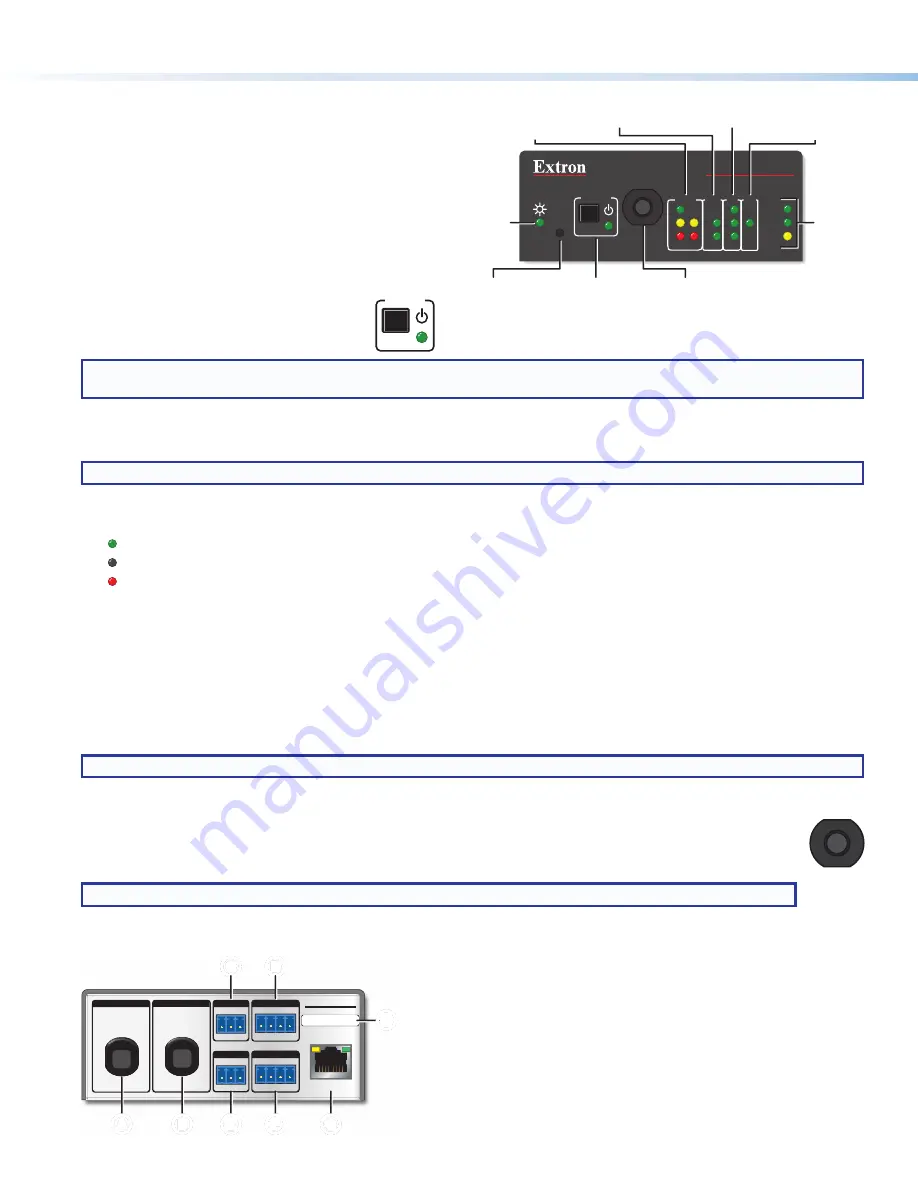
4
IPCP Pro PCS1 • Setup Guide (Continued)
Panels and Locations of Features
Front Panel Features
See figure 2 at right for the front panel features and their
locations.
The LED indications are described and shown in
Cabling
and Features
starting on page 5 paired with descriptions
of the corresponding ports. For reset button and reset
mode information, see the
IPCP Pro Series User Guide
.
Power button (switch) and LED
The front panel power button (switch) provides
a convenient way to manually turn switched
AC power output on or off for the rear panel
AC power output cable.
NOTE:
The button is not a safety disconnect device. In case of an emergency, disconnect AC power from the power input
(appliance inlet) of the connected equipment.
The IPCP Pro PCS1 can be configured (using Global Configurator or Global Scripter) to monitor the power output condition and
to alert users in the event of a power fault interruption. The IPCP Pro PCS1 can be set up to monitor the circuit breaker and also
the current load at the switched AC power output port.
NOTE:
The power output state setting persists after and is retained during a power cycle.
LED indications
The LED lights to indicate the power output state as follows:
•
Lit green: power output is enabled.
•
Off (dark): power output is disabled.
•
Lit red: a fault condition is detected, and power output is disabled.
Front panel lockout (executive mode)
To prevent unauthorized use, this button can be locked (disabled) via a front panel lockout mode (executive mode) that can be
enabled or disabled by one of two methods:
•
Using software, as part of the configuration or when programming actions, monitors or schedules
•
Holding down the power button switch for 3 seconds
The power LED blinks three times to indicate the lockout mode has been enabled or disabled.
When the front panel is locked, if the
Power
button is pressed, the power LED blinks three times to indicate that the button is
locked, and the unit does not change power states as a result of the button press.
NOTE:
The executive mode state (on or off) persists after and is retained during a power cycle.
Circuit breaker
The front panel features a 10 A rated circuit breaker. When a fault condition occurs, the breaker is triggered, which
stops power output. This condition can be monitored and the system can be configured (using available commands)
to send an alert e-mail or perform some other action. After you correct the cause of the overcurrent condition, press
the
Breaker
button to manually reset the circuit breaker.
NOTE:
The circuit breaker and the
Reset
button are not affected by front panel lockout (executive mode) settings.
Rear Panel Features
LAN
IPCP PRO PCS1
IR/S
S G
eBUS
PWR OUT = 6W
DIGITAL I/O
1 2 3 G
G
Tx Rx
COM
50-60Hz
50-60Hz
100-240V ~ 10A MAX
100-240V ~ 10A MAX
INPUT
OUTPUT
-S
+V +S
G
MAC: 00-05-A6-
XX-XX-XX
S/N: ####### E######
C
C
C
C
IPCP Pro PCS1
A
A
A
A
B
B
B
B
D
D
D
D
F
F
F
F
E
E
E
E
G
G
G
G
H
H
H
H
A
Power input
(attached cable) — Powers the IPCP Pro PCS1.
B
AC power output
(attached cable) — Provides switched
(controlled) AC power output to another device.
c
3-pole COM port
(RS-232-only), page 6
D
Digital I/O ports
(digital input/output), page 7
E
IR/serial output port
, page 6
F
eBUS port
, page 7
G
LAN connector and LEDs
(Ethernet), page 6
H
MAC address
, page 6
Figure 3.
IPCP Pro PCS1 Rear Panel
10
PR
E
S
S
T
O R
E
S
E
T
BREAKER
Tx
Rx
COM
1
2
3
I/O IR/S
R
1000
LINK
ACT
IPCP PRO PCS1
LIMIT
eBUS
POWER
OVER
E
L
B
COM (Serial) LEDs
Digital I/O LEDs
Reset Button
(recessed)
AC Power Button
and LED
Circuit
Breaker
eBUS
LEDs
LAN/
Network
LEDs
IR/Serial
LED
Power
LED
Figure 2.
IPCP Pro PCS1 Front Panel
POWER
10
BREAKER
10
PR
E
S
S
T
O R
E
S
E
T
When an overcurrent condition
occurs, such as a short circuit
or circuit overload




























