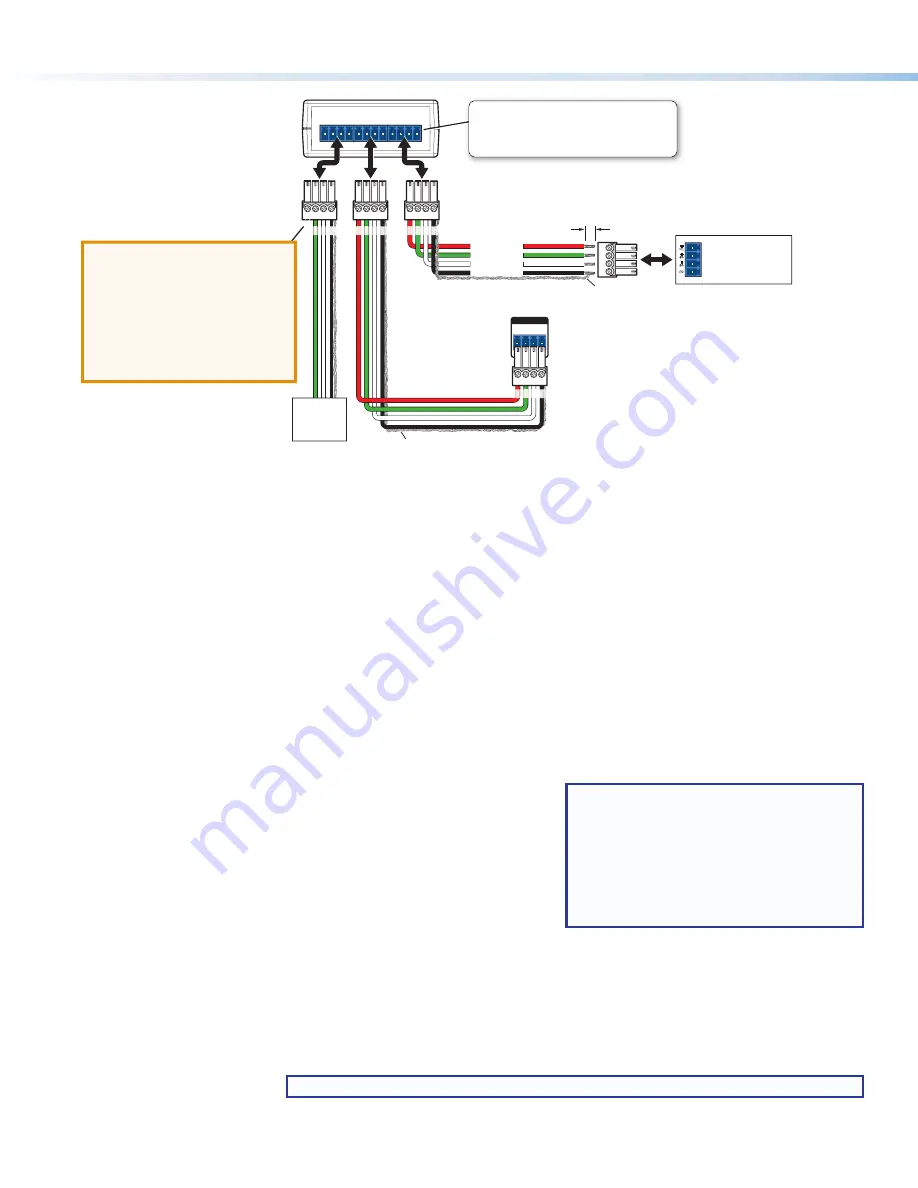
8
IPCP Pro PCS1 • Setup Guide (Continued)
+V
G
-S
+S
+V
G
-S
+S
+V
G
-S
+S
eBUS DISTRIBUTION HUB
IPCP Pro
Rear Panel
PWR OUT = 6W
-S
+V +S
G
eBUS
eBUS port on an
EBP or other
eBUS endpoint
device
+
V
+
S
G
– S
G
-S
+S
+V
Tie drain wires to ground.
X
G
-S
+S
G
-S
+S
Tie drain wires to ground.
G
-S
+S
+V
+
Signal
-
Signal
+
12 VDC
Ground
G
-S
+S
+V
G
-S
+S
+V
Powered
eBUS
device(s)
eBUS Connections
• Connect up to four (4) eBUS devices to the
EBDB Mini eBUS Distribution Hub.
• Wire the connectors the same at both ends.
3/16" (5 mm) Max.
EBDB MINI
Rear Panel
(or use
an EBDB
10-port hub)
ATTENTION:
• Do NOT connect the power pin to
any device that is already powered
by the IPCP Pro control processor
or by an additional power supply.
• NE connectez PAS la broche
d'alimentation à un appareil déjà
alimenté par le processeur de
contrôle IPCP Pro ou par une autre
source d'alimentation.
Reset Modes: a Brief Summary
The IP Link Pro control processors offer the following reset modes:
•
Use Factory Firmware
:
Press and hold the front panel
Reset
button while applying power to the unit. Keep holding the
button down until the Power LED blinks twice, or for 6 seconds, then release the button. The
control processor enters factory firmware mode. Use this mode to revert to factory firmware in
the event of a firmware failure.
Do not continue to operate the control processor using the factory firmware version. If you want
to use the factory default firmware version, you must upload that version again.
•
Project Recovery
:
See the
IPCP Pro Series User Guide
for instructions. Use this mode to recover the project in the
event of a lost user name and password.
•
Run/Stop Program
:
Hold down the
Reset
button for about 3 seconds, until the
Power
LED blinks once. Release
and press the
Reset
button momentarily (for <1 second) within 1 second. (Nothing happens if
the momentary press does not occur within 1 second.) The LED blinks 2 times if the program is
starting. The LED blinks 3 times if the program is stopping. This mode allows you to restart any
programs stopped by an IP settings reset.
•
Toggle DHCP Client:
Press the
Reset
button five times
(consecutively). Release the button. Do not
press the button within 3 seconds following
the fifth press. Use this mode to enable or
disable the DHCP client for the LAN port.
•
The
Reset
LED blinks 6 times if the
DHCP client is enabled.
•
The
Reset
LED blinks 3 times if the
DHCP client is disabled.
NOTES:
•
DHCP toggle mode is supported on
firmware version 3.0 or higher.
•
By default DHCP is off and the unit uses
a static IP address.
•
When you disable the DHCP client using
this mode, the unit reverts to using the
previously-set static IP address.
•
Reset All IP Settings
:
Press and hold the front panel
Reset
button for 6 seconds. After the Power LED blinks twice,
release and momentarily press the
Reset
button. Use this mode to reset all network settings
to factory default values without affecting user-loaded files. This reset mode also stops any
running programs. This resets the settings, including turning DHCP off.
•
Reset to Factory Defaults
: Press and hold the front panel
Reset
button for 9 seconds. After the Power LED blinks
three times, release and momentarily press the
Reset
button. Use this mode to return the
control processor to factory default settings. This mode also deletes all user-loaded files and
configurations.
NOTE:
AC power output and front panel lockout (executive mode) are also set to off.
For detailed information on each mode and its use, see the
IPCP Pro Series User Guide
at
www.extron.com
.



























