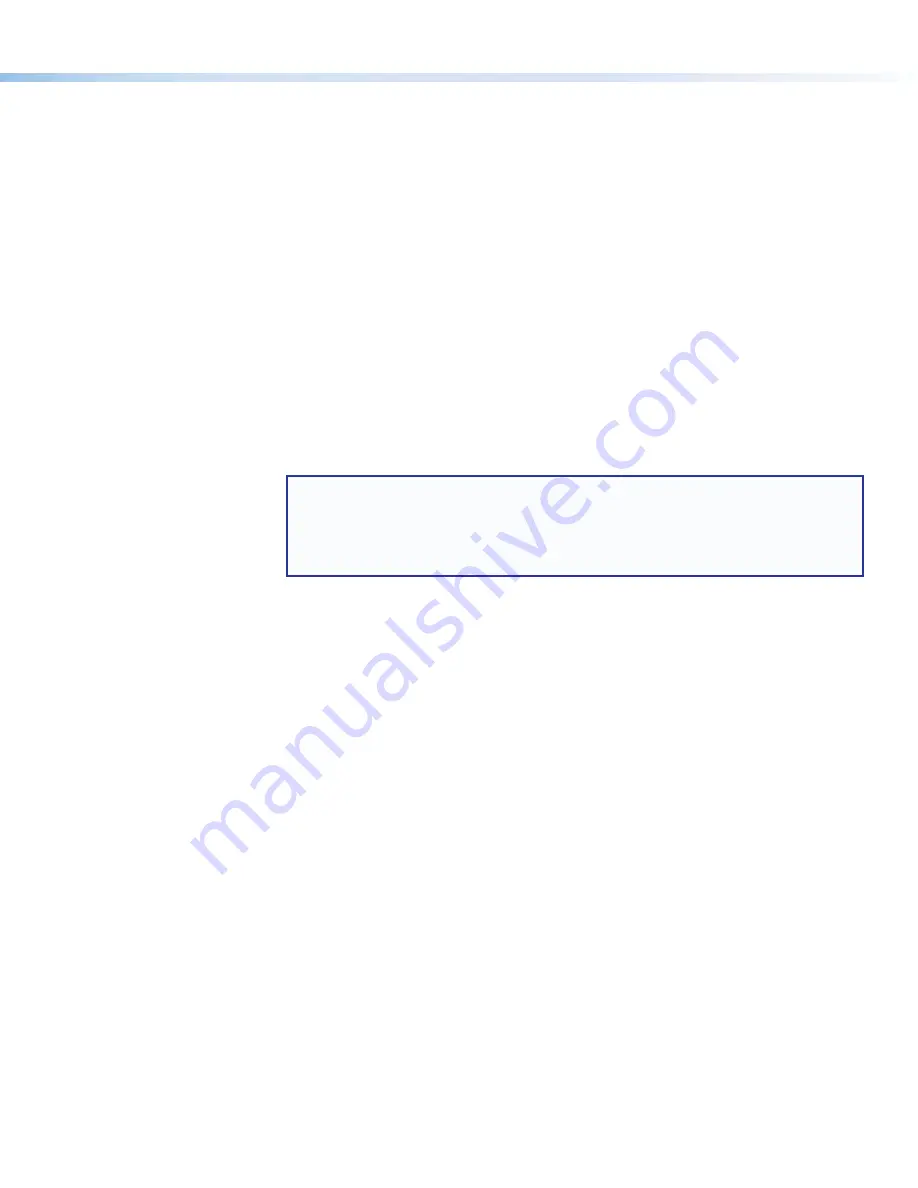
17
Reset Modes: a Brief Summary
The HCR 102 receiver offers the following reset modes:
•
Use Factory Firmware
:
Press and hold the receiver front panel
Reset
button (see figure 3,
J
on page 3 for
location) while applying power to the unit. Keep holding the button down until the Power LED
(
I
) blinks twice, or for 6 seconds, then release the button. The receiver enters factory firmware
mode. Use this mode to revert to factory firmware in the event of a firmware failure. Do not
continue to operate the control processor using the factory firmware version. If you want to use
the factory default firmware version, you must upload that version again.
•
Project Recovery
:
See the
HC 400 Series User Guide
for instructions. Use this mode to recover the project in the
event of a lost user name and password.
•
Run/Stop Program
:
Hold down the
Reset
button for about 3 seconds, until the
Power
LED blinks once. Release
and press the
Reset
button momentarily (for <1 second) within 1 second*. (*Nothing happens if
the momentary press does not occur within 1 second.) The LED blinks 2 times if the program is
starting. The LED blinks 3 times if the program is stopping. This mode allows you to restart any
scripts or events stopped by an IP settings reset.
•
Toggle DHCP
:
Press the
Reset
button five times (consecutively). Release the button. Do not press the button
within 3 seconds following the fifth press. Use this mode to enable or disable the DHCP client
for the LAN port.
•
The
Reset
LED blinks 6 times if the DHCP client is enabled.
•
The
Reset
LED blinks 3 times if the DHCP client is disabled.
NOTES:
•
DHCP toggle mode is supported on firmware version 1.01 or higher.
•
By default DHCP is off and the unit uses a static IP address.
•
When you disable the DHCP client by using this mode, the unit reverts to using the
previously-set static IP address.
•
Reset All IP Settings
:
Press and hold the HCR 102 front panel
Reset
button for 6 seconds. After the Power LED
blinks twice, release and momentarily press the
Reset
button. Use this mode to reset all
network settings to factory default values without affecting user-loaded files. This reset mode
also stops any running programs.
•
Reset to Factory Defaults
: Press and hold the HCR 102 front panel
Reset
button for 9 seconds. After the Power LED
blinks three times, release and momentarily press the
Reset
button. Use this mode to return
the receiver to factory default settings. This mode also deletes all user-loaded files and
configurations from the HCR 102, and also the factory default GC configuration. The basic GC
configuration project can be downloaded from the Extron website if you want to restore it to the
unit after a reset.
For detailed information on each mode and its use, see the
HC 400 Series User Guide
at
www.extron.com
.
Resources
Obtaining Control Drivers
Extron provides an extensive selection of device drivers available on the Extron website. If the system requires a control driver that
is not already available, you can request a new IR, serial (RS-232), or Ethernet driver from Extron.
Obtaining Instructions, Information, and Assistance
Basic setup steps are outlined in this guide. For additional information see the help files and the
HC 400 Series User Guide
,
available at
www.extron.com
. If you have questions during installation and setup, call the
Extron S3 Sales & Technical Support
Hotline
or the Extron S3 Control Systems Support Hotline (1.800.633.9877).


































