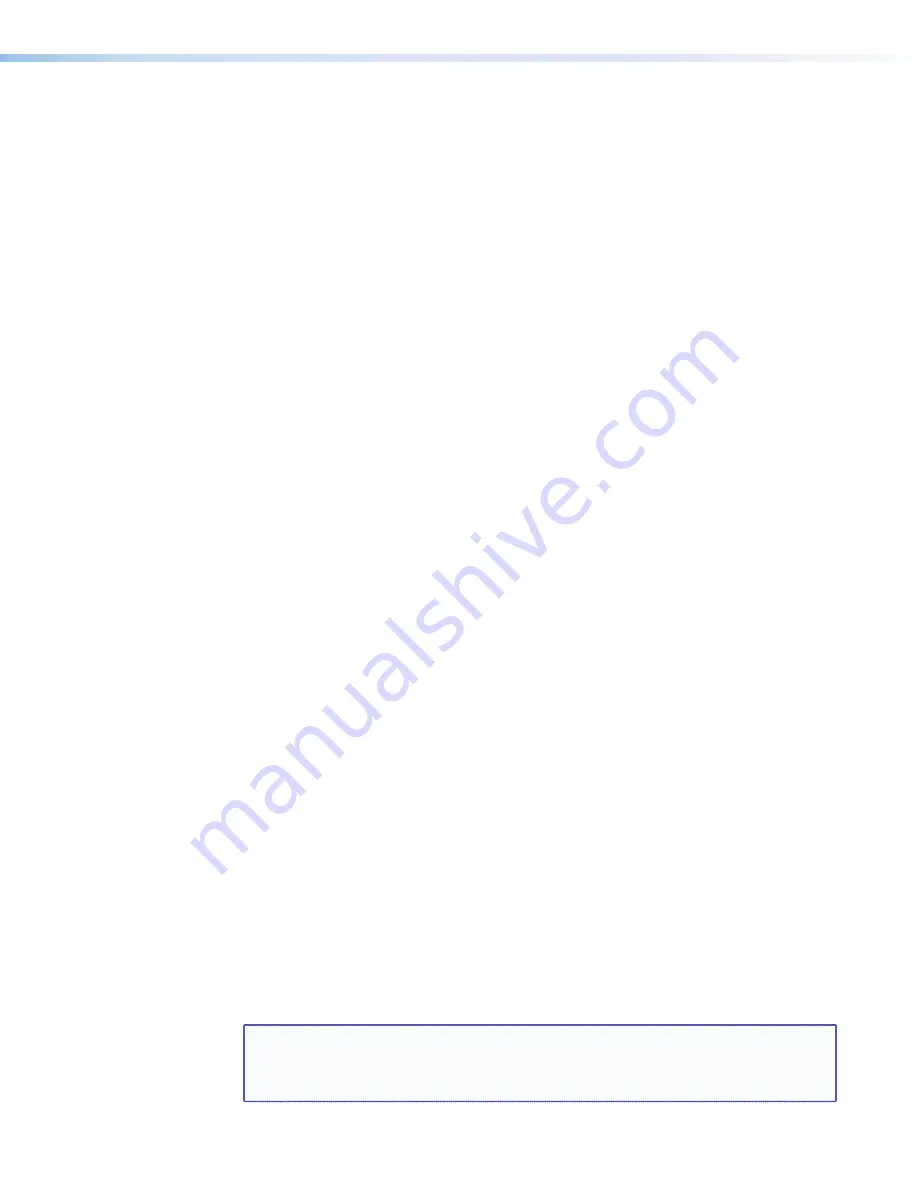
DVS 510 Series • Operation
30
Auto Image submenu
Auto-Image is enabled per input. When an input is connected and Auto-Image is enabled,
the DVS performs an image adjustment in which it measures where the active area starts
and stops, then adjusts input sampling accordingly, so that the image fills the window. The
scaler measures the sync frequencies of the incoming video source and sets the active
image area, total image area, and the sampling frequency according to a table stored on the
DVS. If an unknown input is connected to the DVS, the scaler measures and estimates the
resolution of the incoming video. If the estimate proves inaccurate, the Auto-Image function
makes measurements to more accurately set up the input sampling.
Auto-image affects the following settings:
•
Active pixels
•
Horizontal position
•
Active lines
•
Vertical position
•
Horizontal start
•
Horizontal size
•
Vertical start
•
Vertical size
•
Pixel phase
All other settings are unchanged when an Auto-Image is performed.
If the aspect ratio is set to Fill, the horizontal and vertical position is set to 0,0, and the
horizontal and vertical size is set to match the current output rate. If the aspect ratio is set
to Follow, the horizontal and vertical position is set to maintain the native aspect ratio of the
input with respect to the current output resolution.
If auto memories are enabled, the DVS first checks for an existing memory entry for the
connected input (see “Auto Memories submenu”).
Auto-Image is useful in applications in which a variety of input sources are likely to be
encountered, such as on a lectern or podium where guest laptops might be plugged in.
To enable or disable Auto-Image for an input:
1.
From the
Advanced
Configuration
menu, press
NEXT
until the
Auto
Image
submenu is displayed.
2.
Rotate the horizontal
ADJUST
knob (
[
) to select the input to be auto-imaged.
3.
Rotate the vertical
ADJUST
knob (
{
) to select
On
or
Off
for Auto-Image.
The default input selection is input 1. The default Auto-Image status is
Off
.
Auto Memories submenu
When auto memories is activated, the DVS stores size, position, and picture settings based
on the incoming signal from the connected input. When the same input signal is detected
again, these image settings are recalled from memory.
To enable or disable auto memories:
1.
Press
NEXT
until the
Auto
Memories
submenu is displayed.
2.
Rotate either
ADJUST
knob to the right to select
On
or to the left to select
Off
.
The default for auto memories is
On
. It is recommended that auto memories not be disabled
unless you are using an input preset (selectable via SIS commands, the SPPCP, and the
Web pages) or if you want each input to be treated as a new input without using saved
settings.
NOTE:
When an Auto-Image is performed, auto memory is checked first and if an entry
is found, its settings are used. If you do not want to use the auto memories settings,
disable auto memories before allowing Auto-Image to be performed (see the table
below for the results of combinations of Auto-Image and auto memories settings.)






























