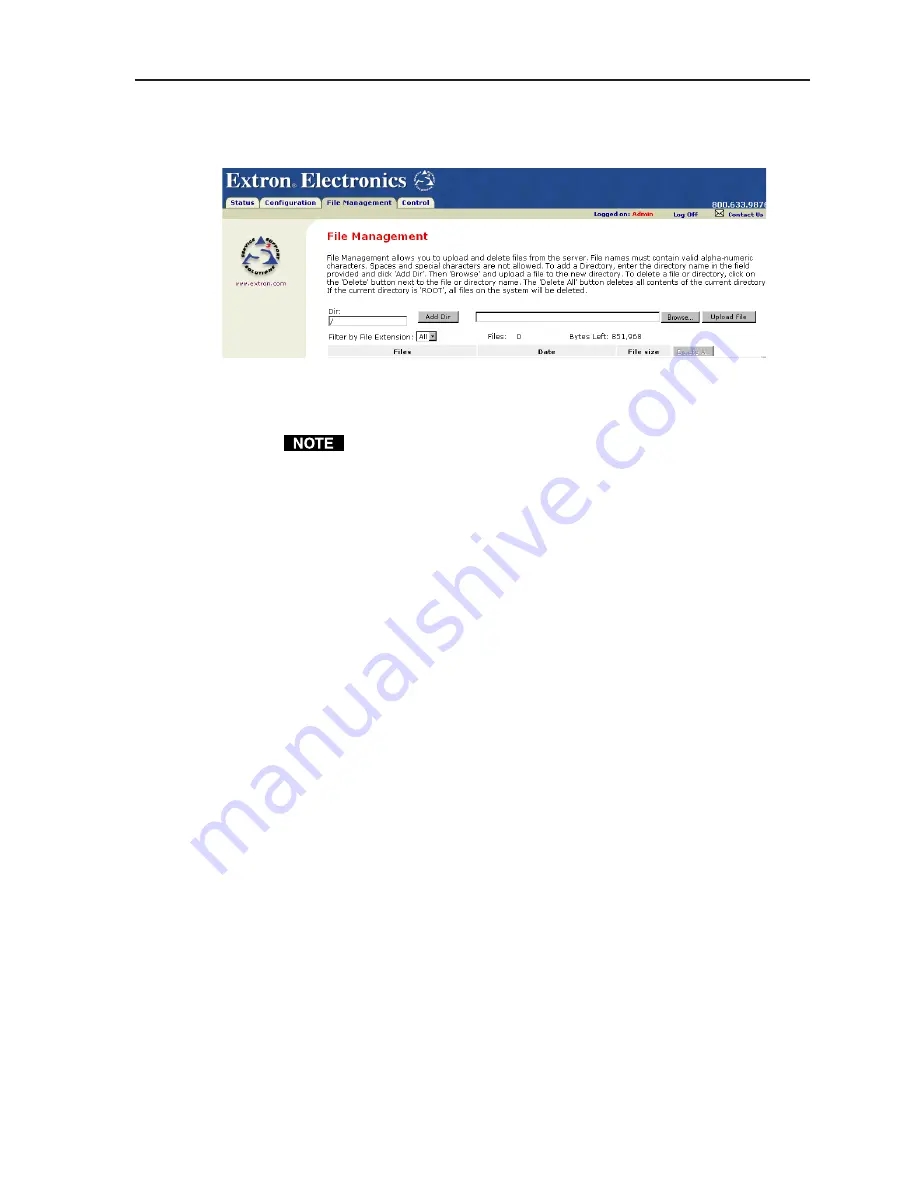
DVS 304 • Ethernet Control
Figure 4-7 — Web server File Management screen
2.
Click the Browse button to locate the file(s) you want to upload.
If you want one of the pages that you create and upload to be the default
start-up page, name that file “index.html”.
3.
Click the Upload File button to upload the file.
The file will be added to the list of files under the Files column. After ten files
have been loaded, additional file management pages will appear in the page
navigation area (on the right side of the screen).
To add a directory:
1
.
Enter the directory name in the Dir field.
2
.
Click the Add Dir button.
3
.
Click the browse button, and locate your chosen directory.
4
.
Upload a file to the new directory.
To delete unwanted files:
1.
Select the File Management tab and the File Management screen (figure 4-7)
is displayed.
2.
Find the file you wish to delete under the Files list.
3.
Click the delete button of the file to be deleted. If you wish to delete
additional files, wait for the screen to refresh before clicking the delete
button of the next file.
If you wish to delete all files, click the Delete All button. The file count will revert
to 0 and all subsequent pages will be deleted.
Control
The Control tab provides online access to DVS 304 unique features such as
remote control of the front panel, memory and input presets, and picture in
picture (PIP) setup.
User Control page
The User Control page (figure 4-8) simulates elements of the DVS 304 front panel,
but also includes other features such as picture control, mute and freeze options,
auto image, film mode, aspect ratio and front panel lockout (executive mode).
4-8
im Vertrieb von
CAMBOARD Electronics
www.camboard.de
Tel. 07131 911201
Fax 07131 911203





























