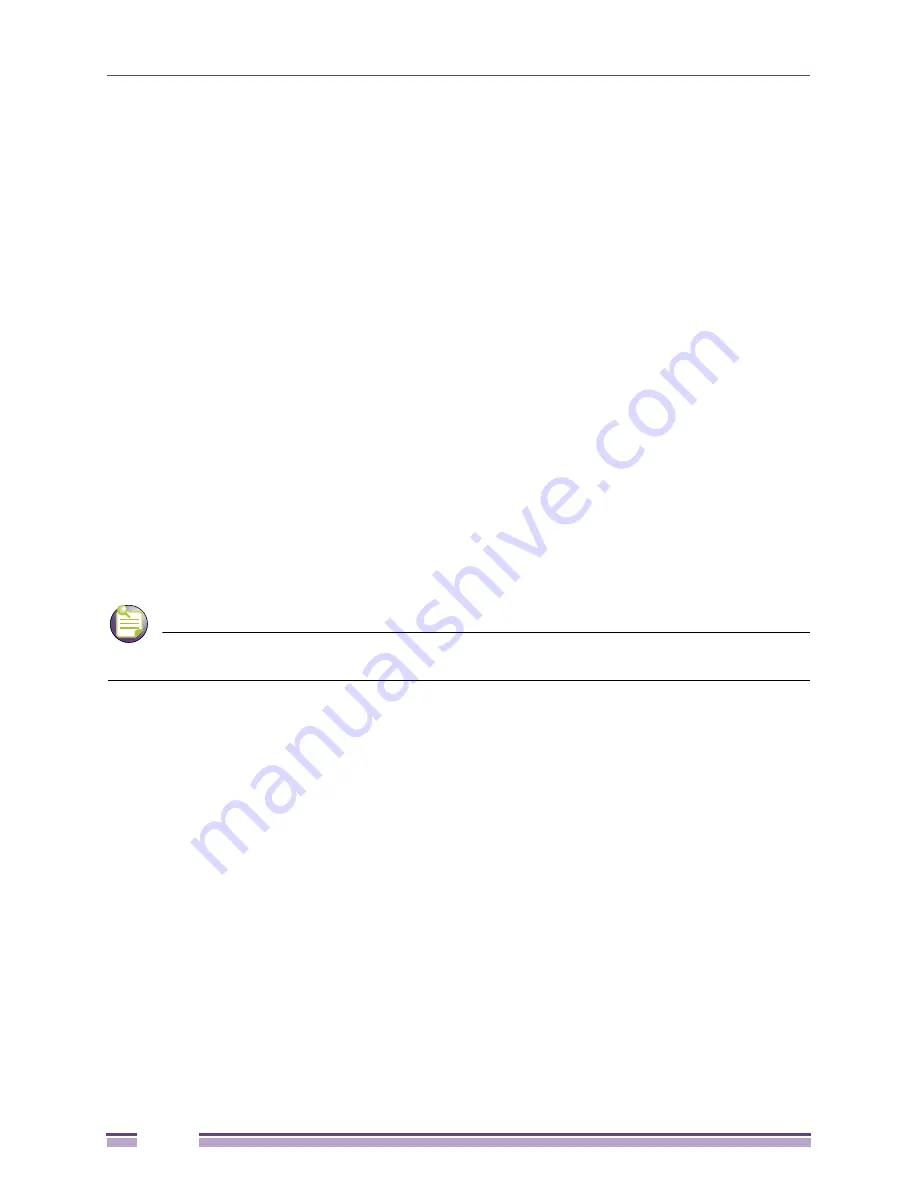
Chapter 5: Upgrading the Ridgeline Software
Ridgeline Installation and Upgrade Guide
66
been shut down, you should save it also. (Under most circumstances
basecamp.log
is removed
when the server stops.)
You should also save the files
basecamp.db
and
epicenter.db
, which reside in the
/database/data
subdirectory under the Ridgeline installation directory, as well as any database transaction log files
(for example,
basecamp.log
or
epicenter.log
) that reside in this directory.
5
Open a command shell and change to the directory where you extracted the Service Pack files:
% cd cd
sp
<n>
sol/patch
<n>
(for Solaris)
% cd cd
sp
<n>
lin/patch
<n>
(for Linux)
6
Run the script
install.sh
. To avoid permission errors, run the script as the same user that
performed the original Ridgeline software installation.
-
To install the Service Pack in the default installation directory (which is
/opt/ExtremeNetworks/
RidgelineServiceAdvisor2.0/
) enter the
install.sh
command without a directory name. For
example:
% ./install.sh
-
To install the Service Pack in a non-default directory that has a name that includes spaces, be sure
to specify the directory name in quotes. For example:
% ./install.sh "Directory With Spaces/Ridgeline3.1"
This script file calls a script that will back up Ridgeline files to
<
Ridgeline_install_dir
>/backup
7
Restart the Ridgeline server and the database engine, if applicable (see
“Starting the Server on Linux
or Solaris” on page 43
for instructions).
Uninstalling the Service Pack on Solaris or Linux Systems
NOTE
Please make sure you restore your previously backed-up database (backed up prior to installing the
service pack) after uninstalling the service pack, to completely restore Ridgeline to its previous state.
If you need to uninstall the Service Pack release, complete the following steps:
1
Exit all Ridgeline clients.
2
Shut down the Ridgeline server and database engines if they are running. See
“Stopping the Server
on Linux or Solaris” on page 43
for instructions.
3
Open a command shell and run the script
uninstall.sh.
To avoid permission errors, run the script
as the same user that performed the Ridgeline 3.1 patch installation.
%
cd
<
Ridgeline_install_dir
>
/backup/
<service_pack_id>
/uninstaller
%
./uninstall.sh
The
<service_pack_id>
identifies the Ridgeline service pack you are uninstalling. This is a string
that starts with
sp
, followed by a service pack number and a software build number; for example;
sp1_69
. Check the
<
Ridgeline
_install_dir>/backup
directory to determine the correct service
pack ID.
This script file will call a script that will restore backed-up files from
<
Ridgeline_install_dir
>/
backup
4
Restart the Ridgeline server and the database engine, if applicable. See
“Starting the Server on Linux
or Solaris” on page 43
for instructions.
Ensure that you clear your browser cache before reconnecting to the Ridgeline server.























