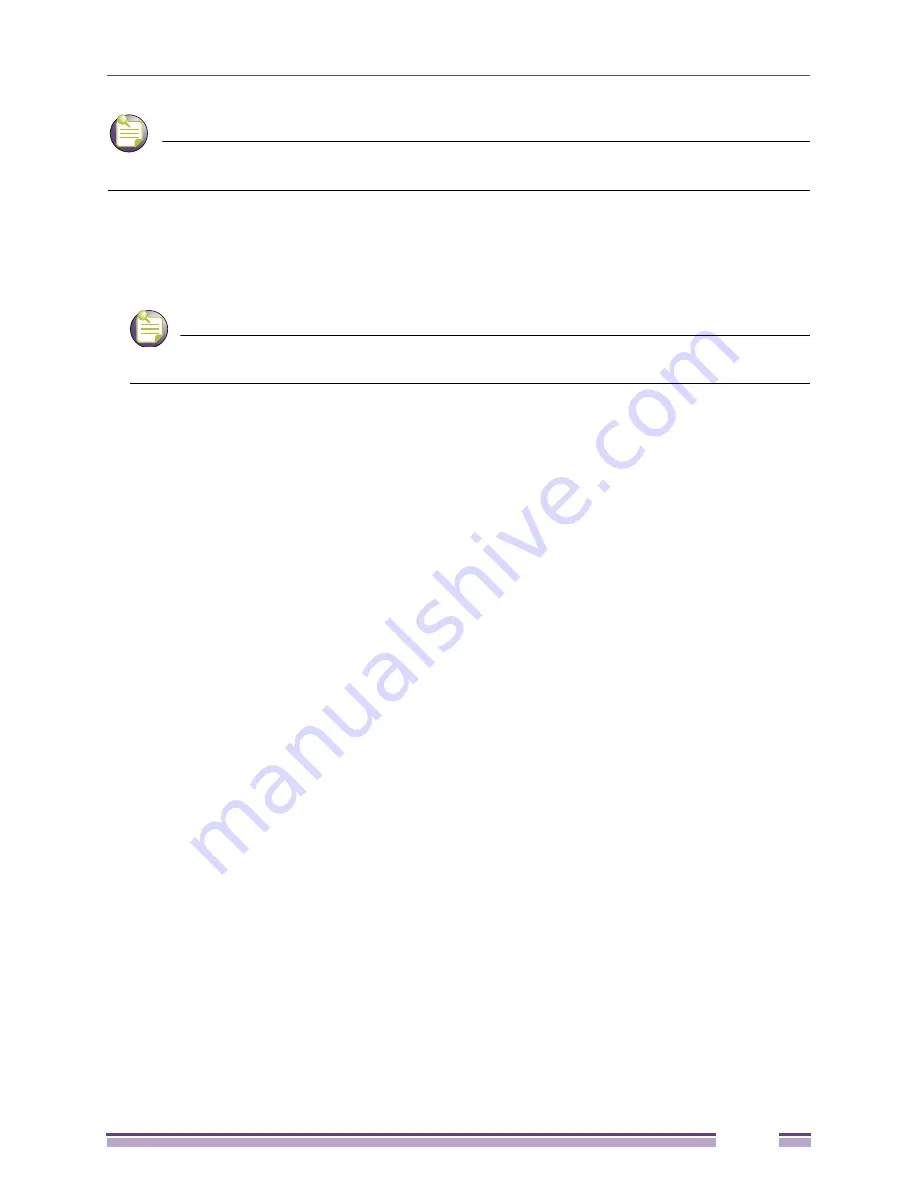
Installing a Service Pack Release
Ridgeline Installation and Upgrade Guide
61
NOTE
You cannot upgrade a Ridgeline beta release using this method. You must uninstall the beta release and
then install the full Ridgeline release.
Installing a Service Pack on Windows Systems
Before you install a Ridgeline Service Pack, back up you database.
NOTE
We strongly recommend that you disable any anti-virus software before performing the Ridgeline
installation. Anti-virus software might interfere with Sybase database upgrade.
To install a Ridgeline Service Pack release on a Windows system, follow these steps:
1
Download the Ridgeline Service Pack software from the Extreme Networks eSupport software
download page.
Ridgeline detects the platform you are using.
2
Extract the contents of the zip or tar file into a temporary directory. For information about
downloading the software, refer to
Chapter 2, “Downloading Ridgeline Software.”
Ridgeline automatically stops the services which shut down the server and database engine See
“Stopping the Server on Linux or Solaris” on page 43
for instructions.
3
To start the installation wizard, go to the
Start > All Programs > Extreme Networks >Ridgeline 3.1
.
Ridgeline checks the system for a Ridgeline software version. If it does not detect Ridgeline on your
system the Cannot find any Ridgeline Installation dialog opens.
It states that We are not able to continue because Ridgeline is not installed.
4
Click Next. The installation wizard welcome dialog opens. It recommends that you quit all programs
before you continue to install the software.




























