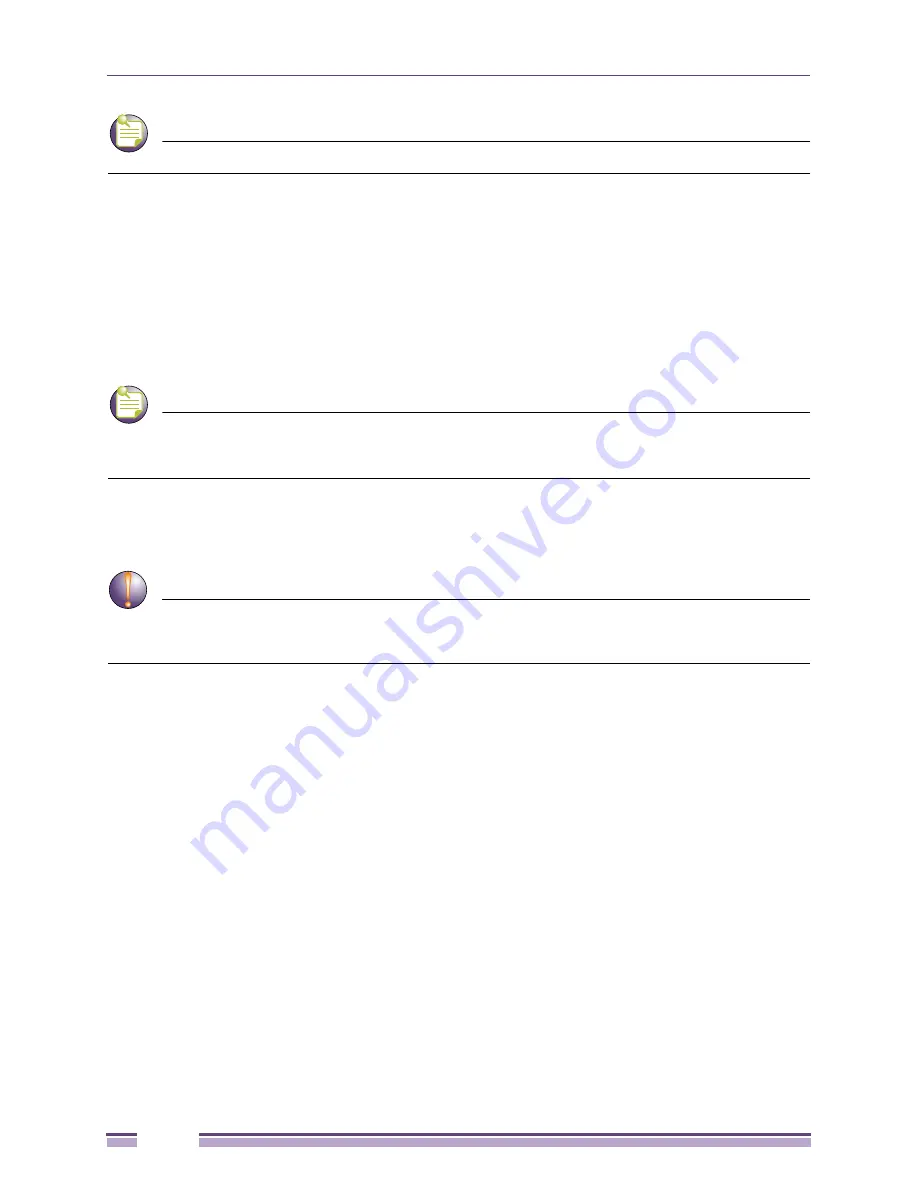
Chapter 3: Installing the Ridgeline 3.1 Server
Ridgeline Installation and Upgrade Guide
20
NOTE
This release, Ridgeline 3.1 will be the last release that supports Solaris
The installation process is very similar under all three operating environments; the few differences are
noted in the description of the process when applicable.
See
“System Requirements” on page 7
for memory, CPU, disk and other requirements.
To install the Ridgeline server you will need the following information:
●
The HTTP port for communication with Ridgeline clients (default is 8080)
●
A license key. See
“Obtaining a License Key for the Ridgeline Server” on page 11
for more
information.
NOTE
Prior to installing Ridgeline, make sure the system where you are installing the software is DNS-resolvable
and accessible both by IP address and by hostname from all machines where the Ridgeline client will be launched.
If it is not, add an entry for the system in the local DNS server or the hosts file on the client machines.
Retaining the Database when Reinstalling Ridgeline
CAUTION
If you are running an evaluation version of the Ridgeline 3.1 software,
and
you want to retain the
information in your Ridgeline database,
DO NOT REINSTALL th
e Ridgeline software to upgrade to a permanent
license.
Reinstalling Ridgeline will reinitialize the database, which erases all information in the database. To
update an evaluation copy of the Ridgeline server to a licensed copy without reinitializing the database,
follow the update procedure described in
“Adding or Upgrading a License Key” on page 40
.
User Permissions
To install the Ridgeline software components as services under Microsoft Windows as daemons under
Solaris/Linux, you must have administrator privileges on that system.
Local Name Resolution for the Server
The system on which Ridgeline is installed must be able to resolve both its own local name and its
domain name. For example if you install Ridgeline on a system named
system1
, then it must be able to
resolve both
system1
and its domain name, such as
system1.company.com.
You can test for this by
attempting to ping the system using both the local name and the domain name. If there are problems
resolving either of these names, make sure the
hosts
file contains the correct information.






























