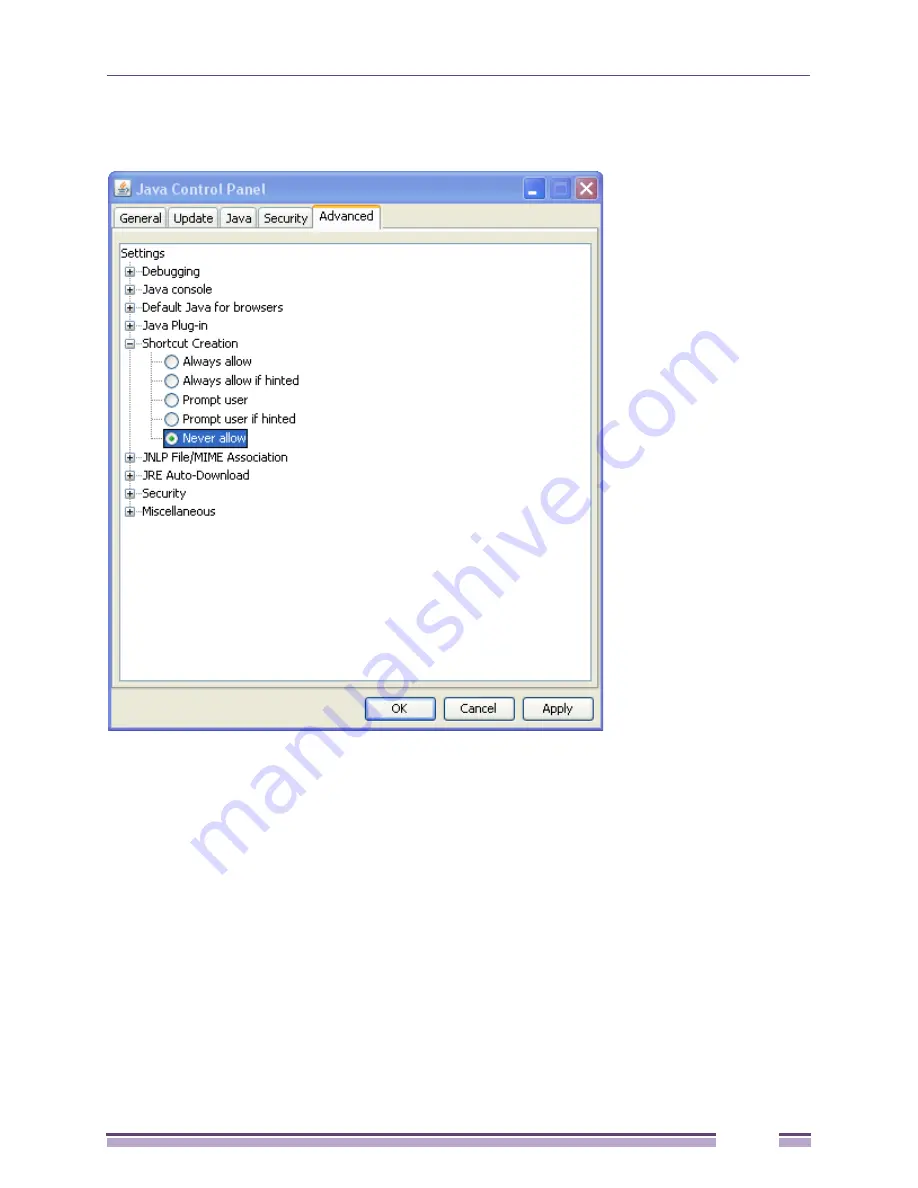
Configuring the Firefox Browser for the Java Plug-In
Ridgeline Installation and Upgrade Guide
57
4
Change the setting to
Never allow
.
Figure 44: Modifying the Java Shortcut Creation Setting
5
Click
OK
to apply the setting and close the Java Plug-In control panel.
Configuring the Firefox Browser for the Java Plug-In
If you plan to use the Mozilla Firefox browser to connect to the Ridgeline server, you must download
and install the Java Runtime Environment (JRE) plug-in, and then link it to the Firefox browser. These
are two separate steps. Until you do this, you will not be able to log into Ridgeline using Firefox.
To download and install the JRE plug-in, go to the Sun web site at:
http://www.java.com/en/download/manual.jsp
For Windows, you can download either the Online or Offline versions. For Solaris, download the 32-bit
version. For Linux, download the self-extracting file (not the RPM version).
For installation instructions, click the
Instructions
link to the right of the download button.






























