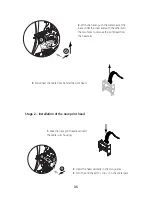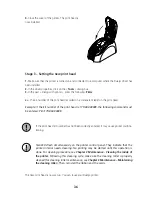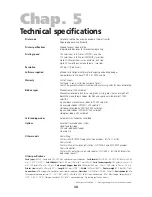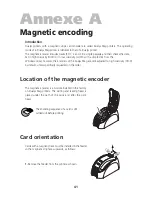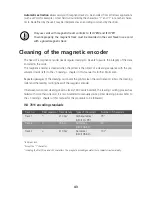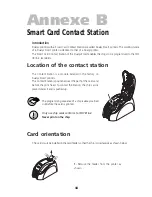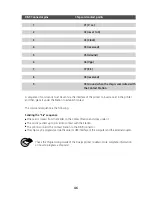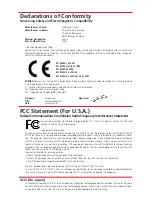Printing quality problem
The following information will help you to resolve any problems of printing quality that might arise in
using your printer. If despite this information you are unable to resolve the problem, contact your Evolis
reseller.
Nothing prints
1. Check the power supply.
Make sure:
■
The power supply cable is correctly connected to the printer and connected to a mains socket
that works.
■
The printer is under power. The green light of the control panel is on.
■
The power supply used is that delivered with the printer
2. Check the card feeder and the card in the printer
■
Make sure there are cards in the feeder
■
Make sure there is no jamming.
See this chapter
3. Check the ribbon
■
Make sure that the ribbon has been correctly installed and that the printer cover is well closed.
4. Printing a test card
See the point “Printing and interpreting a test card” in this chapter.
5. Check the printer interface cable
■
Check the connection with the computer and to the printer.
■
Test with another cable of the same type.
6. Check the driver
■
Make sure there is a driver on your Dualys printer in the Windows parameters
7. Check the printing parameters of the computer
■
Make sure that the Dualys printer has been selected as the default printer.
See” Setting up the printing parameters” in the Printing chapter.
8. Check the network configuration
If your printer is connected in a network, make sure that it is correctly set up in the network envi-
ronment. See the documentation on your network for more information.
A blank card is ejected from the printer
1. Check the ribbon
■
Make sure the ribbon is not finished or cut. Replace or reinstall the ribbon, if necessary.
2. Check the printer interface cable
■
Check the printer interface cable.
■
Check the connection with the computer and the printer.
■
Test with another cable of the same type.
32