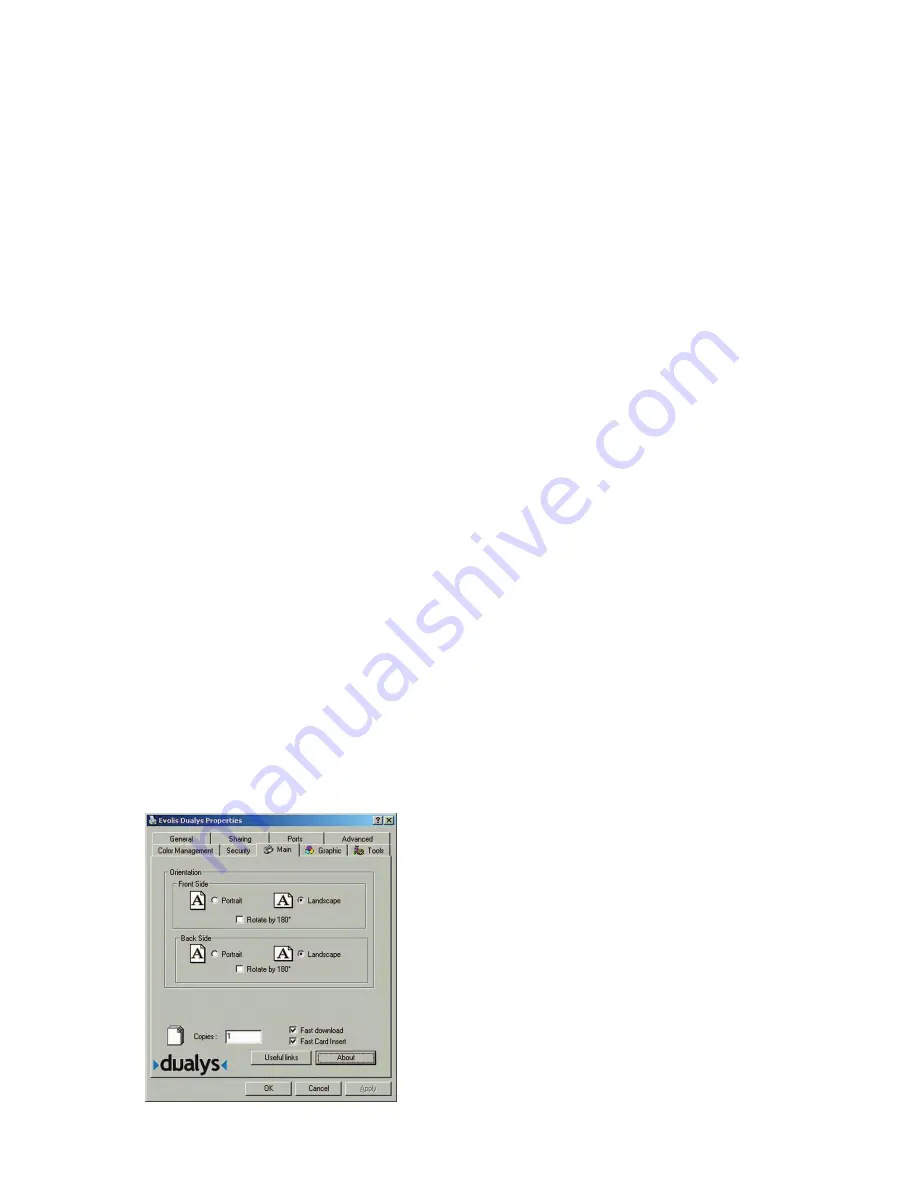
17
Printing parameter setup
Before using your Dualys printer, it is best to check / modify the default parameters of the driver.
Furthermore, if you have options installed, you must declare them to the driver.
Your printer has numerous functions that can be set in the printing manager. These printing parame-
ters are accessible:
■
From
Start
in the Windows bar,
Parameters
and then
Printers
• Select
Evolis Dualys
• In
File
in the menu bar of Windows, select
Default Document
■
From your Windows software:
• In
File
in the menu bar of your application, select
or
Printing Set-up
.
The procedures vary along with the type of software used and the Operating System.
Before using the printer, make sure that it is correctly selected as the default printer.
Selection of the Dualys printer as default
Proceed as follows to select the Dualys printer by default:
■
Click on Start in the Windows bar, and then select Parameters and then Printers.
■
Click on the Evolis Dualys icon and then point to File in the menu bar.
■
Select Define default and close the window.
Definition of the properties of your Dualys printer
Different dialog boxes enable you:
■
To perform adjustments such as the orientation and the printing quality.
■
To manage the different printing modes and the use of suitable printing ribbons.
■
To select the printing port.
■
To activate the different control and maintenance functions of the printer.
Use of on-line help
A help file guides you in the use of each of the printing management parameters, depending on the
different printing modes and criteria retained. In order to familiarise you with these parameters, we
recommend you consult this help before any modification.
“Main” dialog box
This dialog box enables you to select:
■
Orientation:
the orientation of the printout in portrait or
landscape and the rotation of the printout 180º for the
front or/and the backside of the card.
■
Copies:
the number of copies required of the card






























