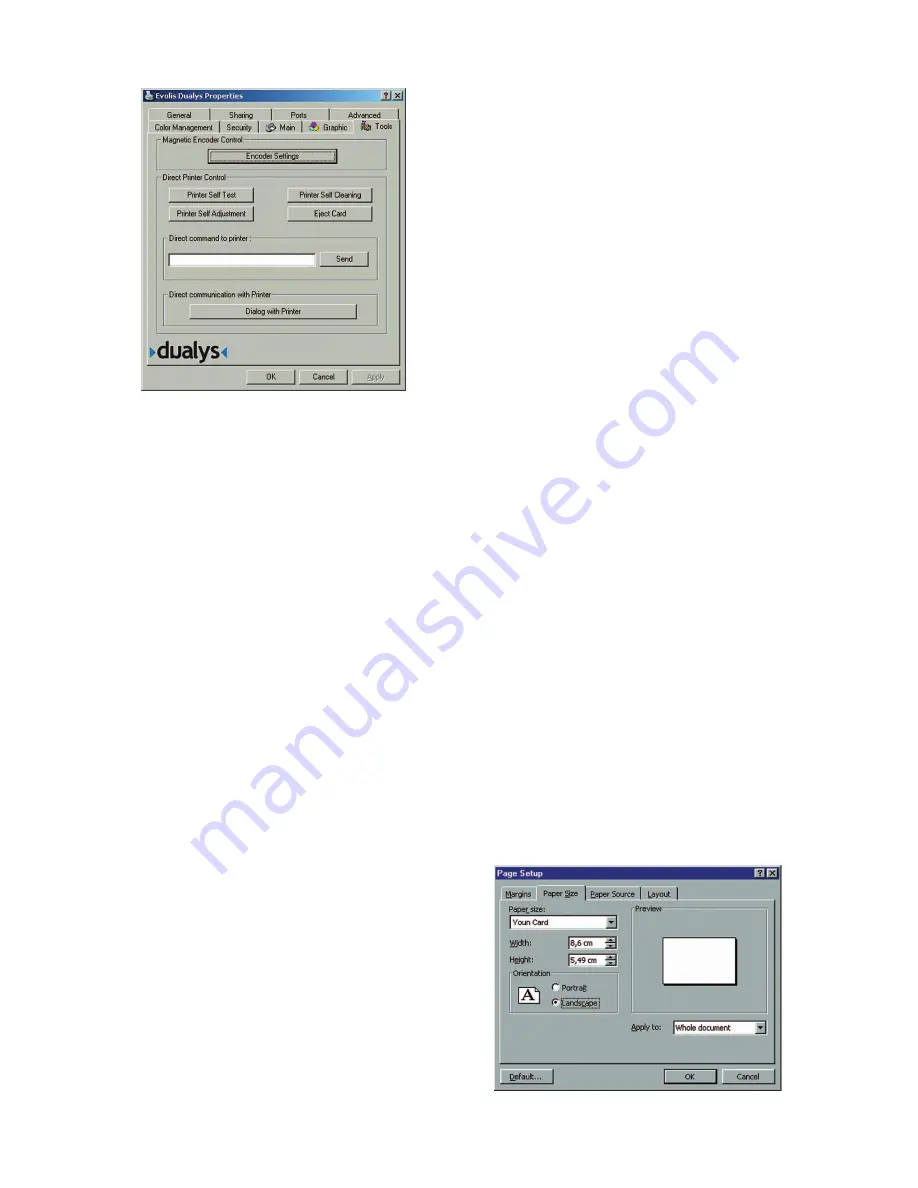
“Tools” dialog box
This dialog box offers first level help for your Dualys printer.
If your Dualys printer has an option with a magnetic enco-
der, now proceed to set it up by clicking on the Encoding
Definition button. For further information concerning this
printer option, consult Annexe A of this manual.
We also recommend you print a Test Card on the first use,
and to keep it. This card records the information you
might be asked for if you call the after-sales service.
Observation:
The
“Dialog with printer”
option is only
available if the driver has been installed with the installa-
tion program of the CD.
“General” dialog box
This dialog box is a Windows information window that allows a test page to be printed only to check the
communication between the computer and the printer.
“Details” dialog box
This dialog box is a Windows control window allowing the selection of the printing port and confirming the
use of the correct driver on the printer. Only a person with advanced skills must only modify the displayed
parameters.
“Color management” dialog box
This dialog box enables the printing to be associated with a defined color management profile.
Printing
A large number of Windows applications allow a document to be printed (Word – Access
– Excel, for instance). In order to familiarise you with putting a card on a page and the parameterisation of
the printing, we propose the following example.
Under Microsoft® Word
After installing the Dualys printer as default:
1.
Start Word and in File click on Page setup.
2.
The Paper dialog box proposes Paper format; select
Youn Card.
19






























