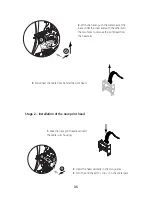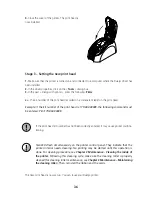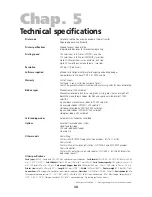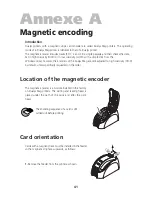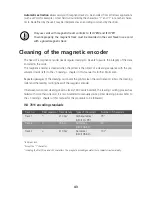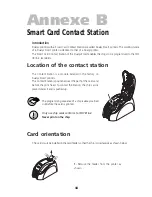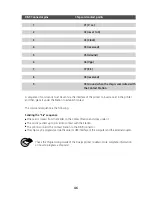31
Printing and interpreting a test card
Printing a test card gives certain technical information about your printer and confirms its correct working.
We advise you to print it when the printer is put into service and to keep it at hand.
Printing a test card
1.
Make sure there are a ribbon and a card in the printer.
2.
Press the push button for three seconds. All the lights go out.
3.
Press the push button once more and hold it down.
4.
The green light of the push button comes on.
5.
Release the push button as soon as the green light flashes.
6.
The test card is printed in a few seconds (in color if the printer has a color ribbon or in monochro-
me if it has a black ribbon).
7.
The printed card is ejected into the output hopper.
Interpreting a test card
The printing of a test card gives the following information:
■
Correct printing of the colors and black
■
The correct position of the ribbon in the printer
■
The printer model
■
The serial number of the printer
■
The version of the Firmware installed in the printer