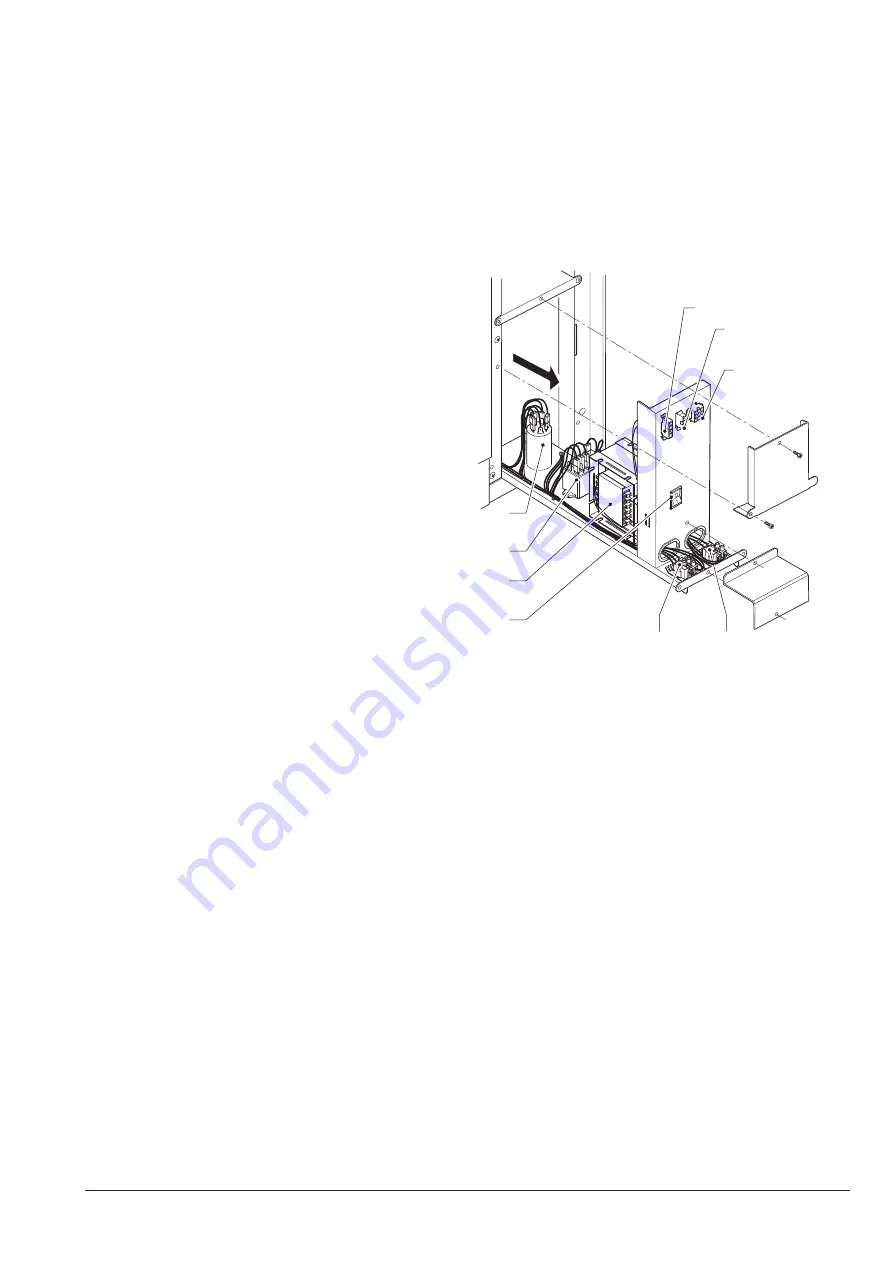
01-2019 5505 00
83
SOFTWARE UPDATE
To update the software, use two USB keys:
one containing the operating system of the
touch screen only and the other one con-
taining the software of the equipment only.
The USB keys must be formatted by
means of file system FAT32 so as to
include only the files necessary for the
update.
Compatibility is not guaranteed for
all USB memory devices on the market.
To update, use the USB port of the touch
screen.
toucH
scrEEN
opEratiNg
systEm
Act as follows:
1. When the equipment is off, insert the
USB key of the operating touchscreen
system.
2. power on the equipment
3. wait for the upload; the completion mes-
sage is displayed at the end.
The operation requires some minutes.
4. power off the equipment and remove the
USB.
softwarE
of
tHE
EquipmENt
Act as follows:
1. Insert the USB key containing the soft-
ware of the equipment.
2. power on the equipment
3. wait for the upload (CPU software, ac-
tuation board software, graphical pack-
ages,...); the message "Remove USB" is
displayed at the end.
The operation requires some minutes.
4. The equipment is restarted at the end.
It is recommended to disconnect the
motor connectors while updating the
software.
ELECTRIC PANEL
The electric panel is arranged in the slide-in
compartment of payment systems.
The main switch can be directly accessed.
To access fuses and connectors, remove
metal protections.
Before replacing any fuse, always
detach the power supply cable from the
mains.
1
2
3
4
7
8
9
5
6
Fig. 55
1. compressor connector
2. motor-driven fan connector
3. cpu board connector
4. main switch
5. primary transformer fuse
6. secondary transformer fuse
7. transformer
8. compressor relay
9. interference suppressor


























