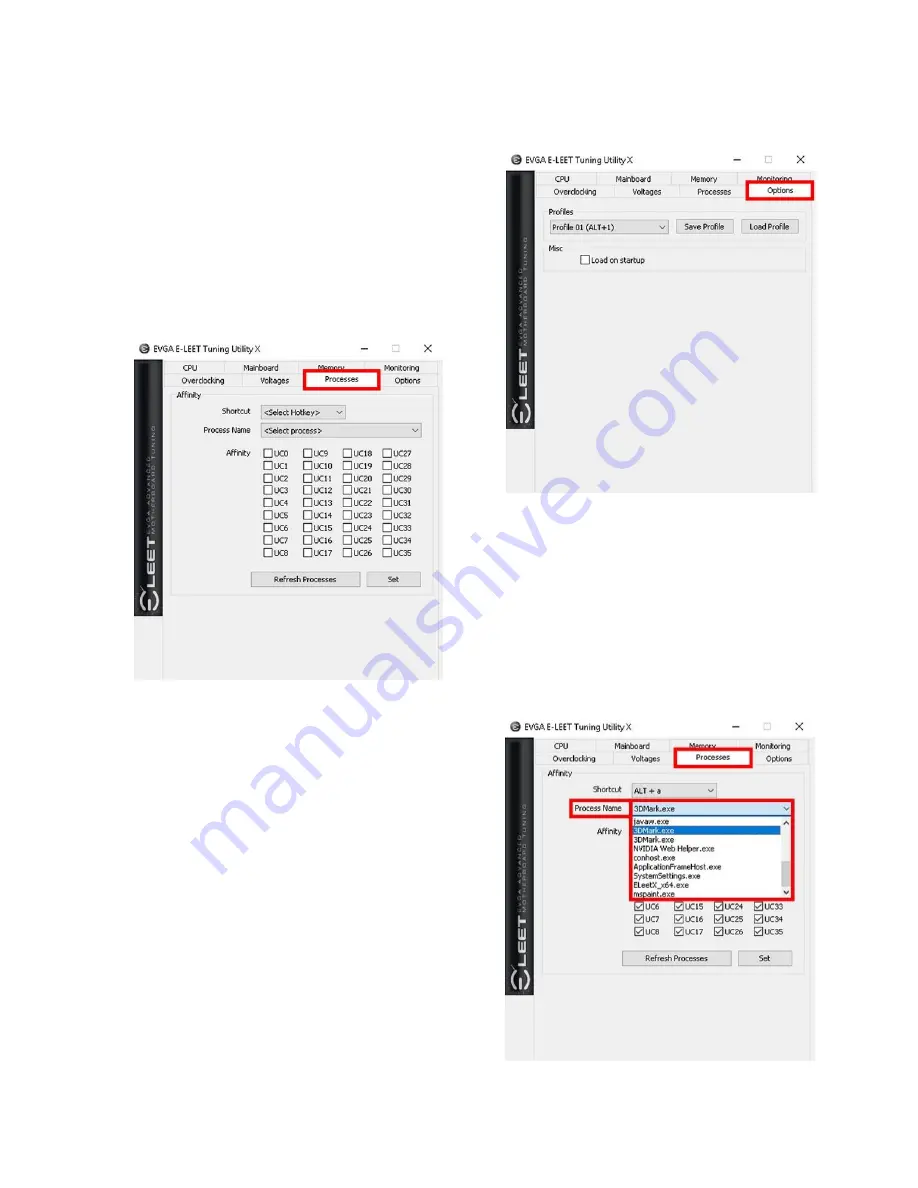
EVGA X299 DARK (151-SX-E299)
- 125 -
The Options tab is for managing your E-
LEET profiles. You can save overclock
profiles made in the previous section, as well
as selecting an option to load a profile at boot.
Use care, however, when setting a profile to
load on startup; if the overclock is unstable,
your system may not boot to the OS.
Next is the “Processes” tab, which is used to
set Processor Affinity. Processor affinity is no
longer used as heavily as it was in past
hardware and Windows versions. However,
this menu can still be used to bypass the inter-
load distribution of the CPU and always set a
certain CPU core or cores to run a specific
process. The processes pulldown list is a
snapshot only of the processes in Task Manager when E-LEET launches. Click the
“Refresh Processes” button to ensure the
processes list is current before making affinity
setting changes, or if the process you want is
not showing.
To set affinity, click on the pulldown button
next to “Process Name.” Select the Process
you wish to set affinity for; the file name will
appear in the context menu. Finally, select
which core or cores you want to assign to this
process and click “Set” at the bottom.
Содержание X299 DARK
Страница 1: ...EVGA X299 DARK 151 SX E299 1 User Guide EVGA X299 DARK Specs and Initial Installation...
Страница 9: ...EVGA X299 DARK 151 SX E299 9...
Страница 83: ...EVGA X299 DARK 151 SX E299 83...
Страница 89: ...EVGA X299 DARK 151 SX E299 89 Select the drive you wish to use for the repair and click the Rebuild button...
















































