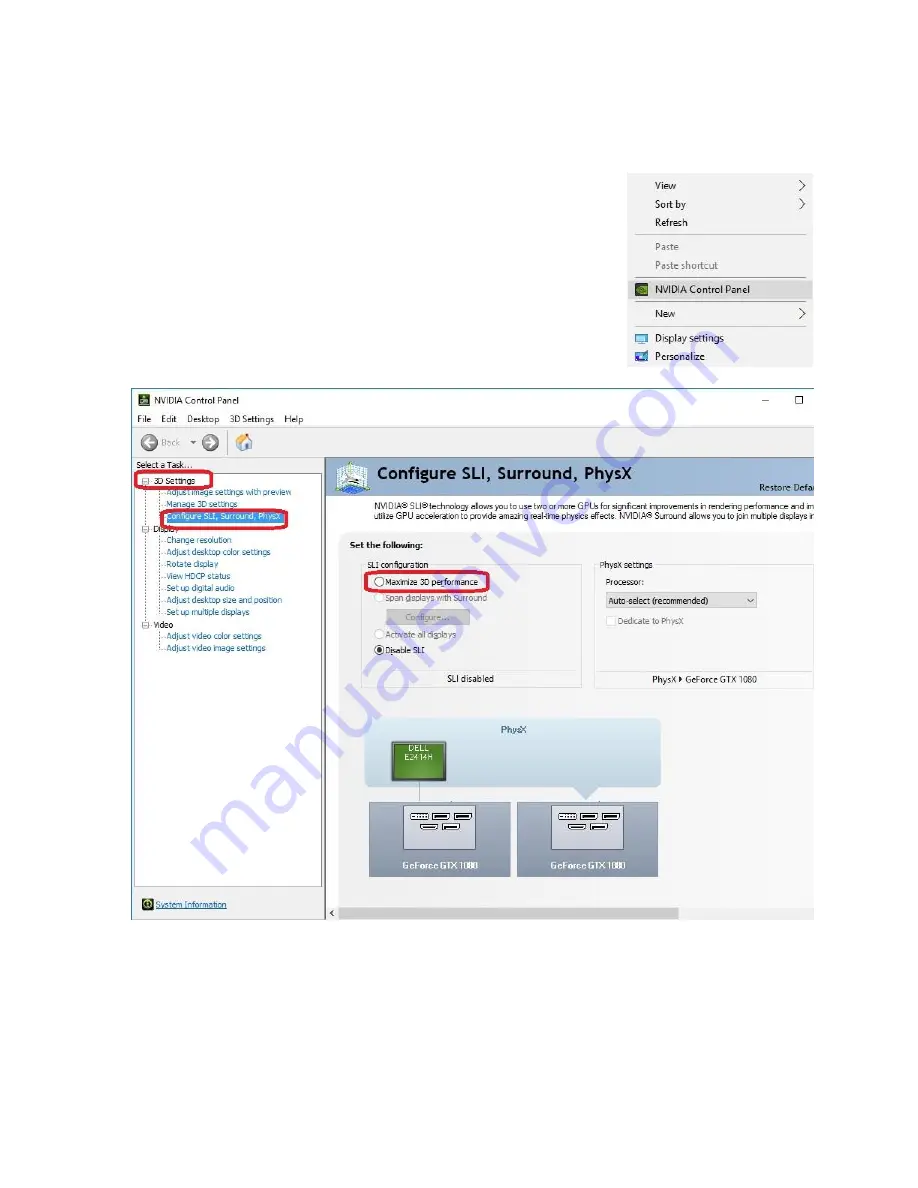
EVGA X299 DARK (151-SX-E299)
- 102 -
3. Once you have verified there are no detection/driver
installation issues with the cards, you can enable SLI.
Right-click on the desktop and select “NVIDIA Control
Panel” (“NCP”).
Next, select “Configure SLI, Surround, PhysX” under the
“3D Settings” menu. The default is “Disable SLI.”
To enable SLI, click “Maximize 3D Performance,” circled in
red below, and click “Apply” at the bottom.
Before you can enable SLI, the NCP may ask you to close certain programs and
processes; you cannot continue further until this is completed.
At this point the display may go black a few times, or appear to change resolution and
back again quickly; this is normal. Also, if you are running a G-Sync monitor, it will turn
off and on during this process, which may take between 5-20 seconds, approximately.
Содержание X299 DARK
Страница 1: ...EVGA X299 DARK 151 SX E299 1 User Guide EVGA X299 DARK Specs and Initial Installation...
Страница 9: ...EVGA X299 DARK 151 SX E299 9...
Страница 83: ...EVGA X299 DARK 151 SX E299 83...
Страница 89: ...EVGA X299 DARK 151 SX E299 89 Select the drive you wish to use for the repair and click the Rebuild button...






























