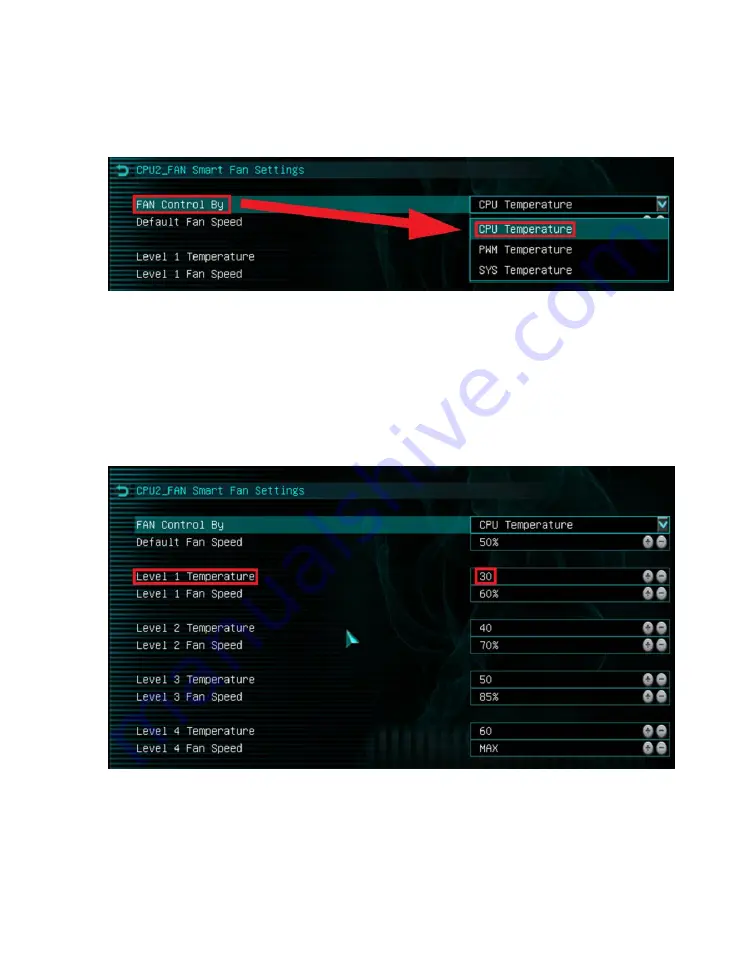
EVGA Z390 DARK (131-CS-E399)
- 91 -
To set a Smart curve, select the “Smart Fan Settings” and enter the menu.
First, choose the temperature monitor the PWM controller will use to monitor for its
temp information. It’s recommended to link the fan control to the CPU, which is
predominantly the most important temperature in the system. The exception is when
you have 32GB of heavily overclocked RAM, which may cause PWM temps to be a
concern. If this is a concern, set the fan control to the PWM temp.
Once you’ve set the Fan Control reference point, you can set the Default fan speed.
The fan speed will increase once the temperature reference point has heated up enough
to hit the Level 1 Temperature. Once it hits the Level 1 Temperature the fan controls
will override the Default speed setting based on the temperature at the time.
There are four tiers of temp control, with Level 4 fan speeds generally recommended to
be set at Max. The example above uses a fairly aggressive fan curve, but you can set this
as high or low as you wish. Make sure, however, to stay below 5-10C of the Max safe
load temp for your specific processor, which can be found at Ark.Intel
®
.com. All Smart
Fan Settings have the same controls and can be setup the same way.
Содержание 37062314
Страница 1: ...EVGA Z390 DARK 131 CS E399 1 User Guide EVGA Z390 DARK Specs and Initial Installation...
Страница 9: ...EVGA Z390 DARK 131 CS E399 9...
Страница 76: ...EVGA Z390 DARK 131 CS E399 76...
Страница 82: ...EVGA Z390 DARK 131 CS E399 82 Select the drive you wish to use for the repair and click the Rebuild button...
Страница 150: ...EVGA Z390 DARK 131 CS E399 150...
















































