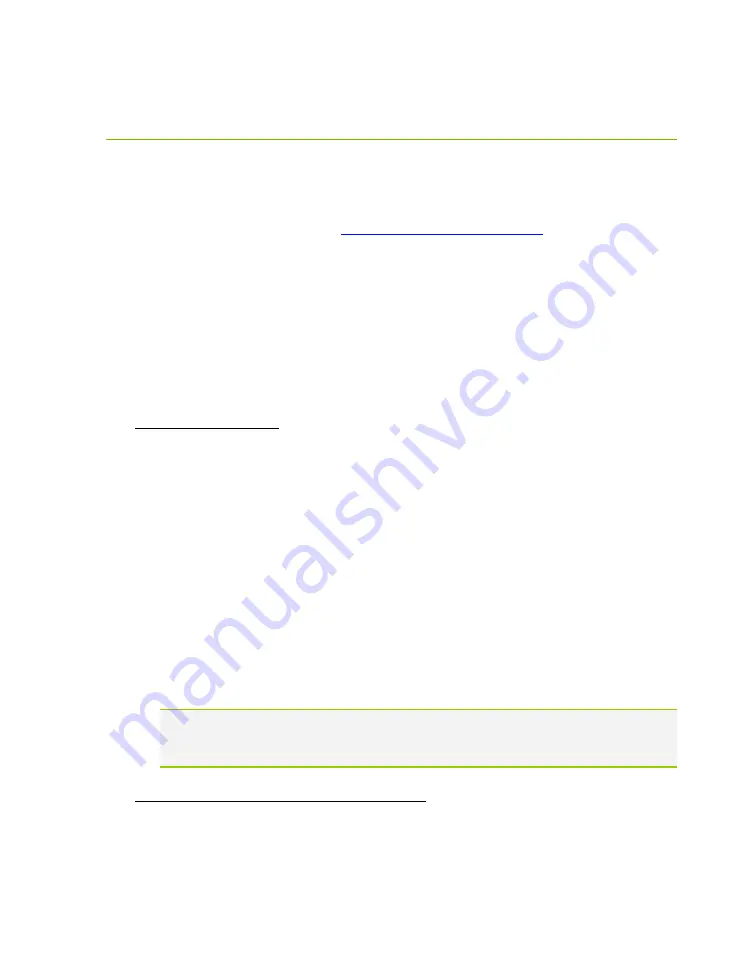
EVGA Z390 DARK (131-CS-E399)
- 140 -
Flashing the BIOS
The motherboard BIOS of your Z390 DARK will sometimes need to be updated to
correct bugs, improve performance, and sometimes add features. The latest
motherboard BIOS can be found at
. Select the
Motherboard tab, select the Z390 Chipset, 131-CS-E399 for the motherboard, and
select BIOS to see the most recent BIOS versions.
You may update the motherboard BIOS in several ways, as we provide a method to
flash via Windows, update via USB from within the BIOS, or update using the force
method described below in the section, “Flashing the BIOS Without a CPU”.
For ease of use, you may use the included USB flash drive provided with your
motherboard kit. If you use a different USB flash drive, please make sure to properly
format the flash drive to FAT32 before trying to flash the BIOS.
A.
To flash via Windows:
a.
Download the latest motherboard BIOS from the EVGA Download page,
linked above.
b.
Unzip the downloaded file to your desktop.
c.
Make sure to close all open software and applications.
d.
Open the folder and double-click the “Update.bat” file.
e.
The flash utility will begin. If prompted, type “Y” to begin the flash.
f.
DO NOT TURN OFF THE MOTHERBOARD UNTIL THE FLASH IS
COMPLETE.
g.
When complete, the motherboard will automatically shut down. Power on the
motherboard to go into the motherboard BIOS.
h.
When you see the Z390 DARK splash screen, quickly tap the Delete key to
enter the BIOS. Confirm that the BIOS has been updated to the latest version
by checking the BIOS version (located in the bottom-right of the screen) with
the BIOS version you downloaded.
Note: If the flash box immediately closes after running Update.bat, you may need to
run Update.bat from a command prompt with administrator privileges, or right-
click Update.bat and select “Run as administrator”.
B.
To flash from within the Z390 DARK BIOS:
a.
Download the latest motherboard BIOS, and unzip the file to your desktop.
b.
Drag the unzipped folder into your USB flash drive.
Содержание 37062314
Страница 1: ...EVGA Z390 DARK 131 CS E399 1 User Guide EVGA Z390 DARK Specs and Initial Installation...
Страница 9: ...EVGA Z390 DARK 131 CS E399 9...
Страница 76: ...EVGA Z390 DARK 131 CS E399 76...
Страница 82: ...EVGA Z390 DARK 131 CS E399 82 Select the drive you wish to use for the repair and click the Rebuild button...
Страница 150: ...EVGA Z390 DARK 131 CS E399 150...
















































