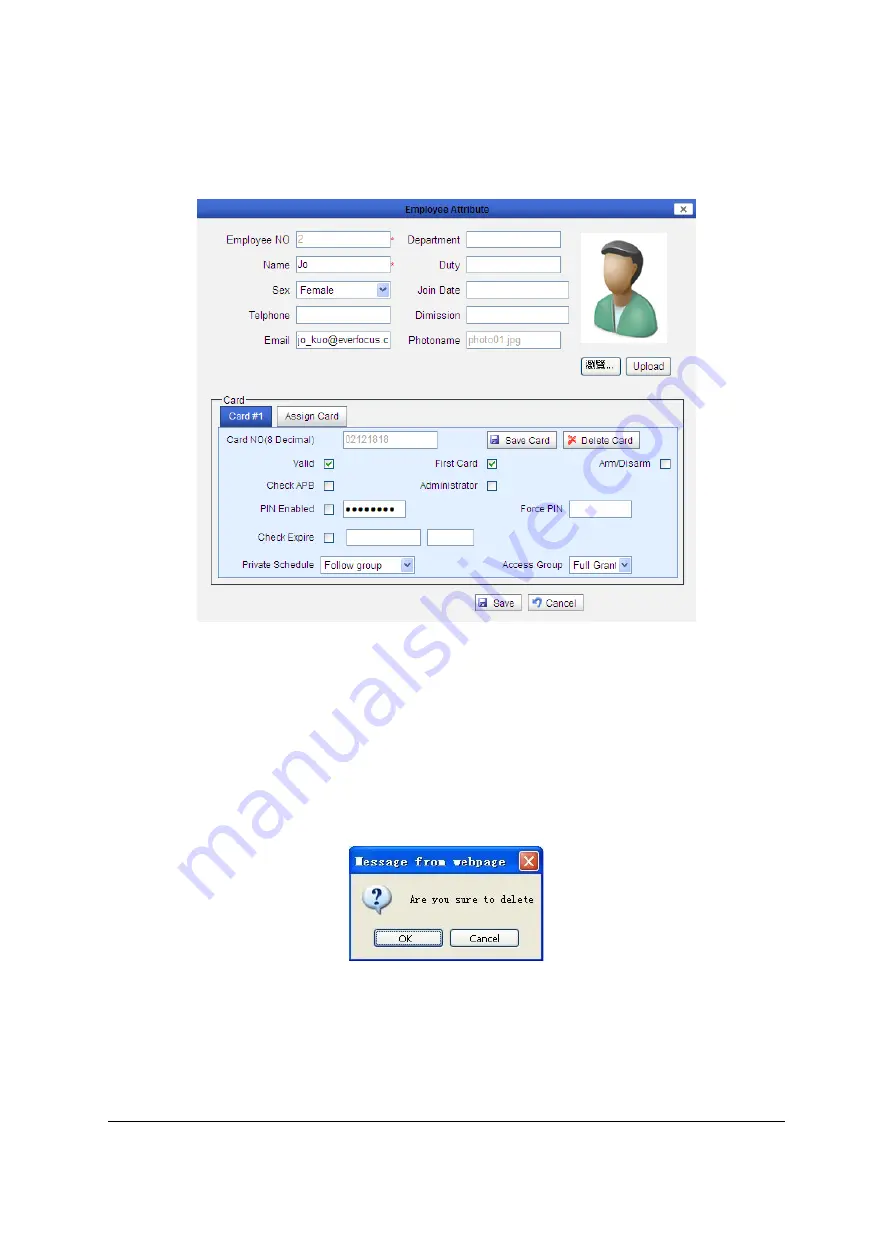
69
7.2.2
Change Cardholder
If the information of one Cardholder member needs to be changed, select the name column
of the Cardholder member and click the “Edit” button in the operation bar to enter the
change page; see the figure below:
Figure 7-13 Change Cardholder
The change of the Cardholder information is similar to the addition of the Cardholder
information. After the Cardholder information is changed as required, click the “Save”
button to finish the operation.
7.2.3
Delete Cardholder
If the information of one Cardholder member needs to be deleted, select the name column
of the Cardholder, and click the “Delete” button, then the page displays a confirmation
dialog box:
Figure 7-14 Confirm deletion
If it is confirmed, click “OK” button to delete the information of the Cardholder.
In case of deleting the information of several Cardholder members, press “Shift” on the
keyboard while selecting the columns of the Cardholder to be deleted and click the “Delete”
button, then the confirmation box “Confirm delete?” pops up. Click “OK” to delete the
information of all of the selected Cardholder.






























