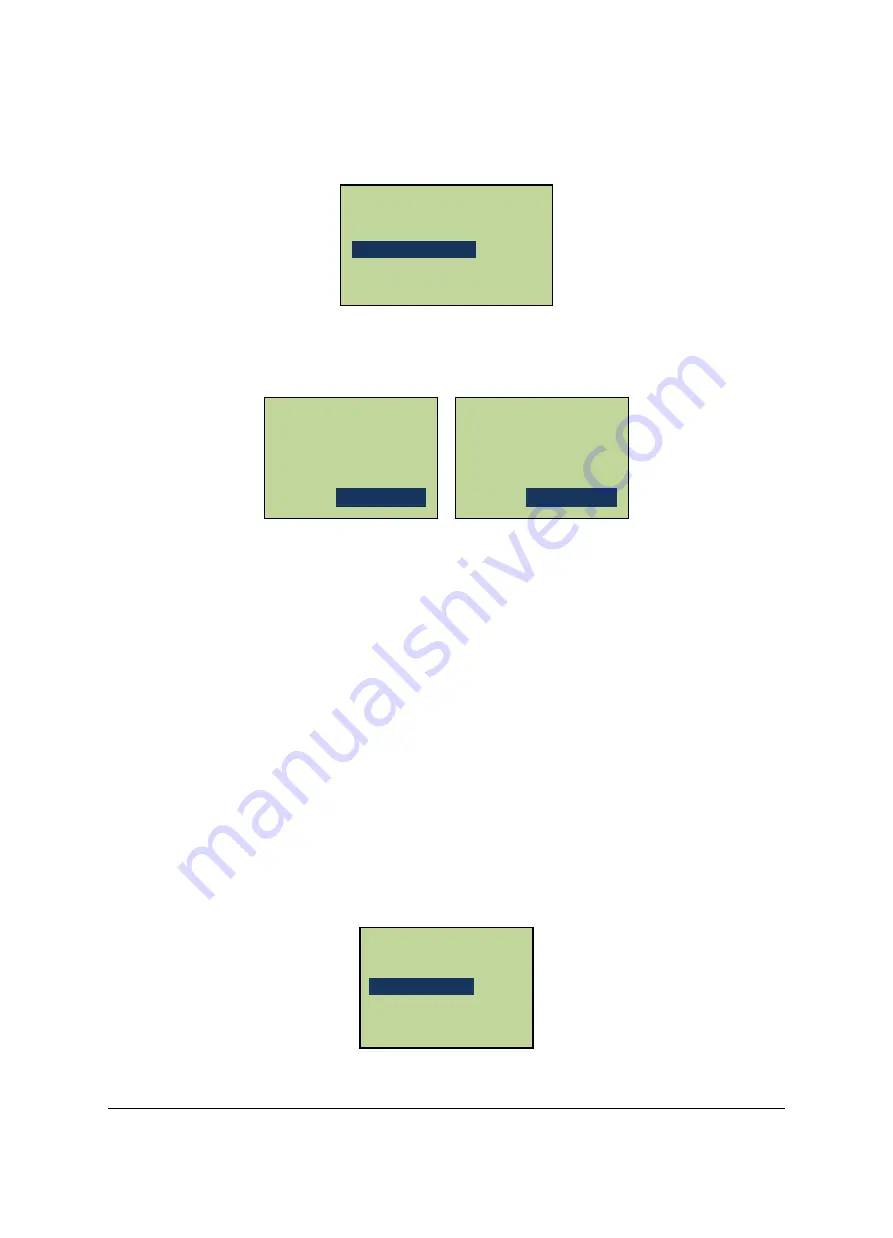
21
3.5.5
Set Daylight Saving Time
In the “System Setting” menu, scroll to “Auto Daylight” menu item and press “#” to enter
the “Auto Daylight Saving” interface.
Press “#” to toggle between summer time on Yes/No and press “*” to exit. The setting is
finalized upon exit.
When the summer time setting is enabled, the controller will automatically adjust to the
summer time, i.e. the a.m. 1:59:59 of the first Sunday in April is adjusted to a.m. 3:00, and
the a.m. 1:59:59 of the first Sunday in October is adjusted to a.m. 1:00:00.
3.5.6
Set System Password
The user is requested to input the system administration password before setting the
controller. The default password of the system is 00000000. For security purposes, it is
suggested that the user changes the password before using the controller and properly
secure the password. Once the password is lost, the system administration password has to
be reset after general reset, meanwhile, the data in the system will be deleted.
In the “System Setting” menu, scroll to the “Set SYS Password” menu and press “#” to enter
the “Set SYS Password” interface.
Set Date
Set Time
Auto Daylight Saving
Set SYS Password
Daylight Saving
ON [#] to toggle
Yes
[
#
]
to toggle
Daylight Saving
ON [#] to toggle
No
[
#
]
to toggle
Set Date Format
Set Date
Set Time
Auto Daylight Saving






























