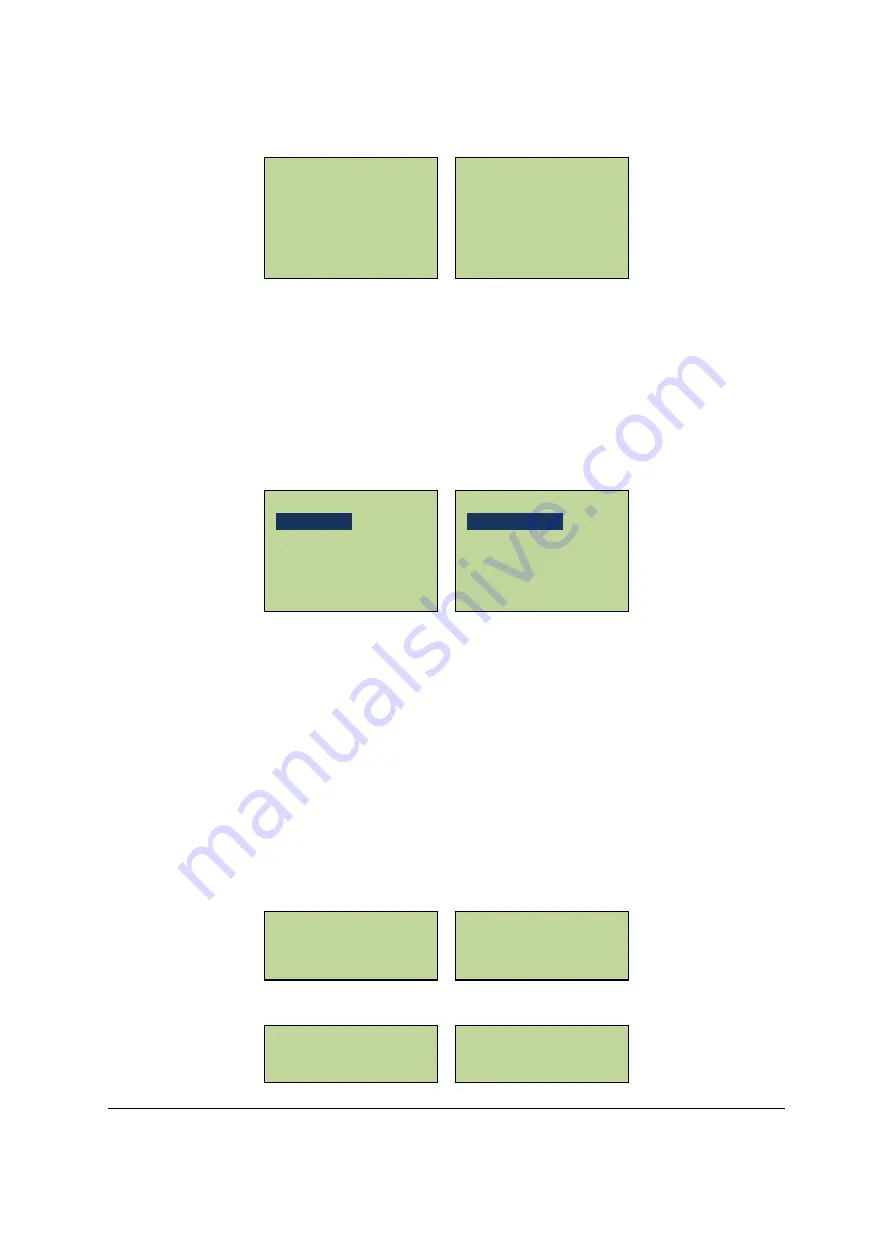
26
If the card already exists in the system, the system will show: Card existed, recover it? If the
finger vein has been collected, the system will show: Finger has been registered!
3.6.2
Delete Cards
The user can directly delete the card from the controller through the card number or delete
all cards at one time. In the “Card Setting” submenu, scroll to the “Delete Cards” menu item
and press “#” to enter the “Delete Cards” submenu. Users can choose between the two
card deletion methods.
3.6.2.1
Delete a Card
The controller can delete one card through its card number. The card number
corresponding to the card to be deleted has to be inputted manually or by swiping the card.
In the “Delete Cards” submenu, scroll to the “Delete a Card” menu item and press “#” to
enter the “Delete a Card” interface. The system will request the user to input the card
number.
After inputting the card number, press “#” and the system will prompt: “Are you sure to
delete xxxxxxxx”. Press “#” to delete. If the card does not exist in the system, the system will
show: “Unknown Card.”
Unknown Card
Deleted Card
successfully
Are you sure to delete
xxxxxxxx
Input Card No.
ID#: _ _ _ _ _ _ _ _
Delete a Card
Delete All Cards
Add Cards
Delete Cards
Set Card Properties
Synchronize Vein Data
Finger has been
registered!
Card existed, recover it?






























