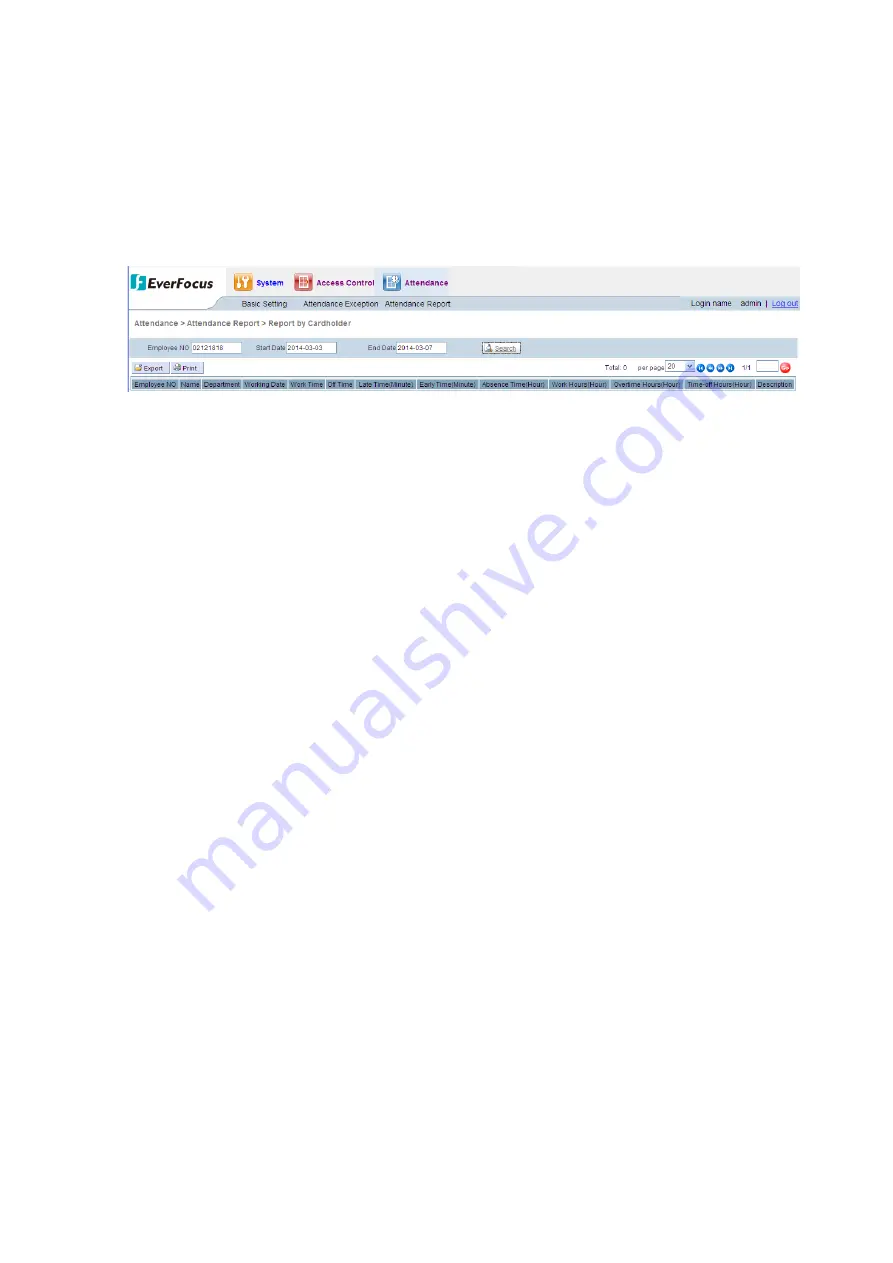
16.2
Report by Cardholder
Click the “Attendance”
“Attendance Report,” and select “Report by Cardholder” in
the pull-down menu, then the system enters the Report by Cardholder page (see
Figure 16-2).
Figure 16-2 Report by Cardholder
The Report by Cardholder includes the employee number, name, department, working
days, on-duty time, off-duty time, time of late arrival, time of leaving early, non-
attendance time, working hours, overtime duration, leave duration of Cardholder and
comments.
16.2.1
Generate Report by Cardholder
Operation Procedures:
1)
Input the employee number of the Cardholder member to be queried in the
textbox for “Employee Number.”
2)
Input the start time and end time of the card swiping records to be queried.
3)
Click the “Search” button, then the information meeting the condition will be
displayed in the record list below.
16.2.2
Export Report by Cardholder
Click the “Export” button to export all the Attendance reports or queried Attendance
records of one Cardholder in the system in the csv format, then the file save dialog box
pops up. Select the path to save the file and click “OK.” For detailed operation
procedures, please refer to 5.1.4 Export Function.
16.2.3
Print Report by Cardholder
Click the “Print” button to enter the detailed individual report printing page. For
detailed operation procedures, please refer to 5.1.5 Print Function.


















