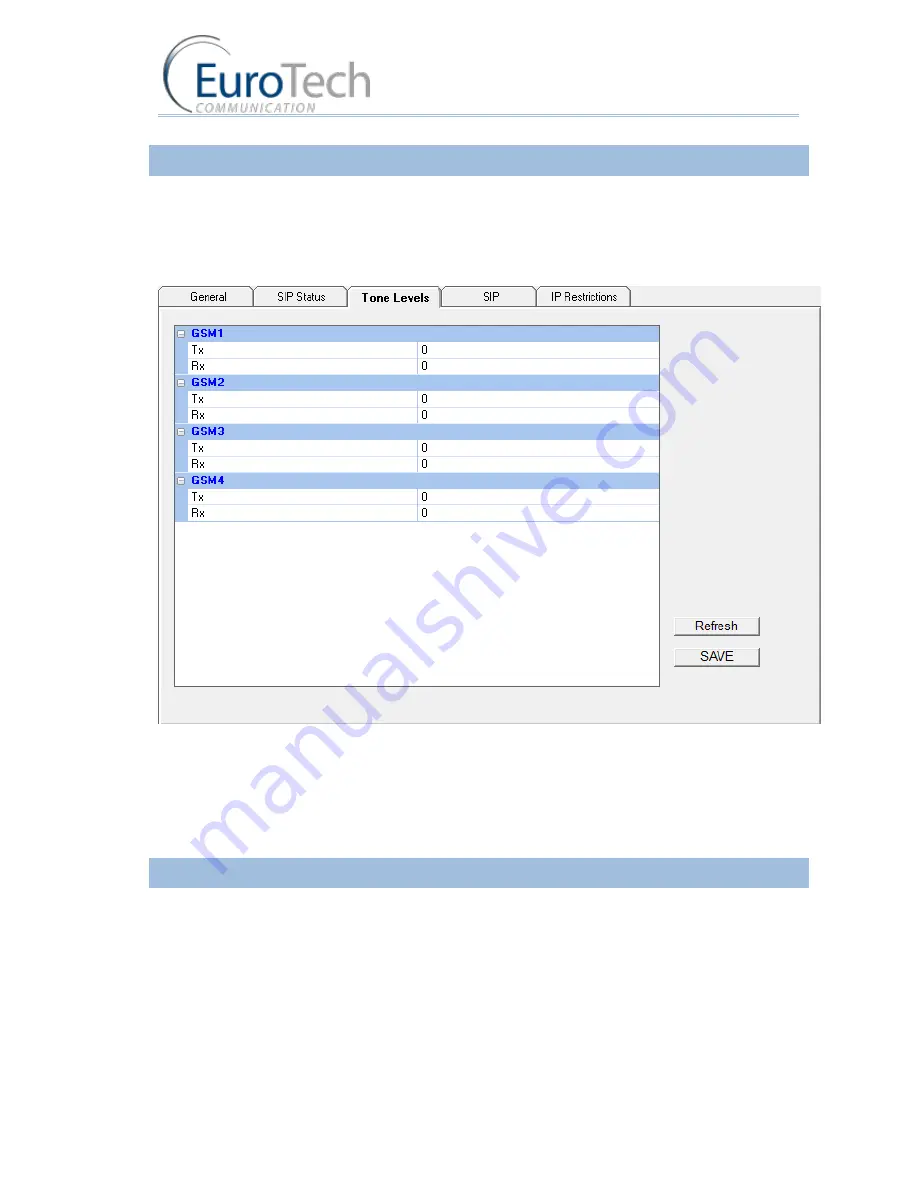
Advanced Configuration
VoIP²ALL 8 - 16 - 24 Channel Gateway User Guide
www.eurotech-communication.com
53
4.8.4.
TONE LEVELS
You can configure the speaker (Rx) and the microphone (Tx) levels for each port.
To configure the tone levels:
1)
From the Main Toolbar, click
VoIP
.
2)
Select the Tone tab. The following window appears:
3)
For each GSM, click the blank area on the right side of the tone bar, in the grey area. A slider
appears.
4)
Adjust the slider to the desired level, from -30dbm to +30 dbm.
5)
Repeat these steps for each port you require.
6)
Click
Save
.
4.8.5.
CHANGING THE PASSWORD
A password is required to connect the Gateway to the PC software.
By default the password is
admin
.
To change the password:
1)
From the Main Toolbar, click
System
.
2)
In the
Settings
tab.
3)
In
Password change
, enter your current password.
4)
In
New Password
, enter the new password.






























