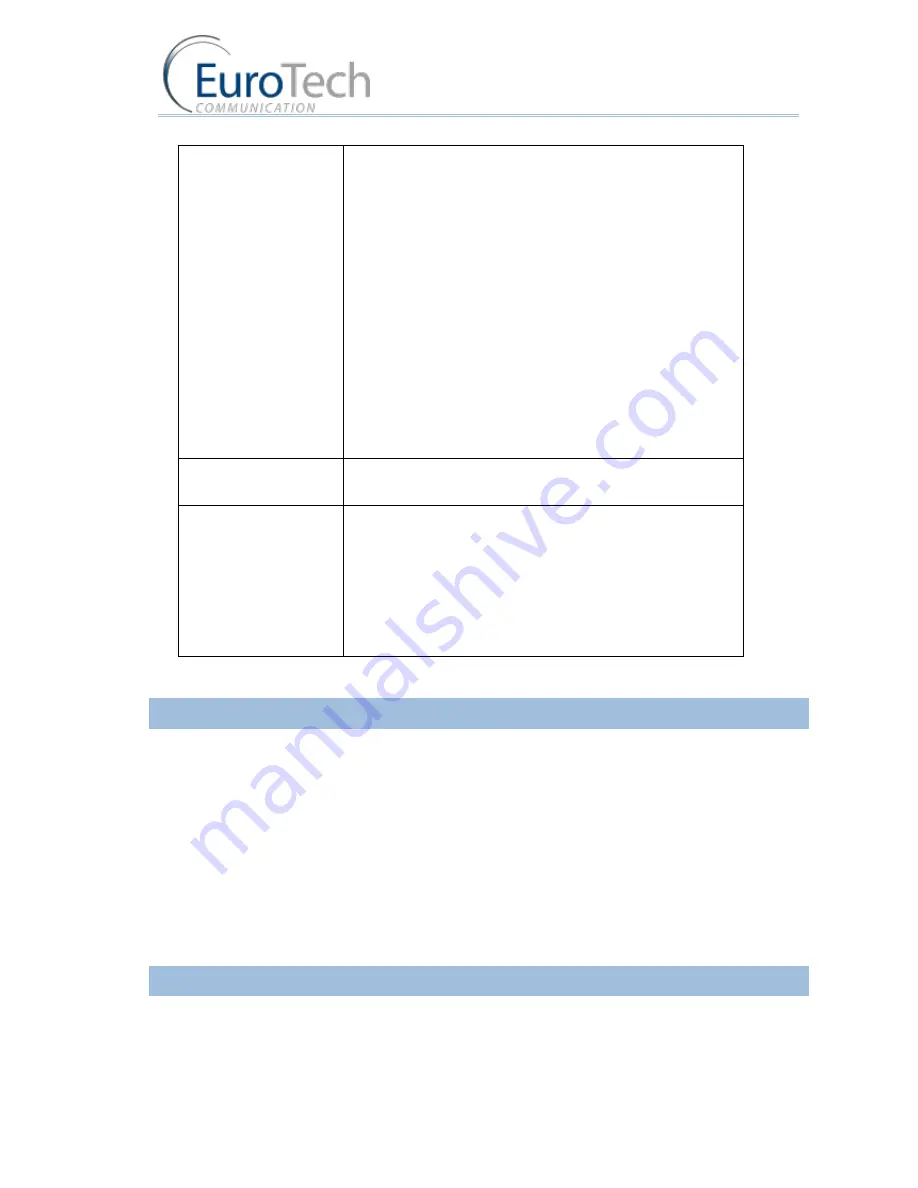
Advanced Configuration
VoIP²ALL 8 - 16 - 24 Channel Gateway User Guide
www.eurotech-communication.com
45
Parse String
The Gateway will expect the balance, in the local currency, to
be in this format.
To identify the balance in the answer string, you must set the
number format in
Parse String
.
The options are:
[0-9]*\.[0-9] – for number in format Number.Number ,
for example 150.25 .
[0-9]*,[0-9] – for number in format Number,Number , for
example 150,25 .
[0-9]…..– for number in format Number. , for example
150.
For example:
If the balance answer is "The balance of the SIM is 150.25
euro."., the balance is 150.25 euro. In this case, the Parse
String should be set to [0-9]*\.[0-9].
Synchronize with SIM
Balance
When defined as 1 (enabled), the answer updates the
Current
Balance
.
Synchronize multiplier
The answer is multiplied by the number defined in this
parameter.
The
Current Balance
is updated with the multiplied answer.
This converts the currency amounts to defined unit amounts.
For example: If $1 = 5 billing intervals and 1 billing intervals =
1 unit, define the multiplier as 5, then an answer of $2 will
equal 10 units.
1)
Click
Save
.
4.7.7.
MONITORING THE BALANCE OF SIM
When the SIM is registered in any port, you can check the balance by profile.
The SIM Server saves Current Balance updated by the last balance check of each SIM.
To monitor the balance of all SIMs:
1)
On the Main Toolbar, click
Virtual SIM
.
2)
Select the
SIM Servers
tab.
3)
Click
Synchronization
.
4)
Select the
SIM Recharge
tab.
5)
Click + next to a Card.
The
Current Balance
for all SIMs in the card are displayed.
4.7.8.
RECHARGING SIM BALANCE
The SIM balance can be recharged using the following procedure.
There are two methods of recharging the balance:






























