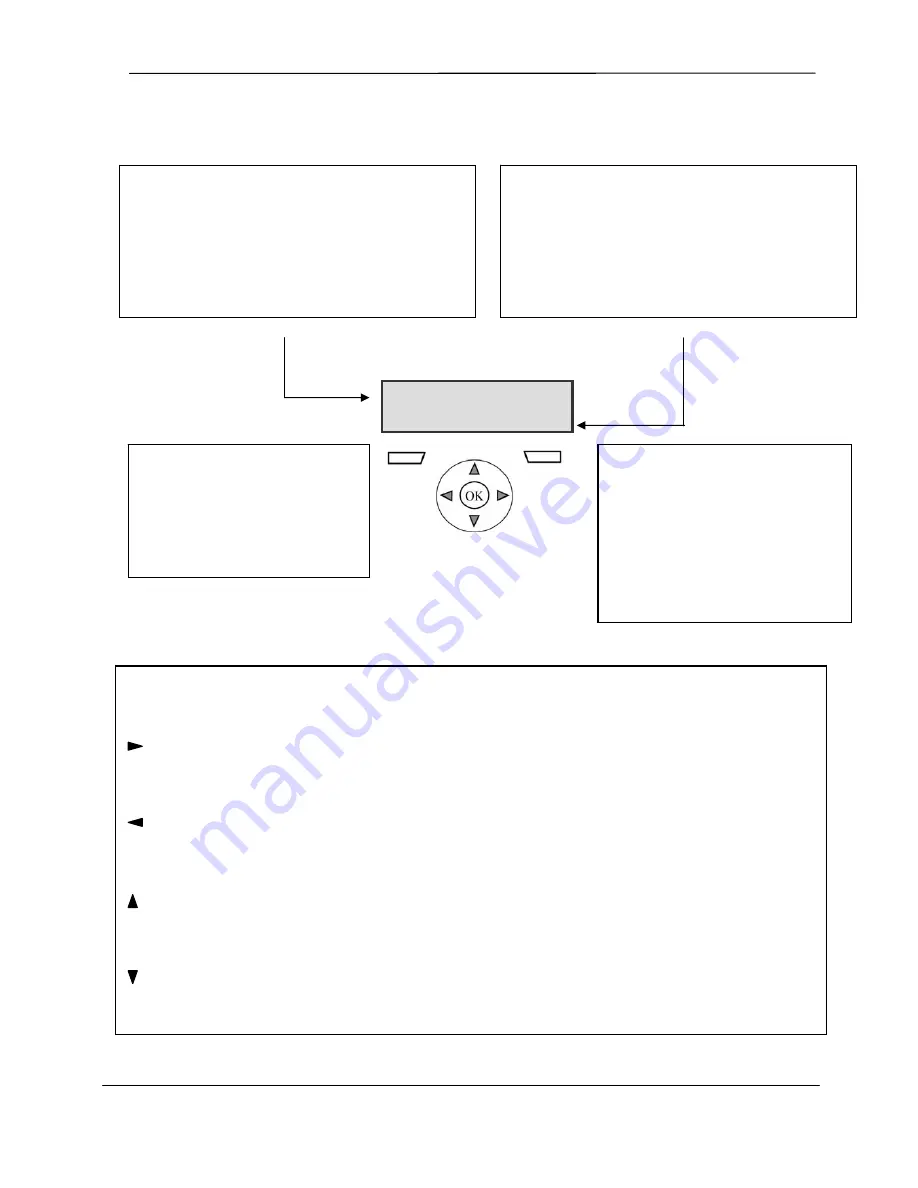
SigNET 200/300 User Guide
ELAB 1543
5
2.1
Using the Keypad Interface
Figure 2 – Keypad Interface
MULTI-FUNCTION NAVIGATION KEY
OK
The OK button acts as a SELECT key for the menu option displayed on the top line and also as an
ENTER/SAVE key for data display on the top line.
In Programming Mode, the right arrow key advances the user through the menus in the same way as pressing
the SELECT option (right soft key).
In data entry mode, press this key to move the cursor one position to the right.
In Programming Mode, the left arrow key returns the user to the previous menu level. Pressing this key when
in the top menu level exits the user from programming.
In data entry mode, press this key to move the cursor one position to the left.
In Programming Mode, the up arrow key moves the user to a previous programming option in the same menu
level. Continually press this key to scroll through all programming options available on the current menu level.
In alphanumeric mode, press this key over a lower case character to change the character to upper case.
In Programming Mode, the down arrow key moves the user to the next programming option in the same menu
level. Continually press this key to scroll through all programming options available on the current menu level.
In alphanumeric mode, press this key over an upper case character to change the character to lower case.
TOP LINE OF DISPLAY
In the normal state, displays the current date and time.
In Programming Mode, this line displays one of the
following:
→
The programming feature to be selected
→
The current setting of the selected feature
During an alert condition, this line displays the nature of the
current alert
BOTTOM LINE OF DISPLAY
In the normal state, this line is blank.
In Programming Mode, this line displays options available
to the user. These options align over the left and right soft
keys for selection as required.
RIGHT SOFT KEY
This key is used to select the option
presented on the right side of the bottom
line display.
Possible values are:
→
SELECT to select the option
displayed on the top line
→
ENTER to enter the data displayed on
the top line
→
SAVE to save a setting
LEFT SOFT KEY
This key is used to select the option
presented on the left side of the
bottom line display.
Possible values are:
→
EXIT to exit programming
→
BACK to return to previous menu
SETUP SYSTEM
EXIT
SELECT




































