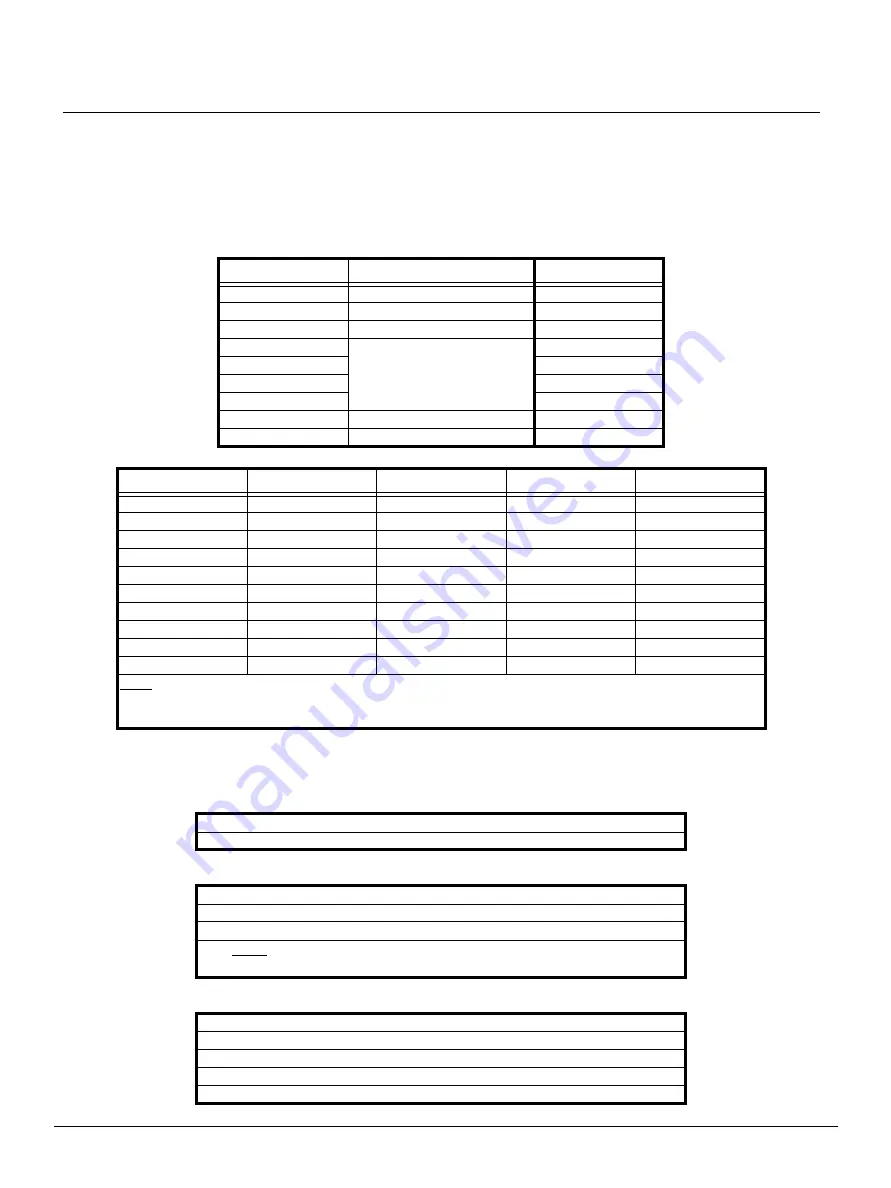
Q u i c k G u i d e :
Unison AV/Serial Interface v1.0.0 Quick Guide
Unison AV/Serial Interface v1.0.0 Quick Guide
Page 4 of 9
Electronic Theatre Controls, Inc.
Unison AV-Serial Interface Station Protocol Command Structure
Multi-byte Commands
Multi-byte commands use the following format where [bracketed] parameters including a
separating delimiter are optional as necessary: <verb><noun>[<index>][.<value>]
All multi-byte commands are terminated by a carriage return: ^M (0x0D)
Index and Value Details
Default values and settings are in
bold
.
Index (nn)
Button States (bs)
LED States (ld) [Read Only]
Verbs
Verb Definition
Nouns
S = Set
“Do this”
B = Button
G = Get
“Tell me about...”
C = Configuration
R = Reply
A response to a Get command
F = Fader
U = Update
An automatic system response
initiated by a status change of an
item on the station (such as a
button’s LED turning on)
L = Level
M = Memory
R = Rate
S = Status
T = Type
V = Version
Object
Get Command
Get Reply
Set Command
Update Reply
Button
GB nn
RB nn.bs.ld
SB nn.bs
UB nn.bs.ld
Fader
GF nn
RF nn.ll.ld
SF nn.ll
UF nn.ll.ld
Rate
GR nn
RR nn.fr
SR nn.rr.dd
Level
GL nn
RL nn.ll
UL nn.ll
Configuration
GC nn
RC nn.cf
SC nn.cf
Station Type
GT
RT st
ST st
Protocol Version
GV
RV pv
Station Status
GS nn
RS nn.ss
Memory
GM nn
RM nn.mm
SM nn.mm
Help
?
<text>
Notes:
• Reply messages are read only status messages that are sent from the Unison processor and output by the
station. They cannot be issued by the serial host.
0
=
All
nn
=
Index of the Object
0
=
Off (Maintained)
1
=
On (Maintained)
2
=
Executes a button press
Notes:
• At reset, button states are set to 0 unless saved to memory.
0
=
Off
1
=
On
2
=
On dim
3
=
Blink slow
4
=
Blink fast



























