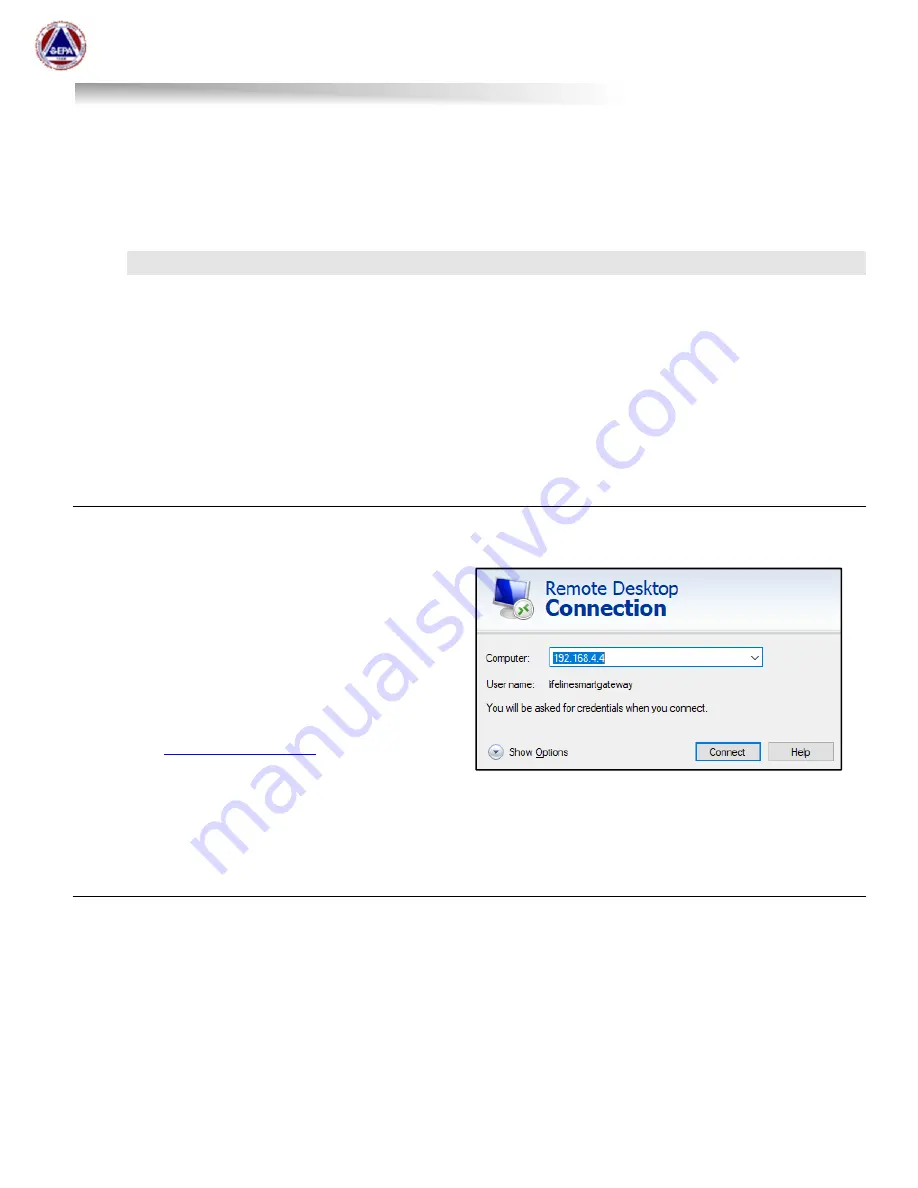
US EPA Environmental Response Team
User Manual For
Viper - Smart Gateway
ERT Support: 800-999-6990
Page 8
U
SING THE
S
MART
G
ATEWAY
The Smart Gateway contains both a Cradlepoint Router and a laptop. Login to the laptop to run Viper
Survey Controller locally. Login to the Cradlepoint Router to determine internet connection status and to
change internet configuration.
Logging in to the Internal Laptop
The internal laptop in the Smart Gateway serves a few purposes. First, the laptop acts as its own ‘virtual
machine’. Viper Survey Controller can be configured and managed on the Smart Gateway, and as long as
a SIM card is installed, Survey Controller can be managed remotely – similar to an ERT-provided Virtual
Machine. There is also a ‘Smart Gateway MeterApp’ that runs on the internal laptop. This ‘MeterApp’
monitors the performance of the Smart Gateway, including metrics such as temperature, battery life, disk
space, etc.
The recommended option for logging in to the Smart Gateway’s internal laptop is through Windows Remote
Desktop Connection from another laptop or tablet.
Windows Remote Desktop Connection from within the EPAERT1 WiFi Network
The steps below illustrate how to access the Smart Gateway laptop from the EPAERT1 WiFi Network
Power on the Smart Gateway. Wait at least 5
minutes before trying to login
Connect a laptop (or mobile device capable of
running Remote Desktop Connection) to the
EPAERT1 WiFi network
Run Windows Remote Desktop Connection
Computer Name = 192.168.4.4
Username = \LifelineSmartGateway
Click the Connect button
Contact
to obtain the
password
Enter the password obtained. Click OK.
Click Yes past the security warning screen
The Smart Gateway Windows 10 screen will be displayed in the Remote Desktop window. Operate the
Smart Gateway laptop as you would any other laptop.
Windows Remote Desktop Connection via the Internet
The steps below illustrate how to access the Smart Gateway laptop using Windows Remote Desktop
Connection from a laptop that is not on the EPAERT1 WiFi network. This method requires that the Smart
Gateway has a SIM card installed and the SIM card is using a Public IP Address. If you are unfamiliar with
determining the IP Address of the SIM card installed, refer to Section 10/Step 5 of the ERT Viper User
Guide or contact ERT Support for assistance.
Power on the Smart Gateway. Wait at least 5 minutes before trying to login
Gateway SIM must have a public IP Address























