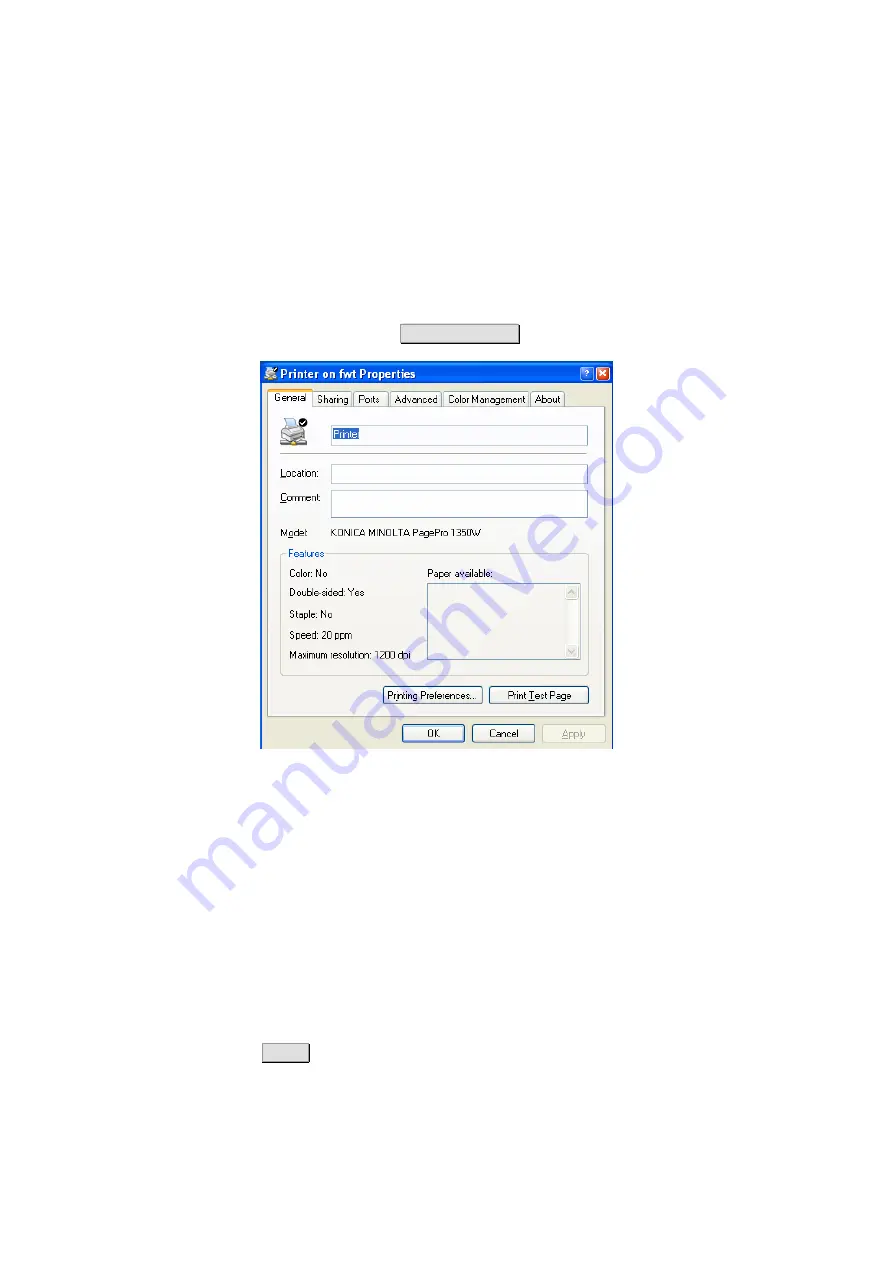
PC Configuration
1/1551-CRH 102 167 Uen Rev C 2007-04-19
57
6. Your computer will try to connect to the shared printer. This could take
a few minutes.
7. Print a test page to verify that your printer is connected properly. In the
Windows task bar, click the
Start
button
, and select
Printers and
Faxes
. Your shared printer will be displayed as
<printer name> on
fwt
. Right-click on your printer and select
properties
. Under the
General tab select
Print Test Page
.
Figure 39
Printer properties.
3.3.4.2
Printer Supporting the RAW Protocol
Windows XP
To establish a connection and access a shared printer from a PC using
Windows XP, follow the steps below:
1. In the Windows task bar, click the
Start button
, select
Printers and
Faxes
. A new window appears with all the printers connected to the
PC.
2. Select
Add a printer
. The wizard
Add Printer Wizard
appears. Click
Next >
to proceed.






























