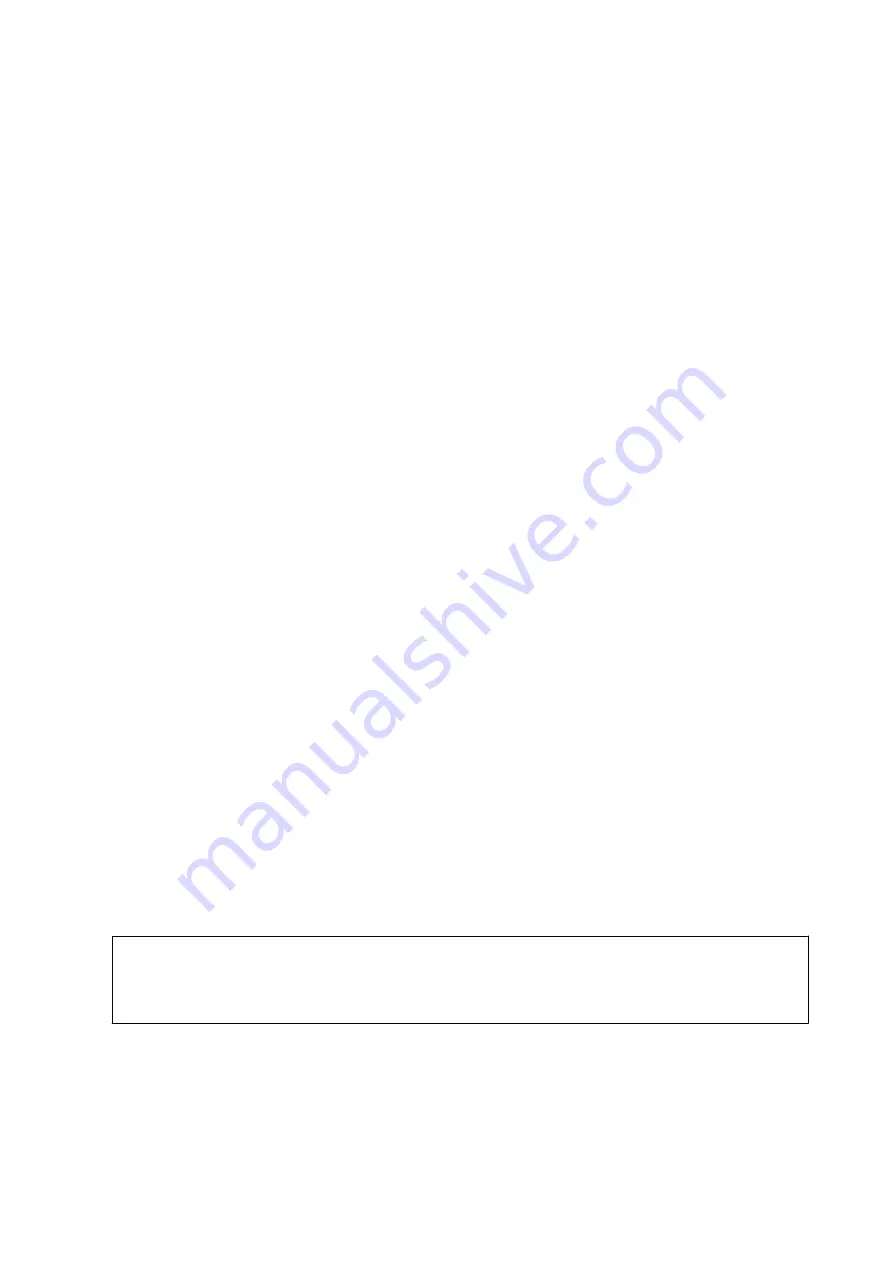
Related Information
&
“Loading Paper in the Paper Cassette” on page 39
&
“Loading Paper in the Rear Paper Feed Slot” on page 43
&
“Menu Options for Photo Adjustment and Zoom” on page 64
&
“Menu Options for Paper and Print Settings” on page 63
Printing from a Digital Camera Connected Wirelessly
You can wirelessly print photos from digital cameras that support the DPS over IP standard (from here on referred
to as PictBridge (wireless LAN)).
1.
Make sure the icon that indicates that the printer is connected to a wireless network is displayed on the home
screen.
Note:
You can check the meaning of the icons on the control panel. Select
Help
on the home screen using the
l
or
r
button,
and then press the OK button. Select
Icon List
using the
u
or
d
button, and then press the OK button.
2.
Load paper in the printer.
3.
Select
Settings
from the home screen using the
l
or
r
button, and then press the OK button. Select
External
Device Setup
using the
u
or
d
button, and then press the OK button.
4.
Select
Print Settings
or
Photo Adjustments
, press the OK button, and then change the settings if necessary.
Select the setting items using the
u
or
d
button and change settings using the
l
or
r
button.
5.
Connect the digital camera to the same network as the printer.
6.
Display the list of available printers on the digital camera, and then select the printer you want to connect to.
Note:
❏
To check the printer's name, select
Settings
>
Network Settings
>
Network Status
from the home screen.
❏
If your digital camera has a function that allows you to register printers, you can connect to the printer by selecting it
from the next time.
7.
Select the photos you want to print from the digital camera, make settings such as the number of copies, and
then start printing.
8.
Disconnect the PictBridge (wireless LAN) connection to the printer from the digital camera.
c
Important:
When using PictBridge (wireless LAN), you cannot use other printer functions or print from other devices.
Disconnect immediately when you have finished printing.
Related Information
&
“Loading Paper in the Paper Cassette” on page 39
&
“Loading Paper in the Rear Paper Feed Slot” on page 43
&
“Menu Options for Photo Adjustment and Zoom” on page 64
&
“Menu Options for Paper and Print Settings” on page 63
User's Guide
Printing
88
Содержание XP-540 SERIES
Страница 1: ...User s Guide NPD5467 00 EN ...






























