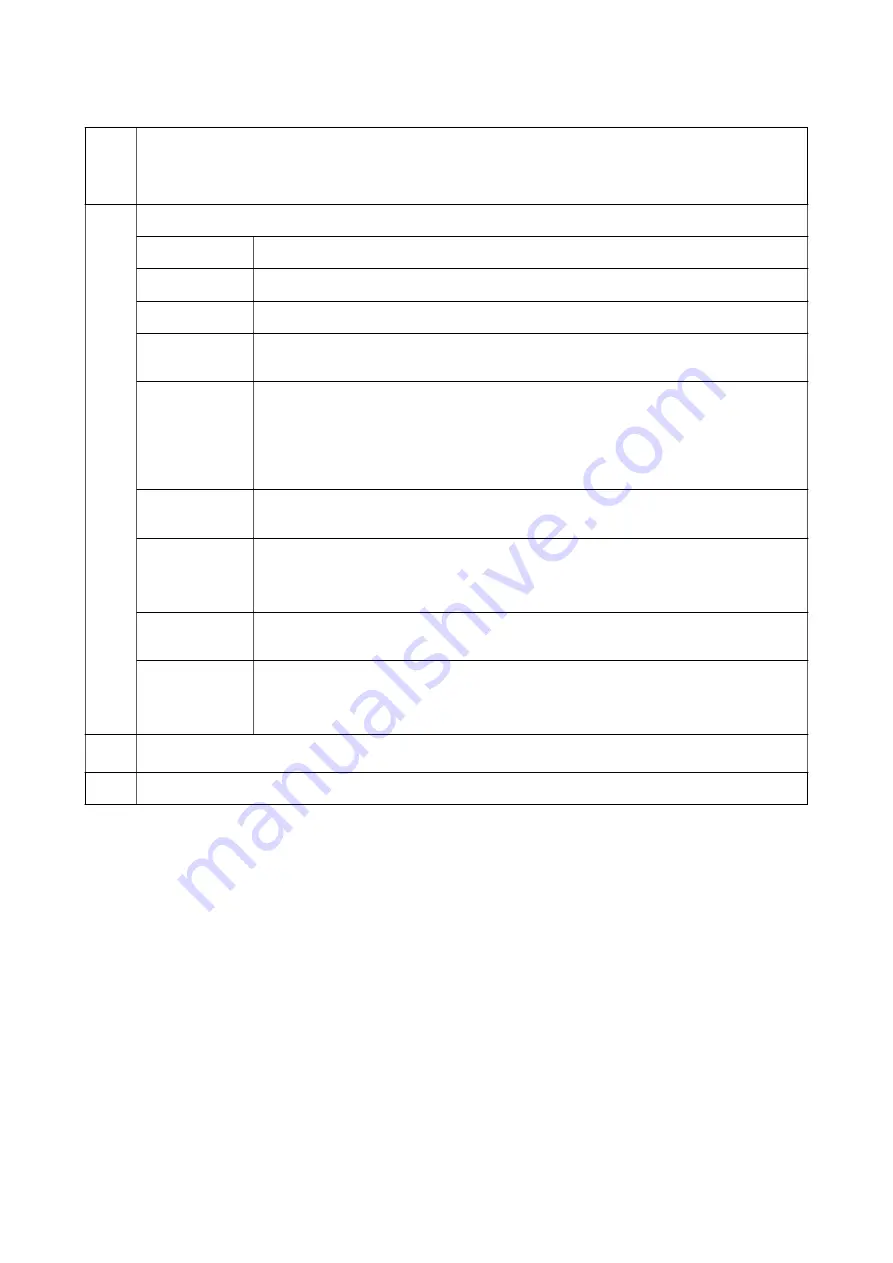
A
Icons that show the network status are displayed. You can learn the meaning of the icons in the
Help
menu. Enter
Help
from the home screen using the
l
or
r
button, and then press the OK button. Select
Icon List
using the
u
or
d
button, and then press the OK button.
B
Function icons and names are displayed as mode icons.
Copy
Enters
Copy
mode that allows you to copy a document.
Print Photos
Enters
Print Photos
mode that allows you to print photos on your memory card.
Scan
Enters
Scan
mode that allows you to scan a document or a photo.
More Functions
Enters
More Functions
mode that allows you to access a variety of printing features such as
copying photos, printing photos in different layouts, and copying or printing on a CD/DVD.
Quiet Mode
Displays
Quiet Mode
setting that allows you to reduce the noise the printer makes. However,
enabling this may reduce print speed. Depending on the paper type and print quality settings
you selected, there may be no difference in the printer's noise level. This is a shortcut to the
following menu.
Settings
>
Printer Setup
>
Quiet Mode
Settings
Enters
Settings
mode that allows you to perform maintenance and make various settings for
the printer features and operations.
Maintenance
Access the menus recommended to improve the quality of your printouts. This is a shortcut to
the following menu.
Settings
>
Maintenance
Help
Displays help information on basic operations, meaning of the icons displayed on the LCD
screen, and troubleshooting information.
Wi-Fi Setup
Displays menus that allow you to set up the printer for use on a wireless network. This is a
shortcut to the following menu.
Settings
>
Network Settings
>
Wi-Fi Setup
C
When
l
and
r
are displayed, you can scroll right or left.
D
Available buttons are displayed. In this example, you can proceed to the selected menu by pressing the OK button.
Related Information
&
&
“Printing Photos by Selecting from a Memory Card” on page 53
&
“Scanning Using the Control Panel” on page 97
&
&
“Printing in Various Layouts” on page 61
&
“Printing Photos from a Memory Card onto a CD/DVD Label” on page 54
&
“Menu Options for Settings Mode” on page 128
&
“Menu Options for Maintenance” on page 128
&
“Menu Options for Network Settings” on page 130
User's Guide
Printer Basics
17
Содержание XP-540 SERIES
Страница 1: ...User s Guide NPD5467 00 EN ...






























